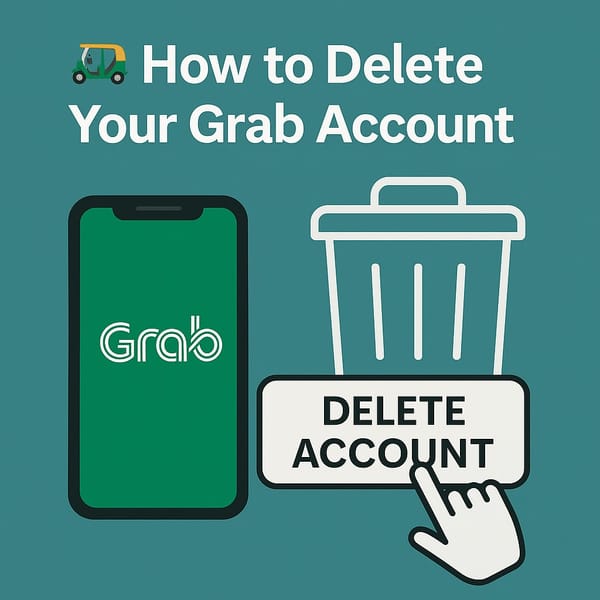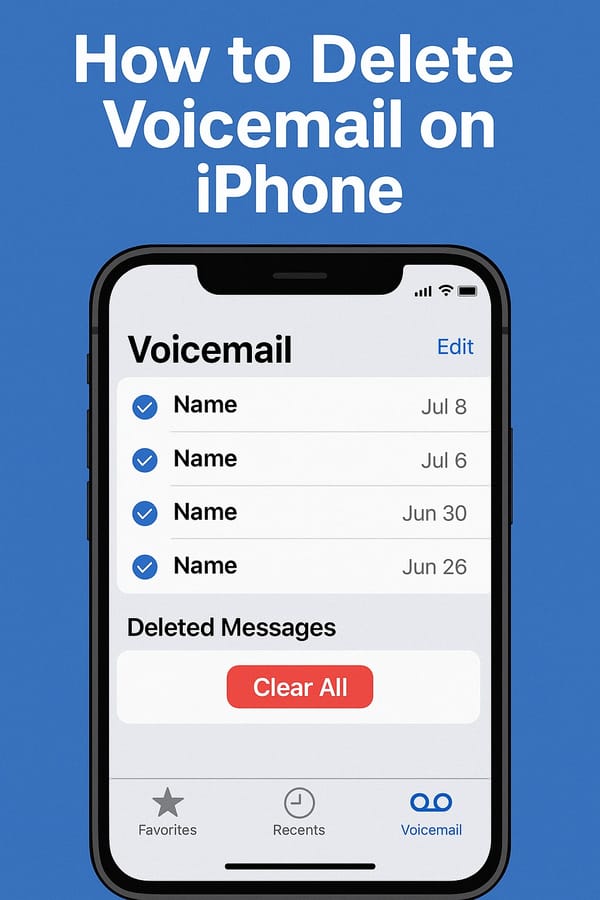🧹 How to Delete an App from Mac (Like Microsoft Edge)
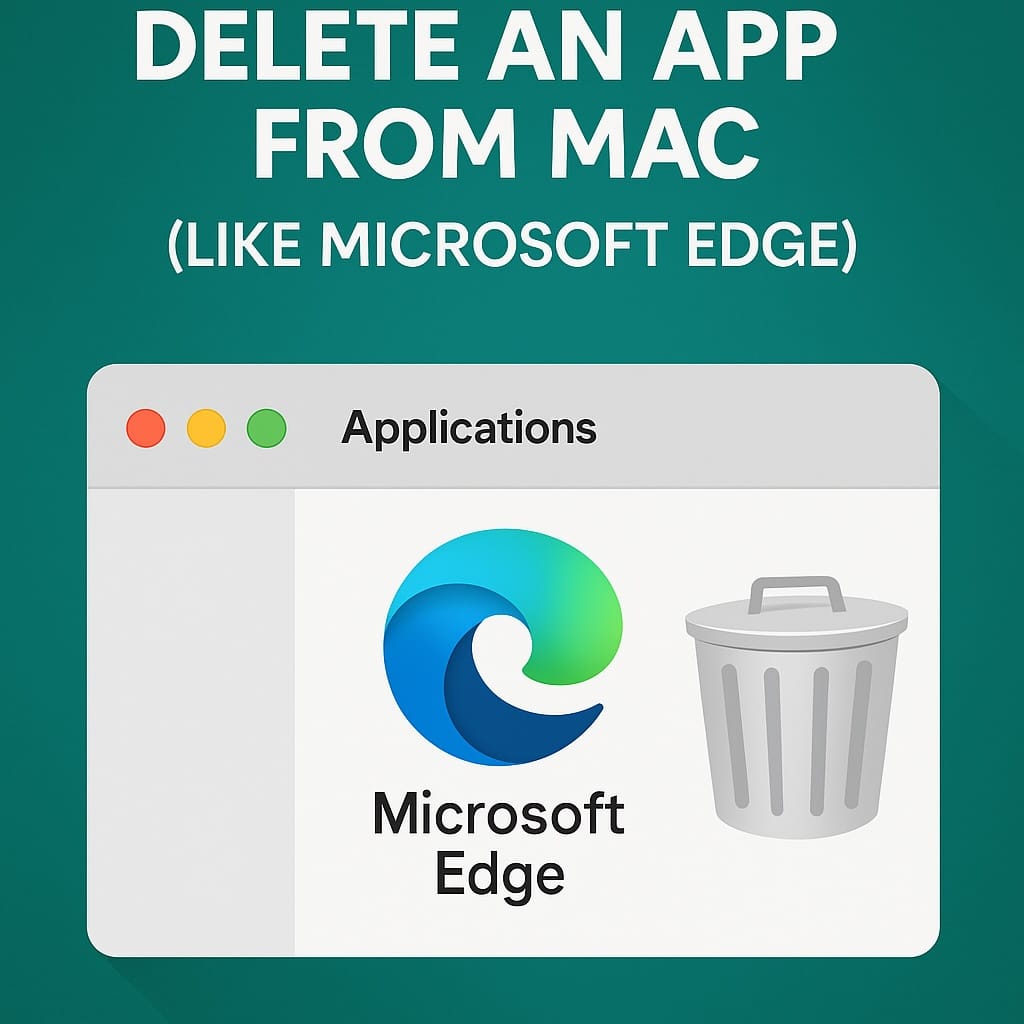
So you installed an app — maybe it was Microsoft Edge, maybe something worse (hello crypto miners).
Now you want it gone — but just dragging it to Trash won’t cut it.
Here’s how to completely uninstall any stubborn app from your Mac — especially ones like Microsoft Edge that leave behind junk files and sneaky update services.
🧨 Why Deleting an App on Mac Isn’t Always Simple
Most people think:
🗑️ Drag app to Trash → Done.
But apps like Microsoft Edge, Zoom, Adobe stuff, and even Spotify leave behind:
- User caches
- Background update tools
- Login items
- Hidden files in your Library
If you want a clean uninstall, you’ve gotta go further.
🔧 Step-by-Step: How to Delete an App from Mac (Completely)
Let’s use Microsoft Edge as an example — but this works for any app.
🛑 Step 1: Quit the App First
Before you delete anything:
- Quit the app completely (
Cmd + Q) - Check Activity Monitor for background processes (like “edge” or “edge”)
- Quit those too
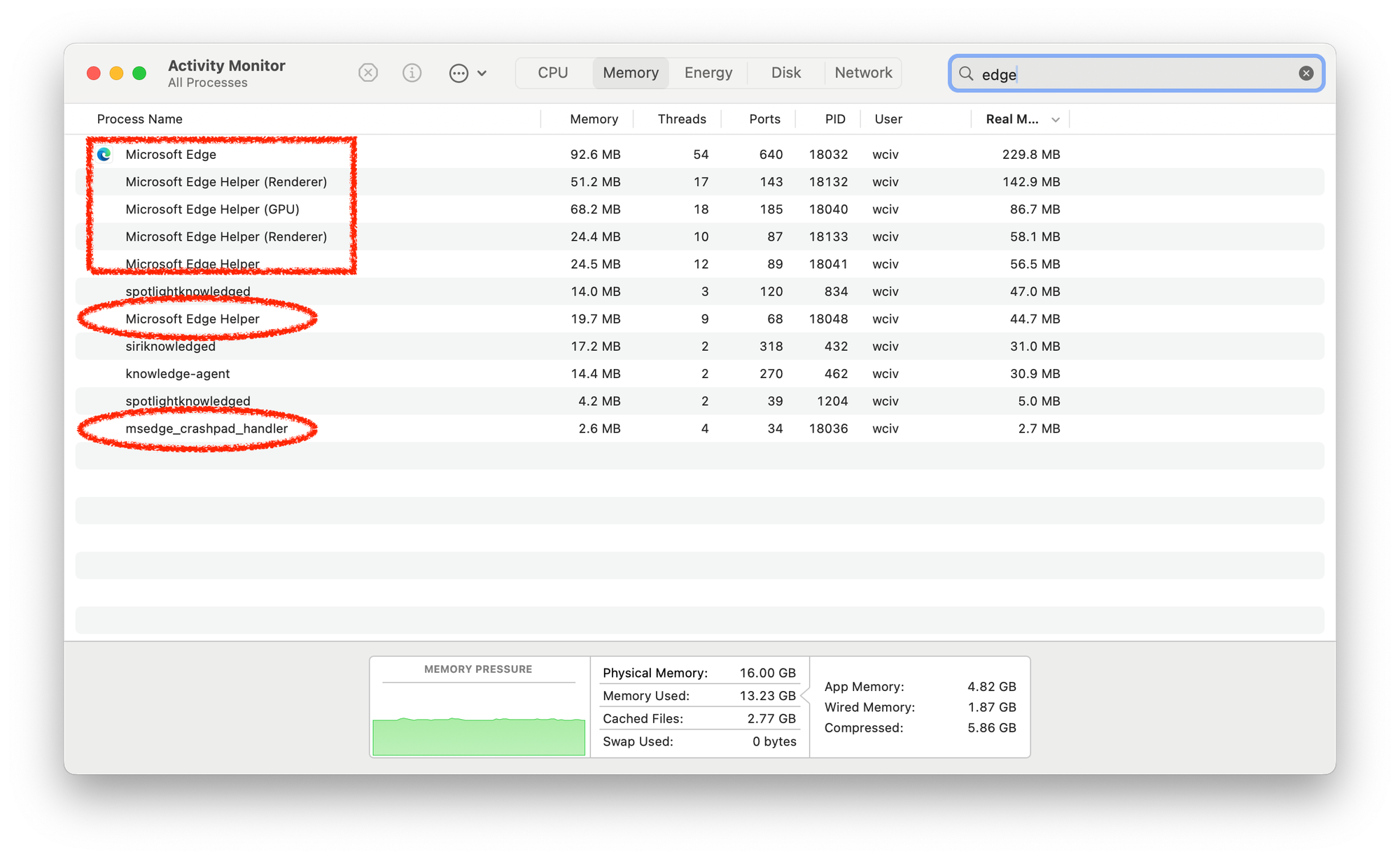
🧺 Step 2: Move the App to Trash
- Go to Finder > Applications
- Right-click the app (e.g. Microsoft Edge.app)
- Select Move to Trash
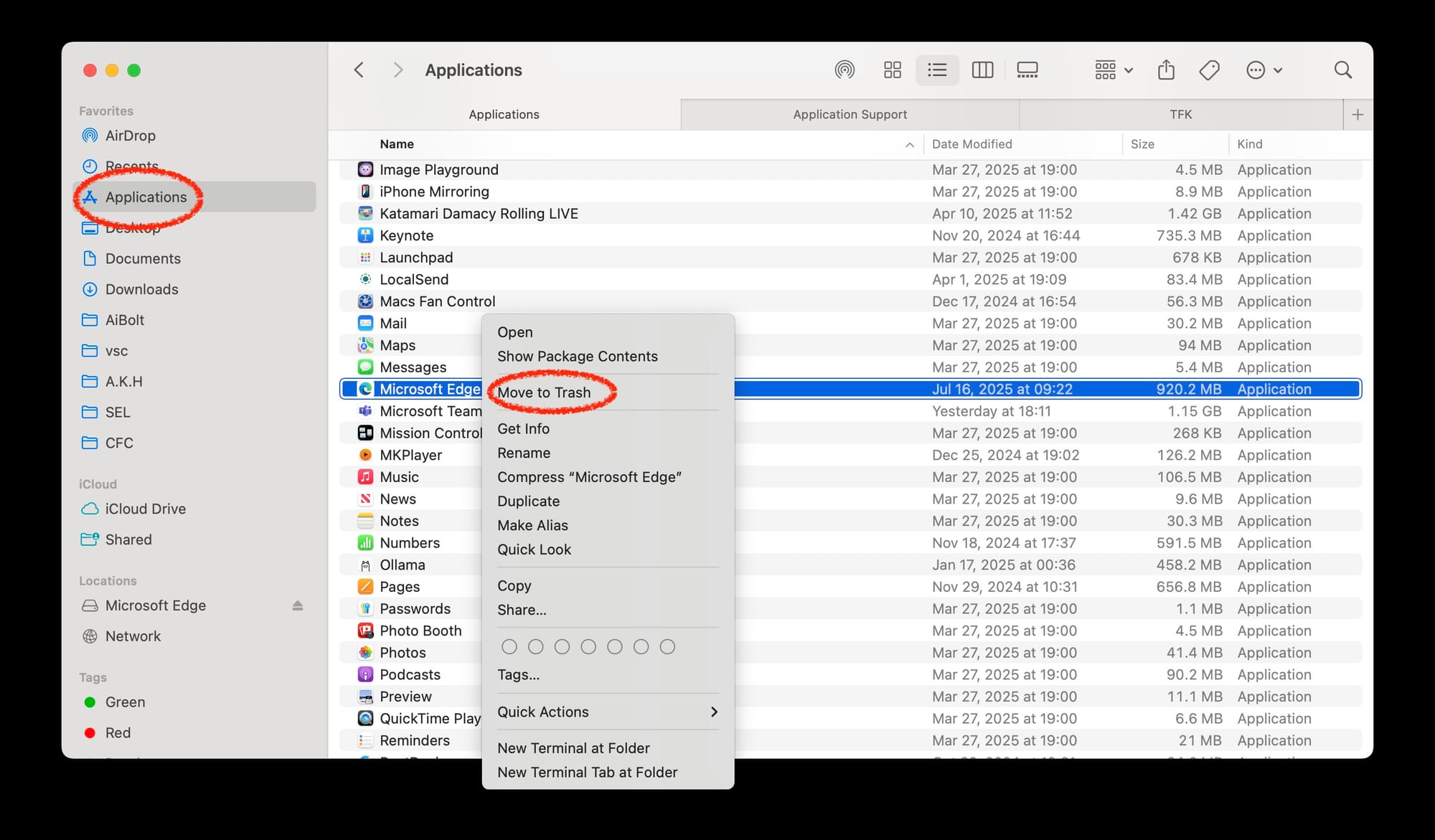
But don’t stop here. You're only halfway.
🔍 Step 3: Delete Hidden Leftovers (The Real Cleanup)
Open Finder > Go > Go to Folder (Cmd + Shift + G), and search for leftovers:
~/Library/Application Support/Microsoft Edge
~/Library/Caches/Microsoft Edge
~/Library/Saved Application State/com.microsoft.edgemac.savedState
~/Library/Preferences/com.microsoft.edgemac.plist
~/Library/Logs/Microsoft Edge❌ Delete each of those folders if they exist.
Pro move: Search "Microsoft" or "Edge" in Finder > This Mac and nuke stragglers.🧽 Delete them manually. You’ll be surprised what’s still hanging around.
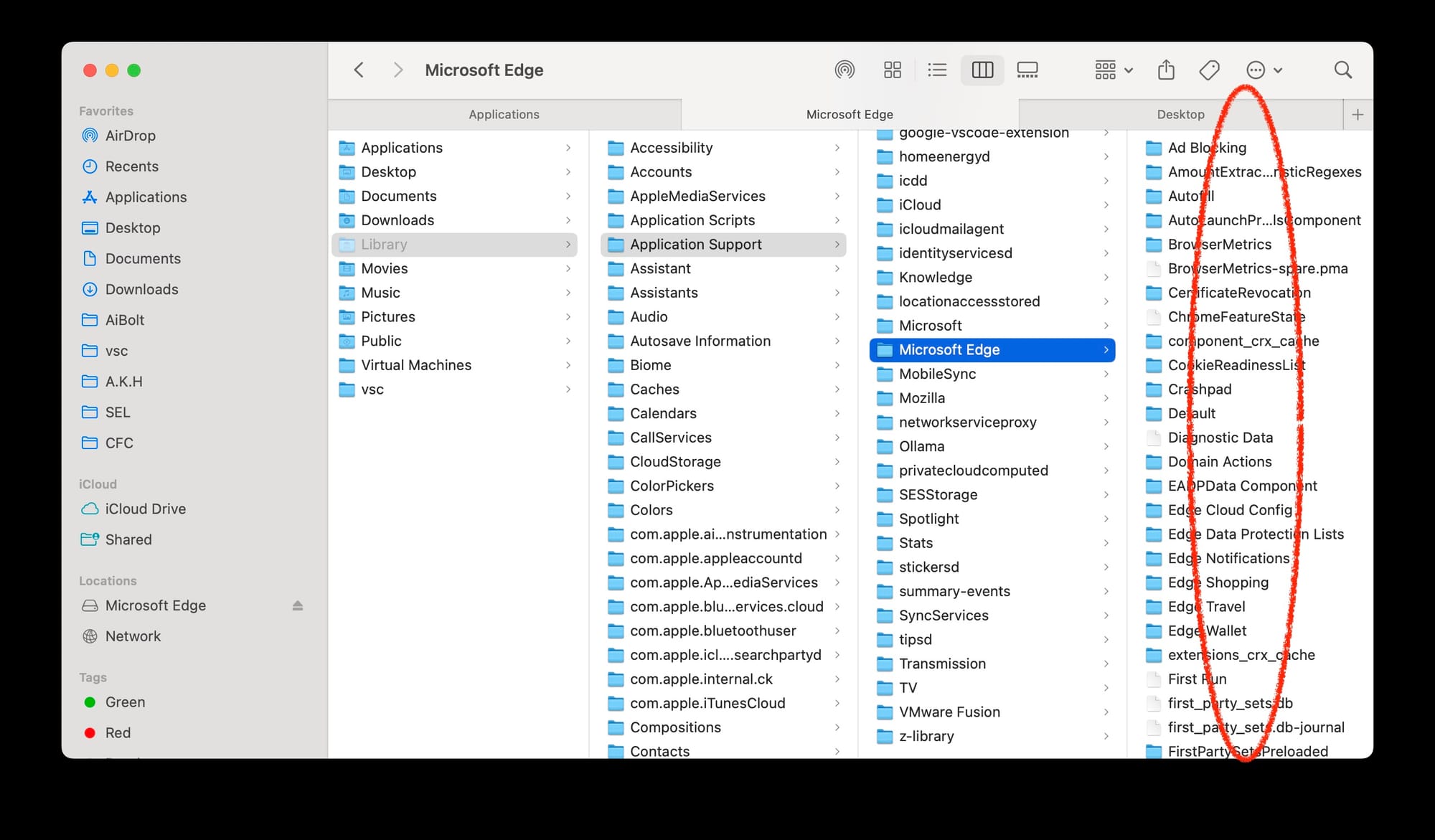
🚫 Step 4: (Optional) Delete Auto-Updaters
Some apps — like Microsoft Edge, Zoom, or Adobe — install update daemons that survive deletion.
For example, to delete Microsoft AutoUpdate:
- Go to:
/Library/Application Support/Microsoft/MAU2.0/ - Delete
Microsoft AutoUpdate.app
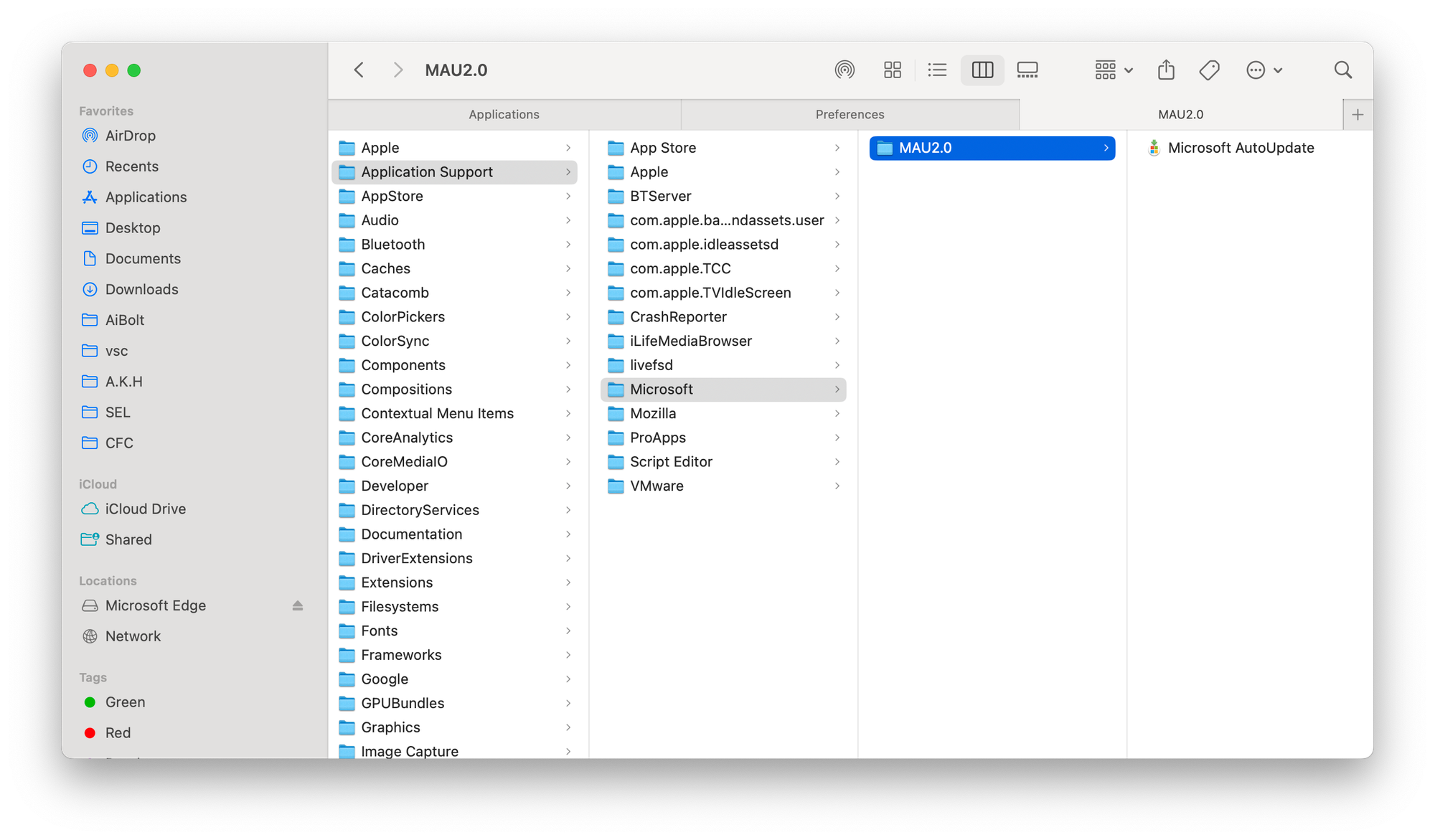
Microsoft AutoUpdate app⚠️ Caution: If you use other Microsoft apps like Word, don’t remove AutoUpdate, or you’ll break their update process, unless you know what you’re doing.
✅ Step 5: Empty Trash & Restart
- Empty the Trash
- Restart your Mac
- Enjoy a cleaner system and a Bing-free existence 🙏
💡 Bonus Tip: Use AppCleaner for Easier Uninstalls
If manual cleanup feels too much, try AppCleaner:
- Open AppCleaner
- Drag any app (like Edge) into the window
- It finds associated files — just click Remove
Still, we recommend double-checking ~/Library to make sure everything’s really gone.🧾 TL;DR – How to Delete an App on Mac Like a Pro
| Step | What You Do |
|---|---|
| 1 | Quit the app + background tasks |
| 2 | Move the app to Trash |
| 3 | Delete leftover files in ~/Library |
| 4 | Remove auto-updaters if needed |
| 5 | Empty Trash + Restart |