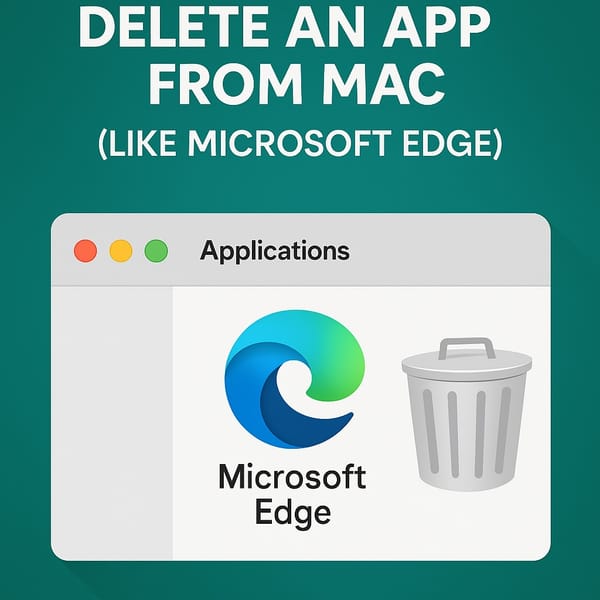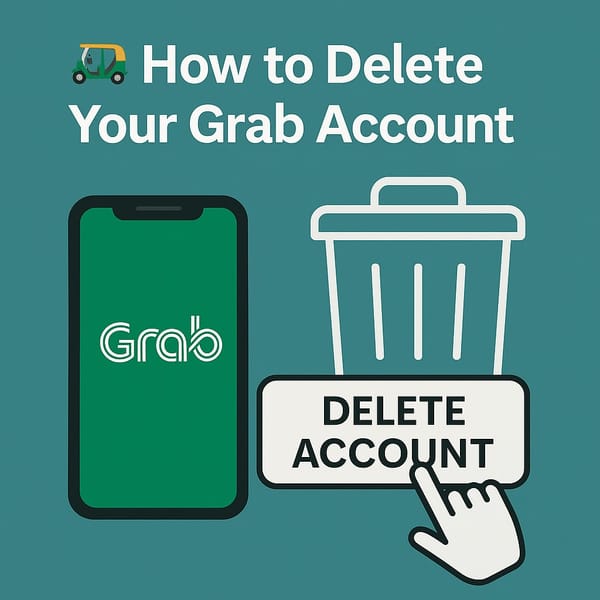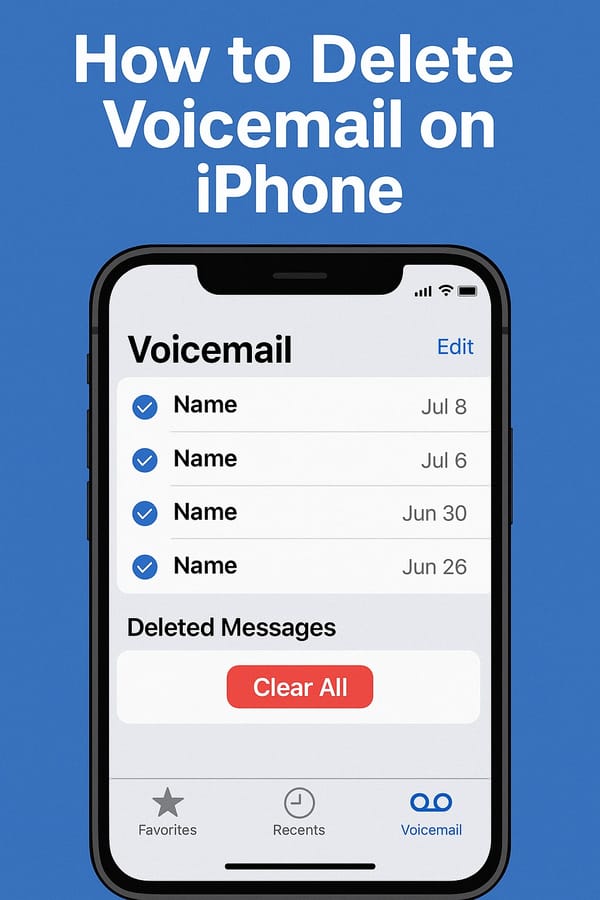🍪 How to Delete Cookies from Your Browser (PC or Mobile)
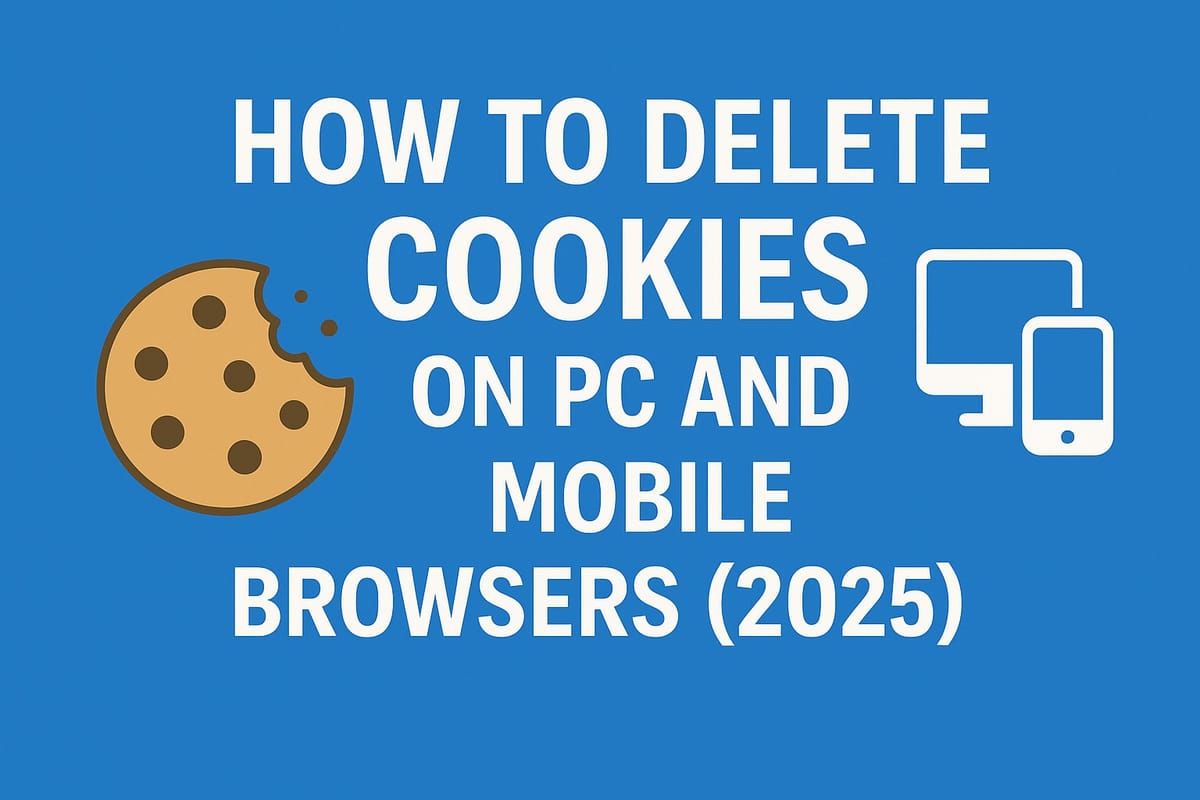
What they are, why they matter, and how to delete them today.
🧁 What Are Cookies? (Explain Like I’m 5)
Imagine you walk into a bakery.
The bakery owner says: “Hey! Let me give you a sticky note so I can remember your favorite cake next time you visit.”
That sticky note = a cookie.
Cookies are tiny bits of information that websites leave on your phone or computer.
They help the site remember things like:
- Your login status
- What's in your shopping cart
- What articles you read last time
- Your location, language, and preferences
Some cookies are helpful.
But others are just nosey — tracking what you click, which ads you see, even across different websites.
😬 Why You Might Want to Delete Cookies
- Your browser feels slow or buggy
- You're being followed by weirdly accurate ads
- A site won't log you out properly
- You're sharing your device and want to clear your history
- You just want to start fresh
Deleting cookies can log you out of sites and reset your preferences — but it also improves privacy and performance.
💻 How to Delete Cookies on a Computer
Let’s break it down by browser:
🔵 Chrome (Windows / Mac)
- Open Chrome
- Click the 3 dots (⋮) in the top-right corner → choose Settings
- Go to Privacy and security
- Click Clear browsing data
- In the popup:
- Choose a time range (e.g. All time)
- Check Cookies and other site data
- (Optional: check Cache and Browsing history)
- Click Delete data
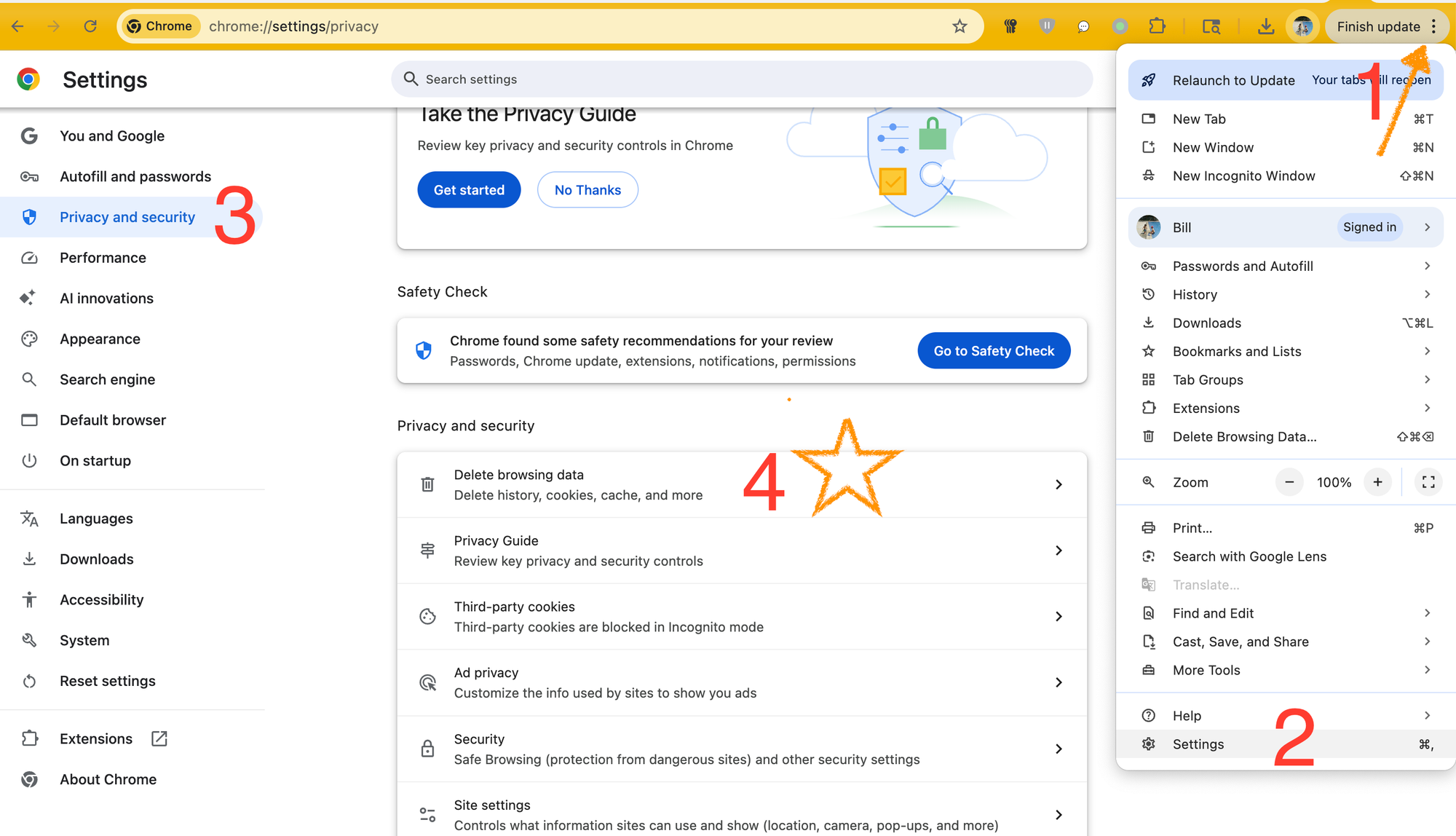
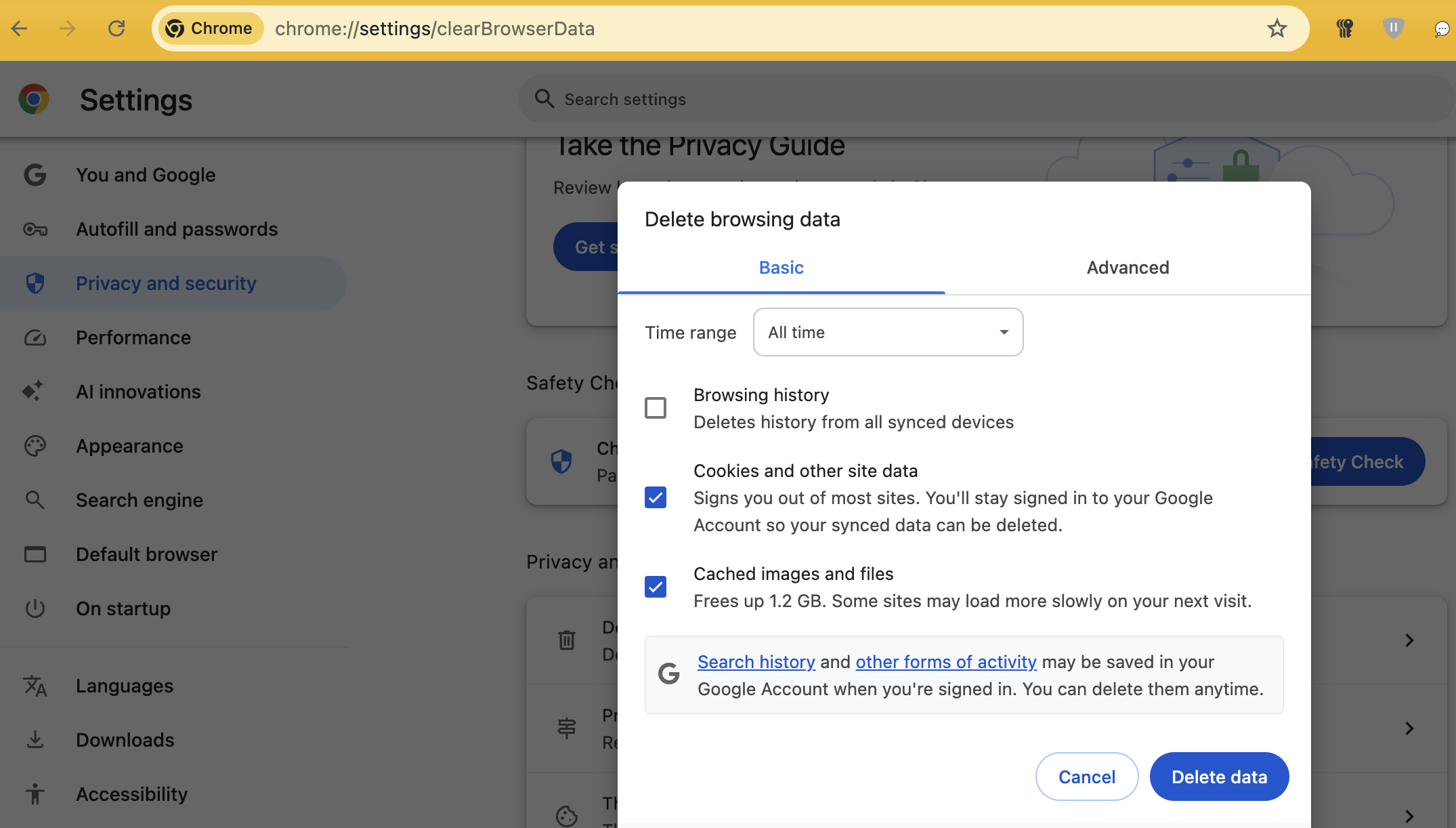
chrome://settings/privacy
🧭 Safari (Mac)
- Open Safari
- Click Safari in the top-left → Settings (or Preferences)
- Go to Privacy
- Click Manage Website Data
- Click Remove All → then confirm
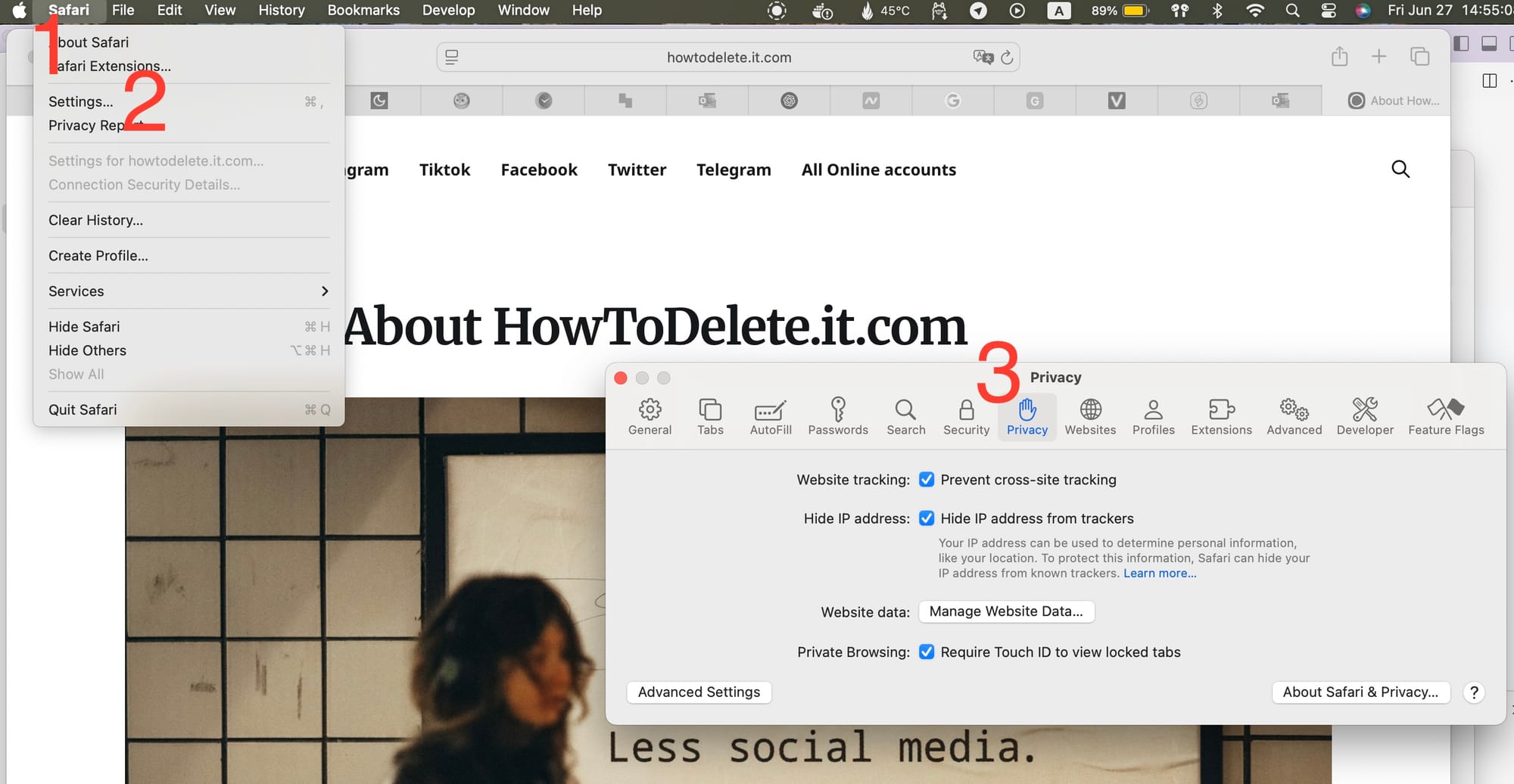
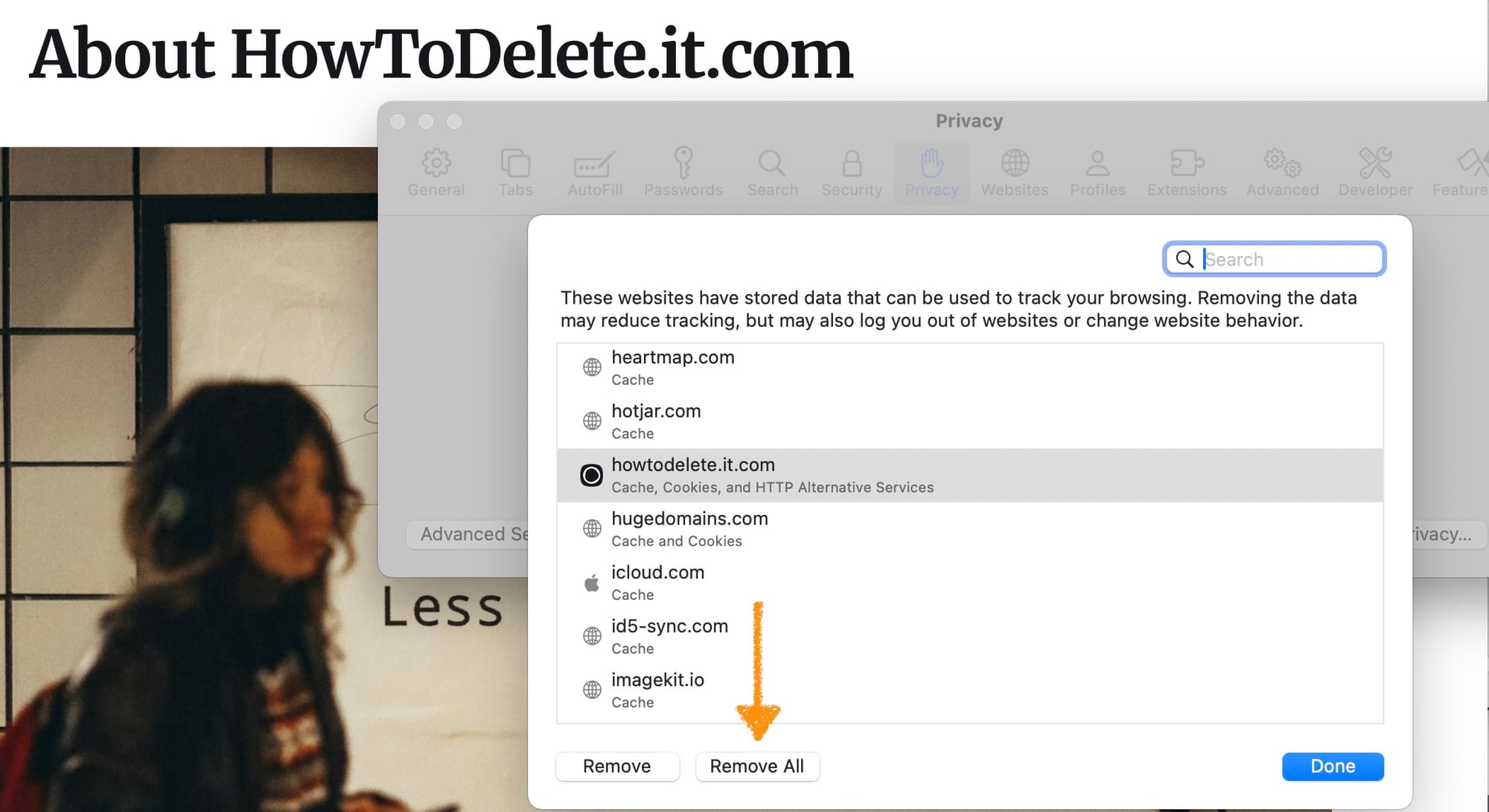
Safari privacy settings on MacOS
📱 How to Delete Cookies on Your Phone
📱 Chrome (Android)
- Open Chrome
- Tap the top right 3 dots (⋮) → choose Settings
- Tap Privacy and security → Delete browsing data
- Select Cookies and site data
- Choose a time range (e.g. All time)
- Tap Delete data
Here's a YouTube Short that demonstrates this.
How to Delete Cookies from Your Browser
🍎 Chrome (iPhone)
And, of course, the process on the iPhone is different. You have to love the annoying inconsistency.
- Open Chrome
- Tap the bottom right 3 dots (···)
→ chooseSettings
Nope ~ Just tap Delete Browsing Data at the bottom - Choose a time range (e.g. All time)
- Select Cookies, site data
- and hit Delete data
Check out this YouTube Short—it shows what I'm talking about.
How to Delete Cookies from Your Browser
🍎 Safari (iPhone)
- Go to your iPhone Settings app
- Scroll down → tap Safari or Searching for it
- Scroll down → tap Clear History and Website Data
- Choose a time range (e.g. All history)
- Confirm Clear History
Note: This will also clear browsing history along with cookies.
This YouTube Short shows exactly what I mean.
How to Delete Cookies from Your Browser
🧼 Bonus: Automatically Block or Clear Cookies in the Future
Most modern browsers let you:
- Block third-party cookies
- Send a "Do Not Track" request
You can usually find these options under:
Settings → Privacy → Third-party Cookies / Site Data / Tracking Protection
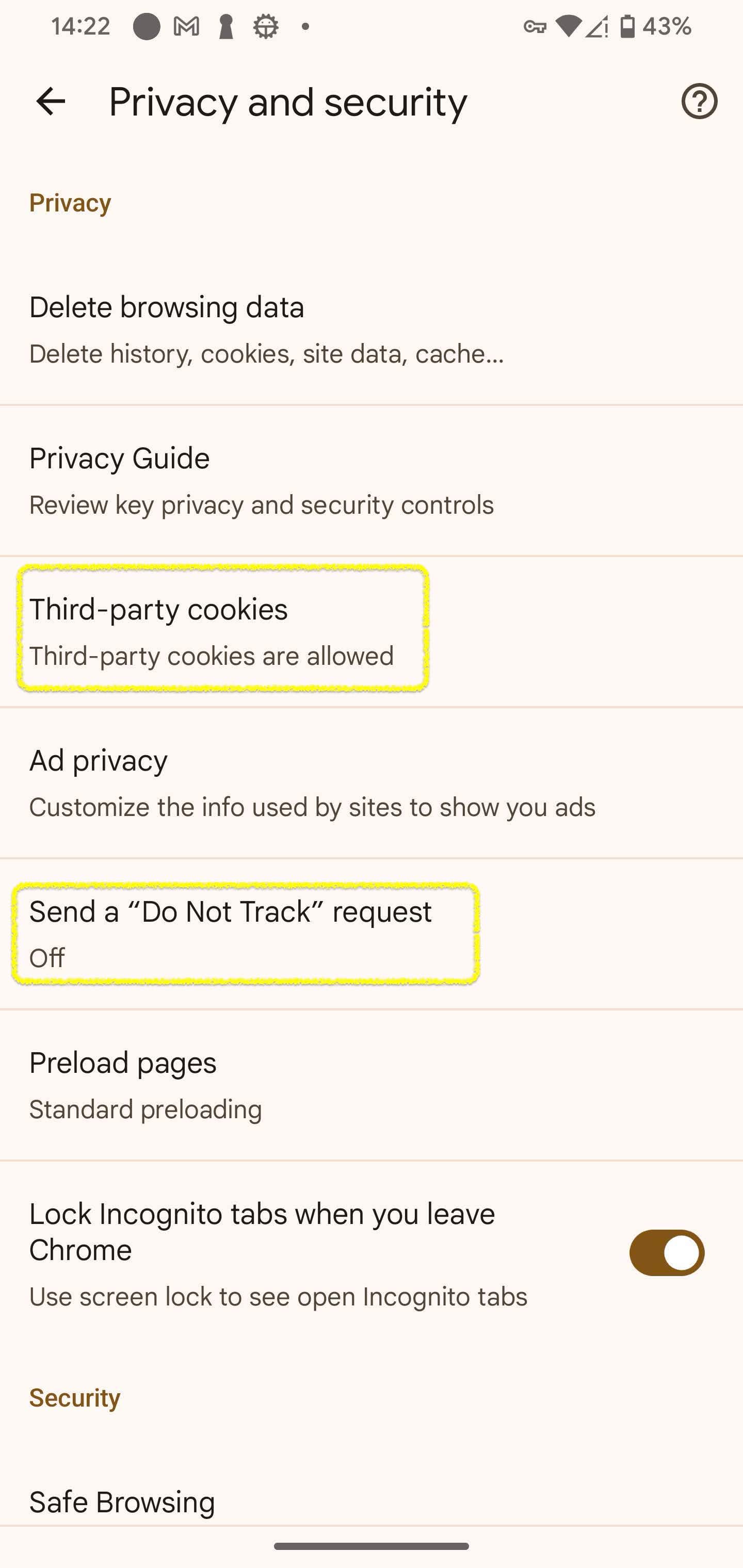
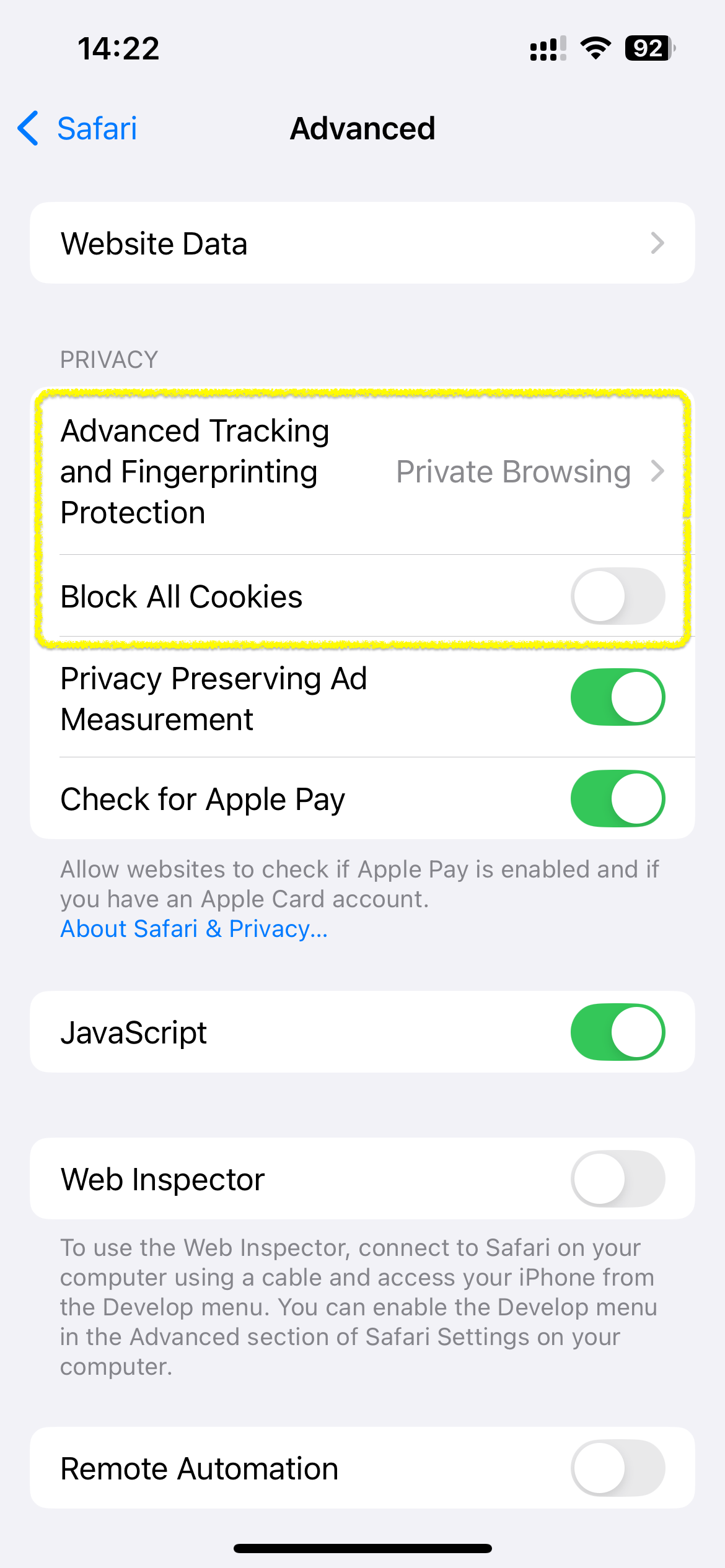
💡 A killer Bonus!
Browse in Incognito or Private mode to avoid saving cookies at all
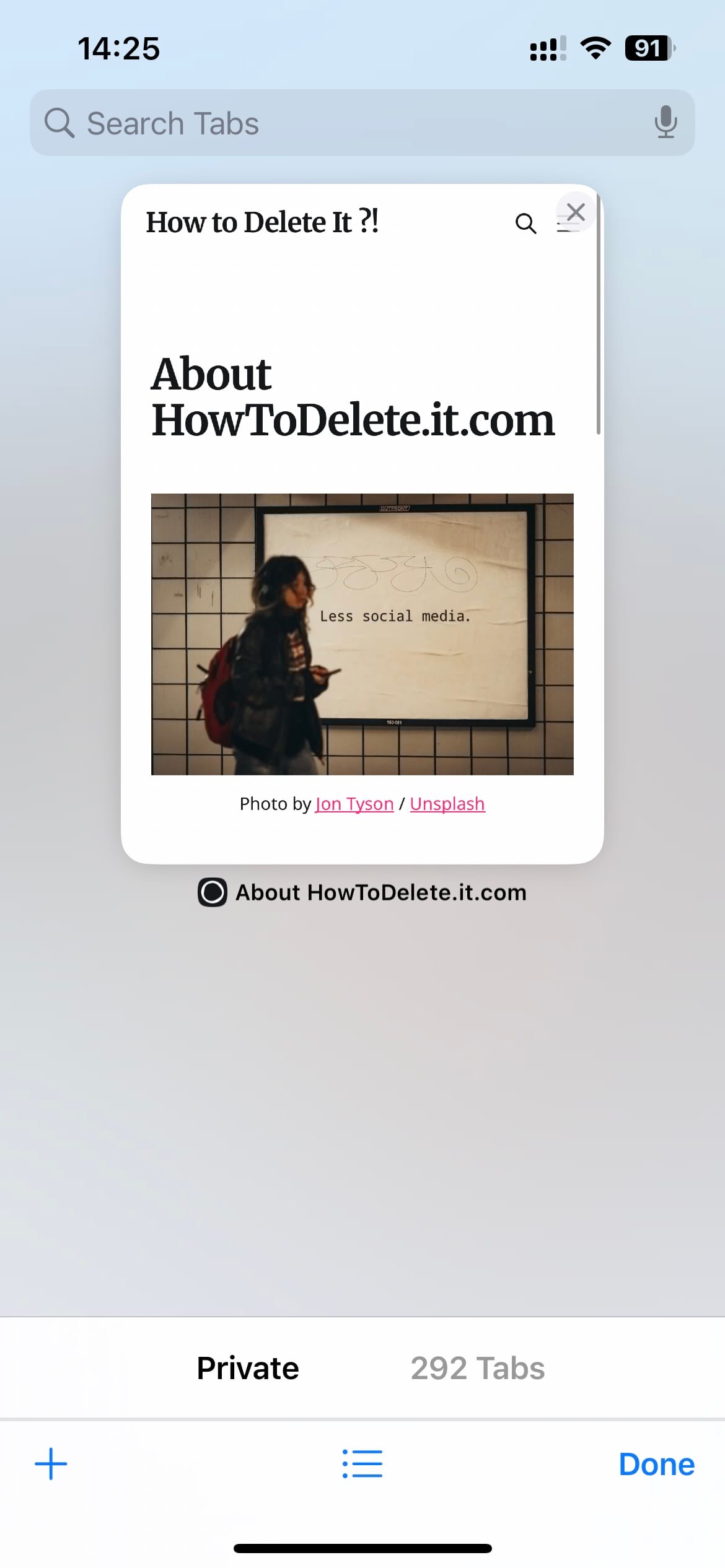
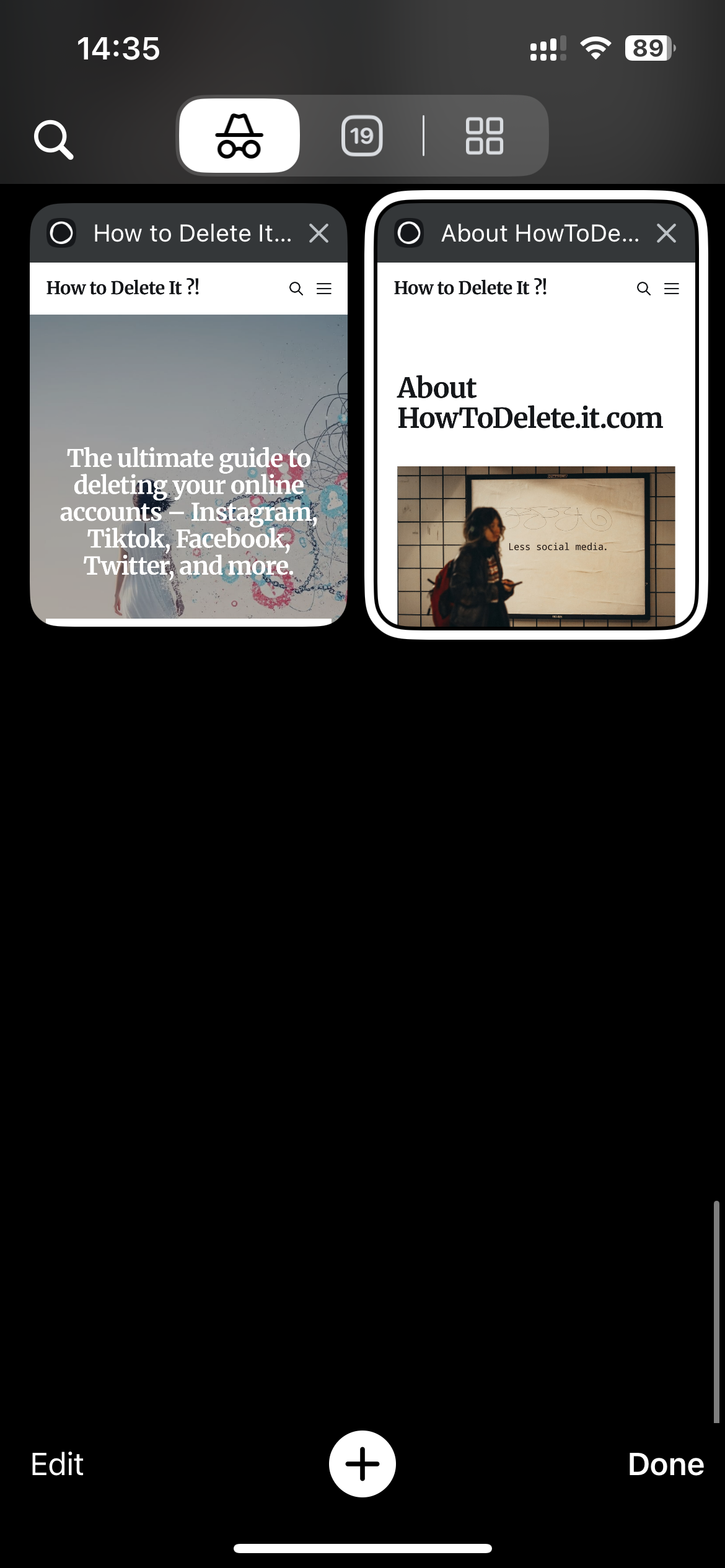
📬 Final Notes
Cookies aren’t evil — but too many can clog your browser or let companies track you in creepy ways.
Want a fresh start? Now you’ve got it.
HowToDelete.it — Helping you delete the things they’d rather you forget.