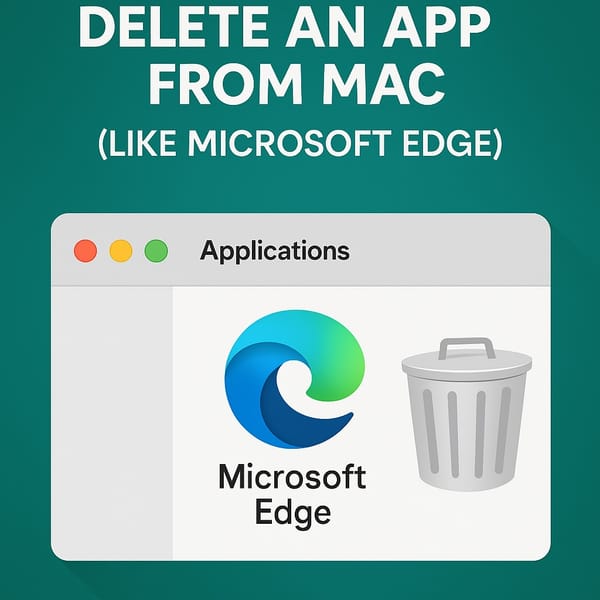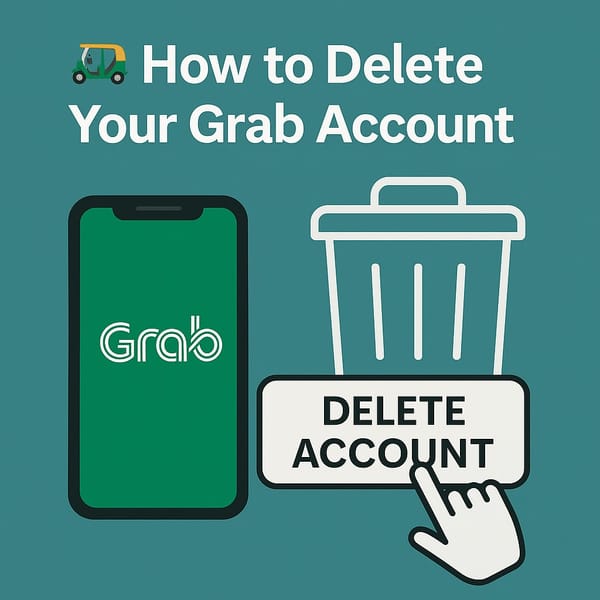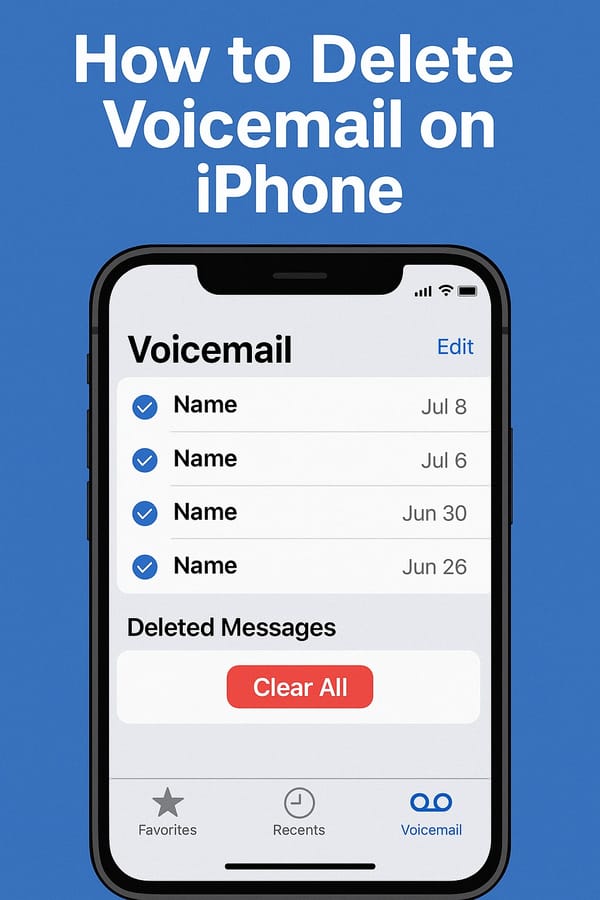🗑️ How to Delete Messages on iPhone, Mac and iCloud (2025 Edition)

Whether you're nuking cringe convos or just clearing up space, deleting messages on Apple devices should be easy.
But like most things in iOS/macOS land — there are limits.
No "Select All" button? Of course not. Apple thinks you need to suffer deliberately. 🙃
Let’s fix that.
💬 iPhone: Delete Messages in Bulk (but No Select All for all, Sorry)
You’ve got two options on iPhone — both decent, neither perfect:
🔘 Option 1: Use the Edit > Select Messages Method
- Open the Messages app
- Tap More (··· in a 🔘) in the top-right
- Tap Select Messages
- Manually tap each conversation bubble
or slide through those circles 🔘 in head of each conversation - Hit Delete
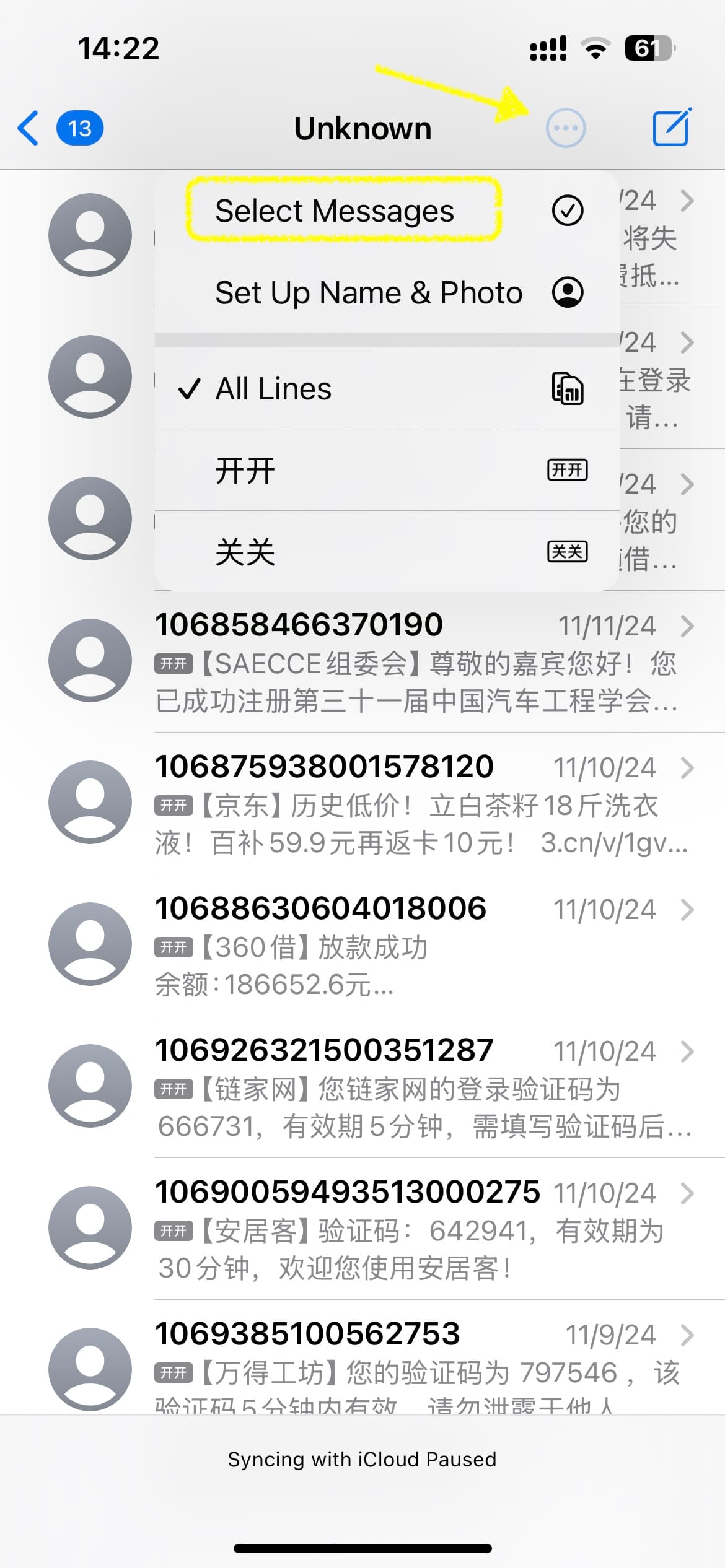
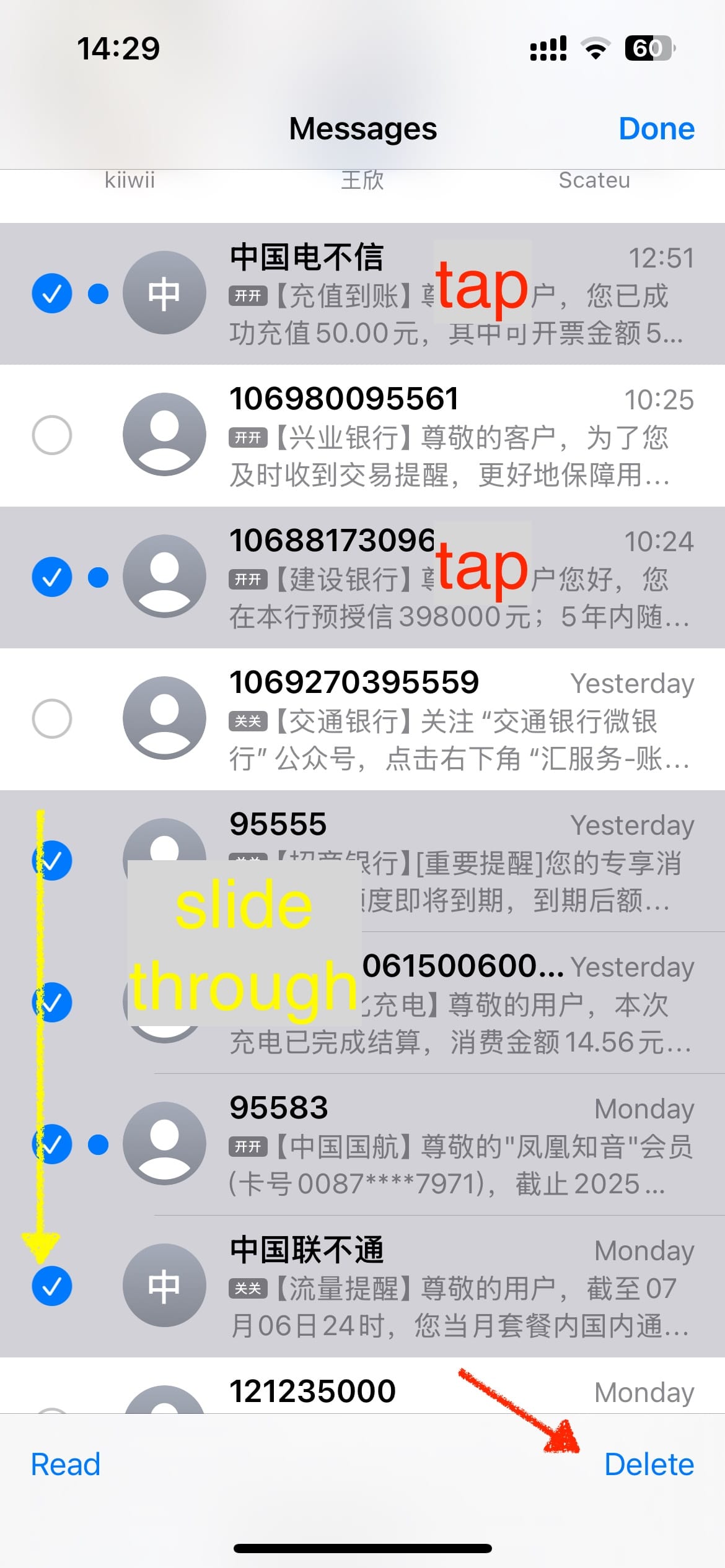
select & delete messages on iphone
Still, in 2025, Apple seems to think you'd NOT want to delete messages in all.
❌ No "Select All" in "All messages".
Except "Select All" from Unknown Senders. ✅ Hooray!
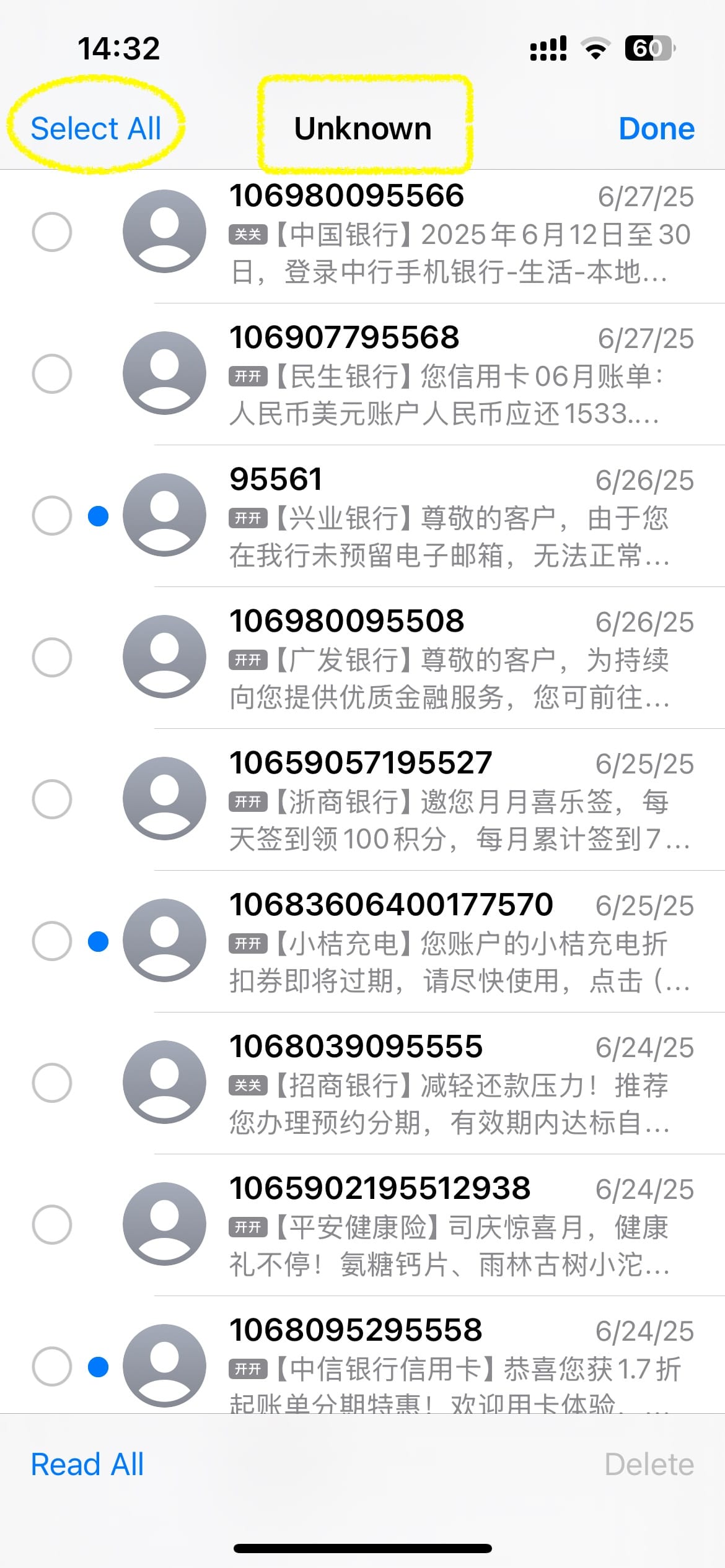
🖐 Option 2: Use the Two-Finger Drag Trick (Faster)
Ah yes — our old friend, the two-finger drag.
Like we showed you in how to bulk delete iCloud emails and how to delete multiple iCloud contacts, this gesture is secretly awesome.
- Open Messages
- Place two fingers on the first conversation
- Drag downward (or upward) — it selects everything you pass over
- Hit Delete
✅ Much faster than tap-tap-tap-tap…
❌ Still not a true “Select All” though.
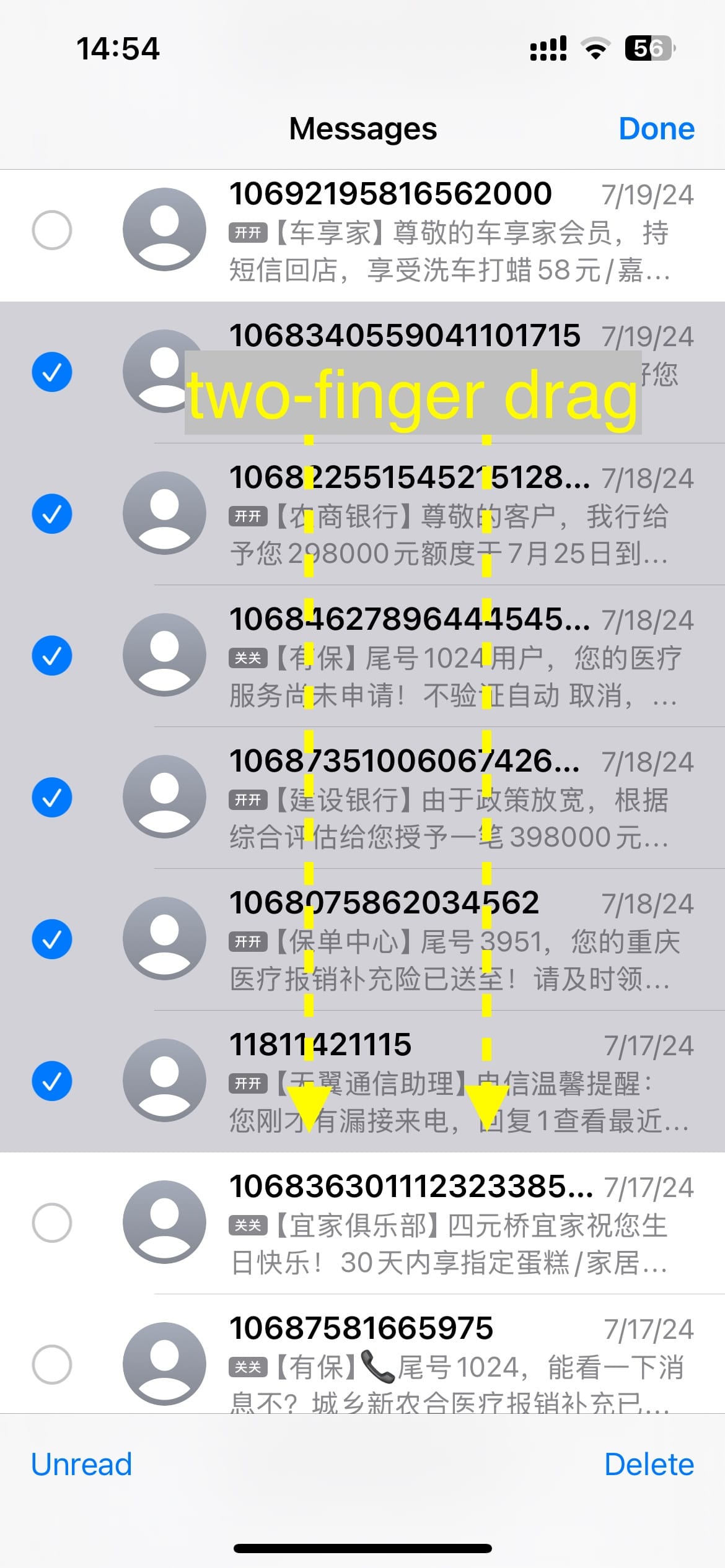
💻 Mac: Delete Messages Using Shift (but Not Cmd+A)
On macOS, you’re almost given full power — just not quite.
How to delete multiple message threads:
- Open the Messages app
- Hold Shift and click to select multiple threads
(Or hold Command to pick them non-contiguously) - Right-click > Delete
❌ But Command + A (Select All)? Nope. Not supported. Not even Unknown Senders.
Again, Apple really doesn’t want you going nuclear on all your messages at once. Go figure.
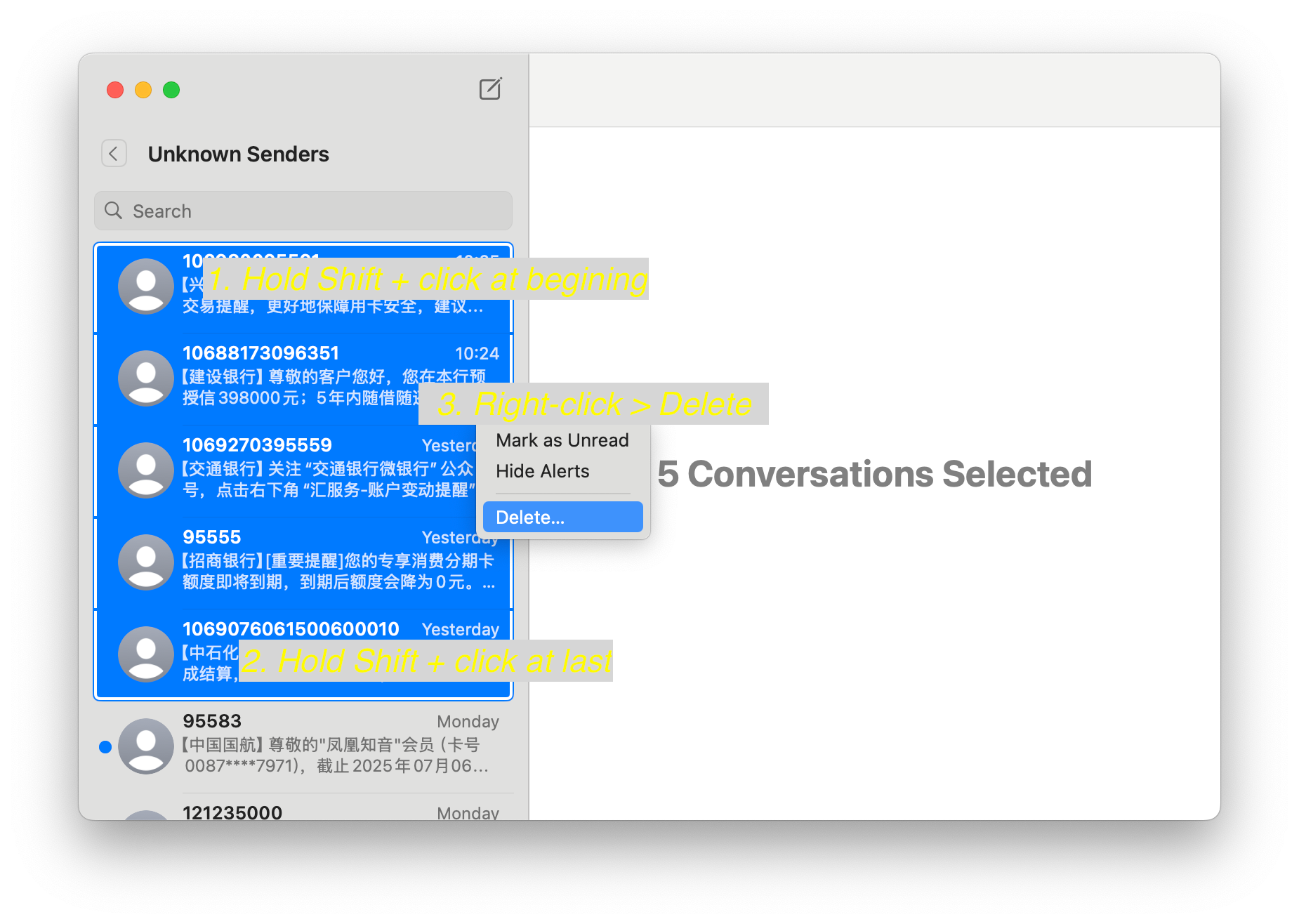
☁️ Bonus Tip: How to Delete Messages from iCloud (and Free Up Space Immediately)
If your Messages are being synced via iCloud, deleting from iPhone/Mac alone won’t save your storage. But here’s a clean, safe method that actually works — and fast:
✅ How to Really Free Up iCloud Space Used by Messages:
- Back up your iPhone first, just in case
- Go to:
Settings → [your name] → iCloud → Messages - Tap Manage Storage
- Tap "Turn Off and Delete from iCloud" and confirm.
A. Existing messages remain locally on your iPhone.
B. This deletes your messages from iCloud almost immediately (not ~30 days).
C. This method has been tested and works even on the latest iOS 18 builds.
D. It’s also your best bet for freeing up iCloud storage without losing stuff on your phone.
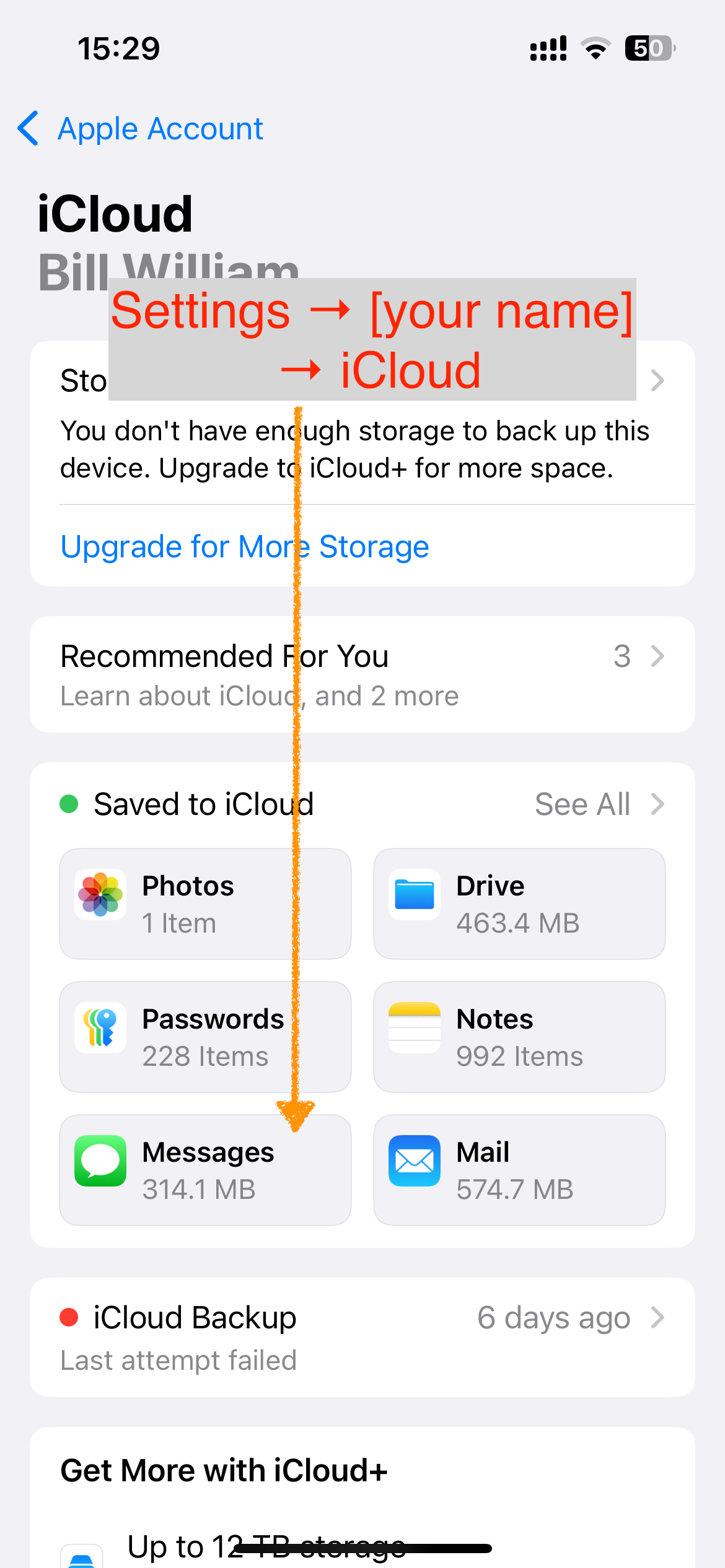
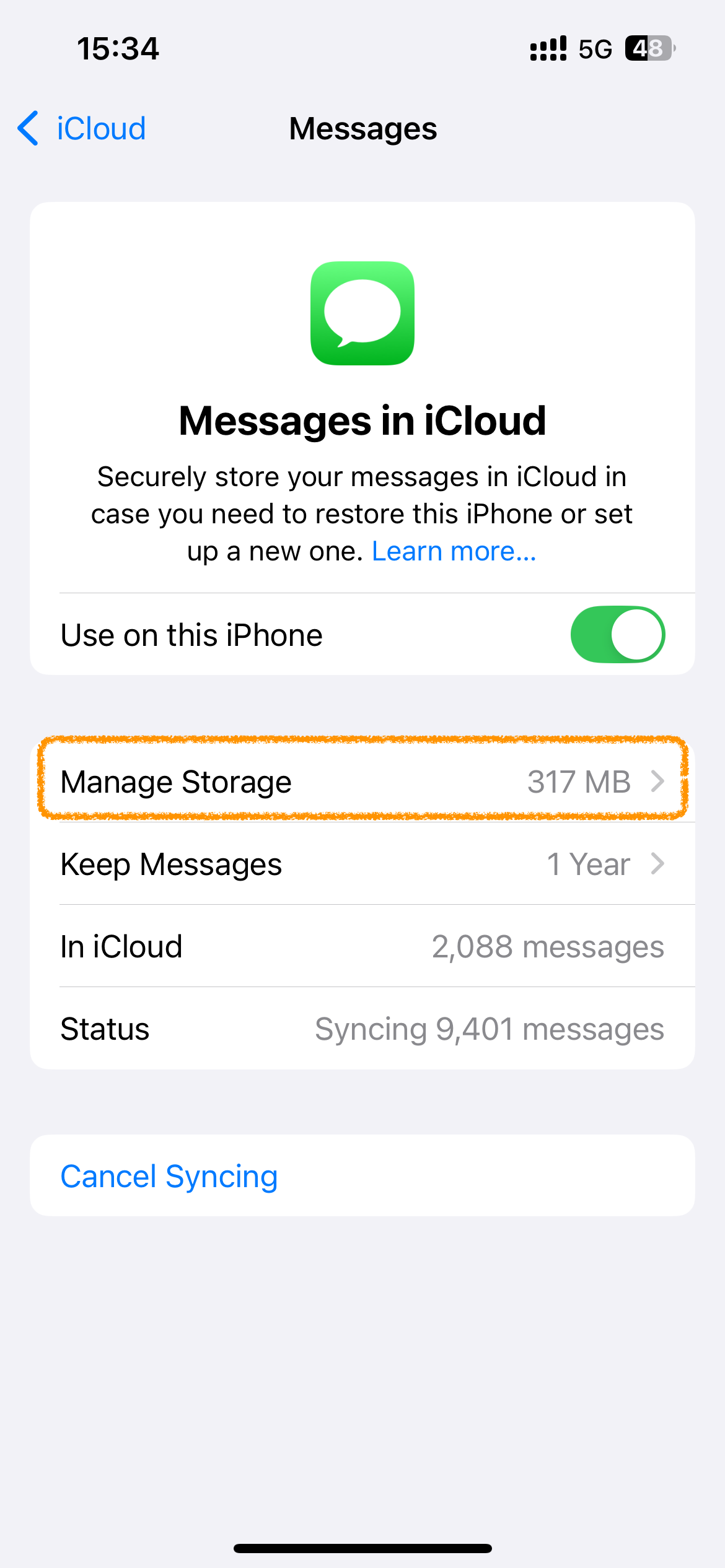
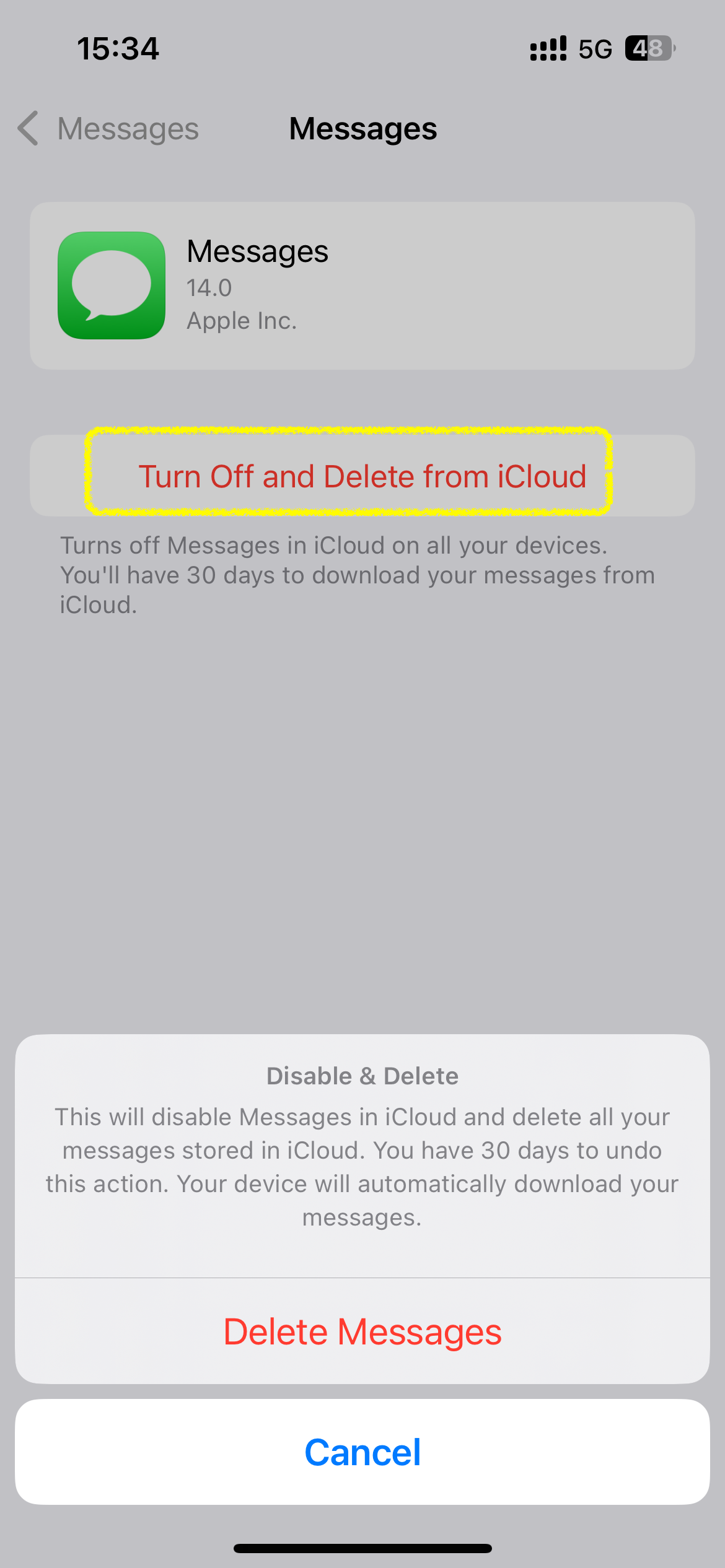
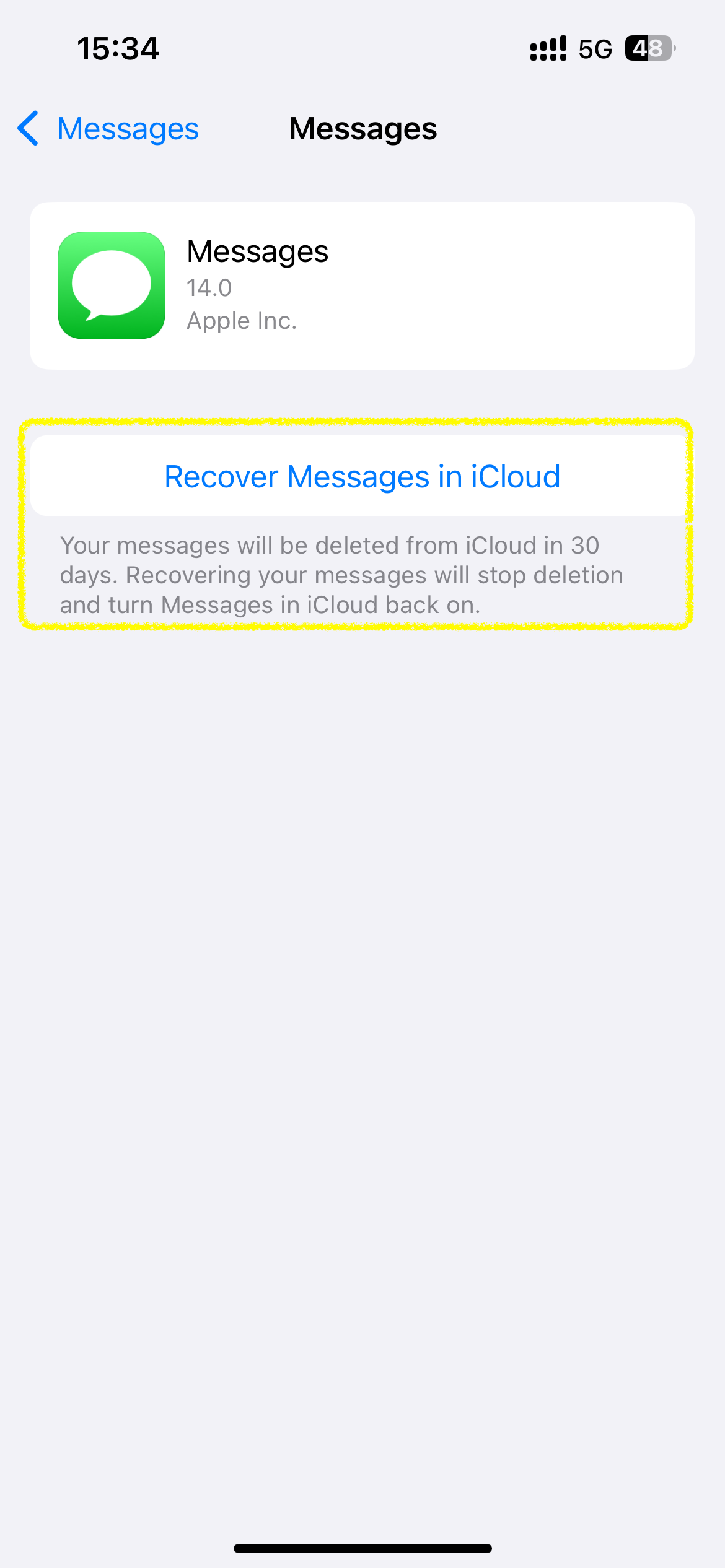
delete messages from iCloud, but keep them stored locally on your iPhone
🧠 Pro Move: Set Auto-Deletion
Don’t want years of message buildup?
- Go to Settings > Apps > Messages > Keep Messages
- Choose 30 Days, 1 Year, or Forever
📆 We recommend “30 Days” for the clutter-phobic, or “1 Year” if you’re a digital hoarder in recovery.

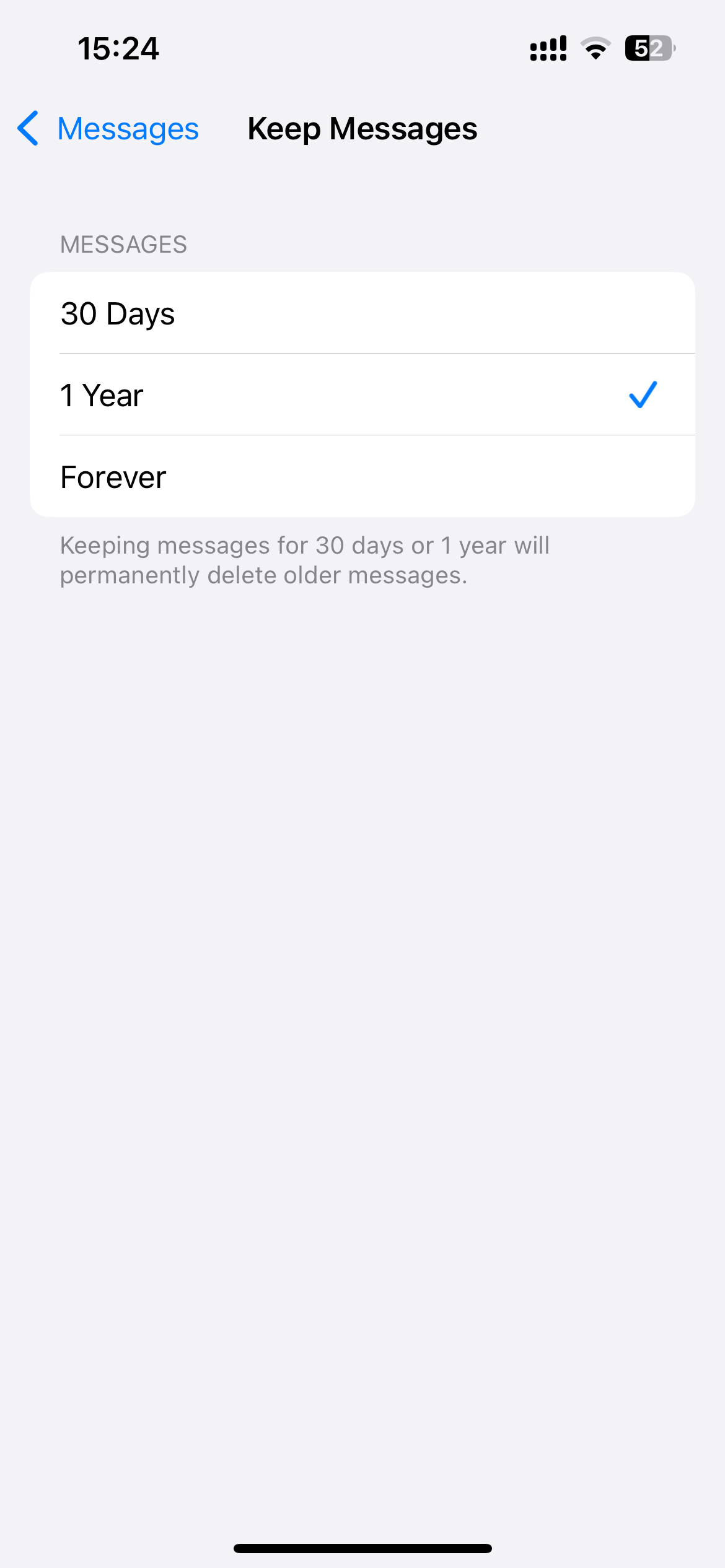
auto delete messages history
🧾 TL;DR – Delete Messages the Smart Way
| Platform | Bulk Delete? | Select All? | Best Trick |
|---|---|---|---|
| iPhone | ✅ (kinda) | ✅ (Unknown) | Two-finger drag |
| Mac | ✅ | ❌ | Shift-select threads |
| iCloud | ✅ (with trick) | — | Disable & Delete in iCloud settings |
| Auto-clean? | ✅ | — | Set messages to auto-delete |