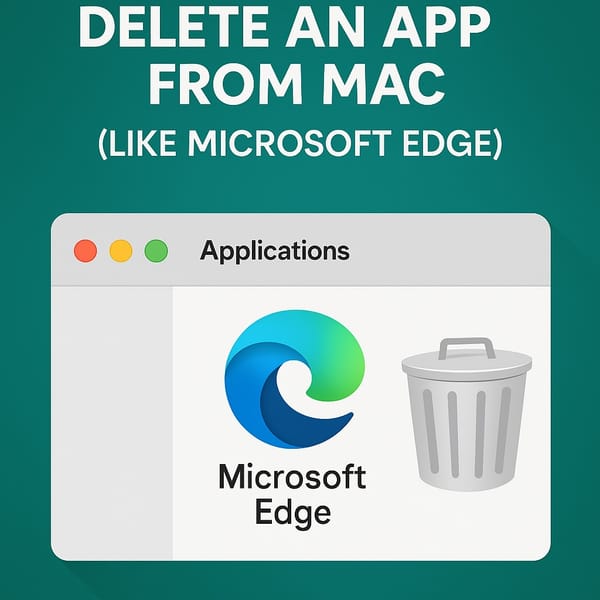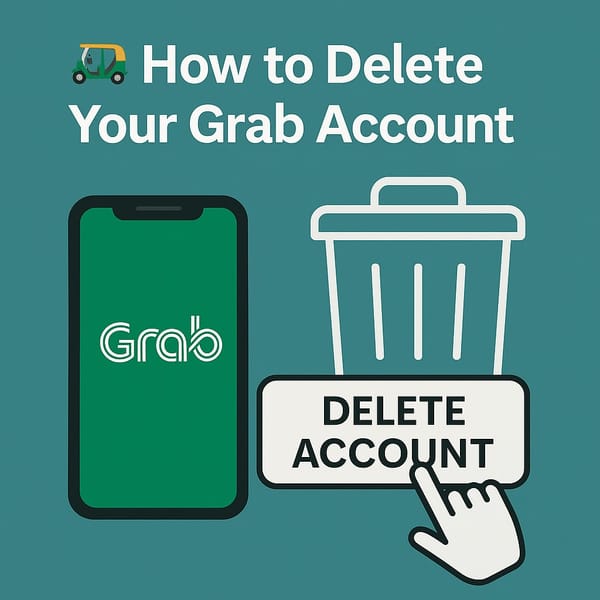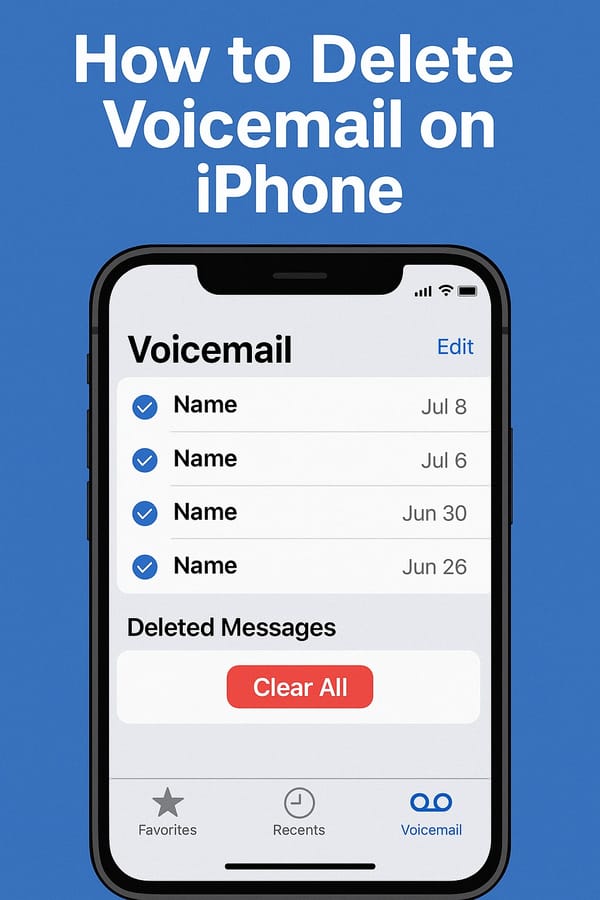🧹 How to Delete Search History from Your Browser (2025)
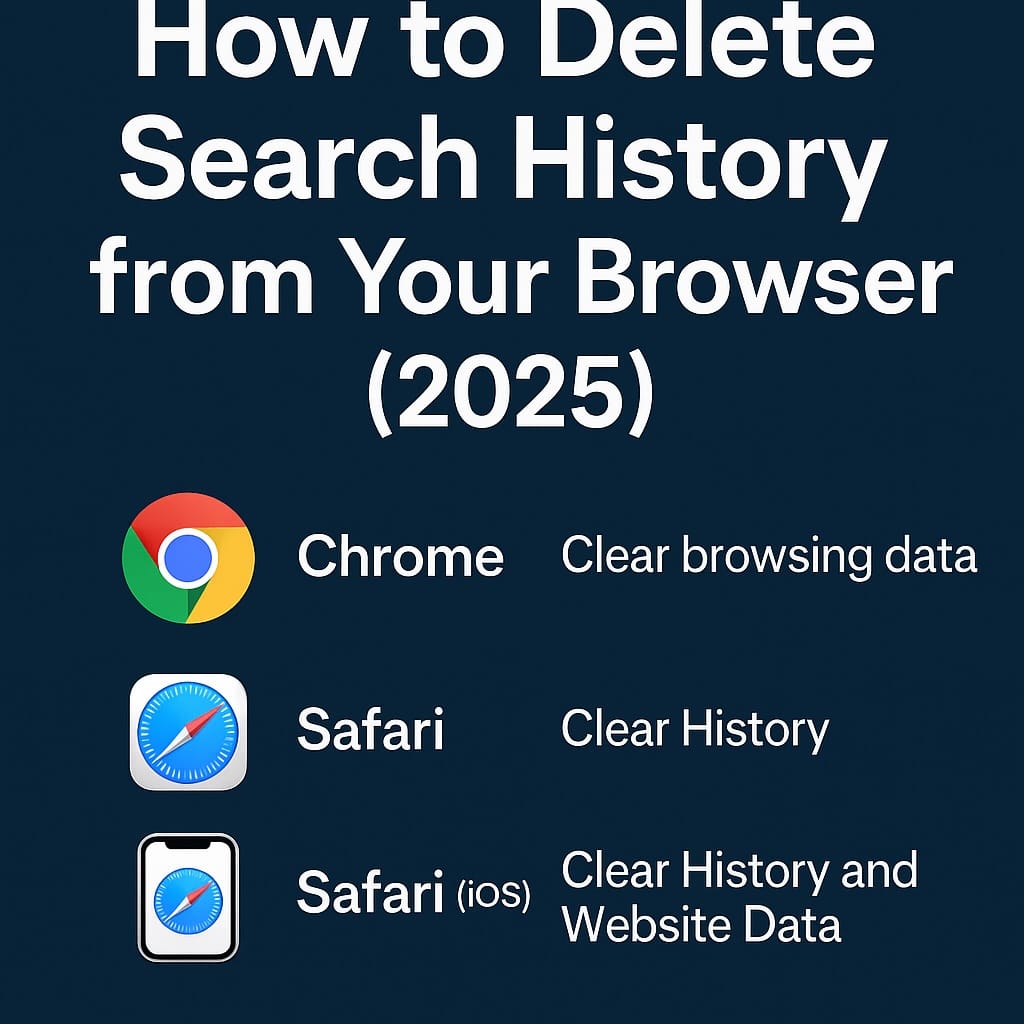
👋 Whether you're trying to free up space, remove embarrassing searches, or just keep your digital habits private — your browser holds a lot more than you think.
In this post, we’ll walk you through step-by-step how to delete search history from the three most popular browsers:
- Google Chrome
- Safari (iPhone & Mac)
🔒 All steps are tested and updated for 2025, with screenshots or video 😎 of course.
🔍 What Is "Browser Search History"?
Let’s break it down in human terms.
Your browser keeps track of:
- Every website you visit (aka your browsing history)
- Every search you type into Google, Bing, etc.
- Some search bars (like Chrome's or Safari's address bar) double as search engines, which means your search terms are stored twice: once locally in the browser, and again in your account if you're logged in.
So deleting your browser search history is like:
🧼 Wiping the fingerprints off your screen — local cleanup, but not full account wipe.
Want to go deeper? You’ll also want to check out our guide on deleting your Google Search history.
🧨 Let’s Start: How to Delete Search History from Chrome
🖥️ On Desktop (Mac & PC)
- Open Chrome.
- Press
Ctrl + H(Windows) orCmd + Y(Mac) to open History.
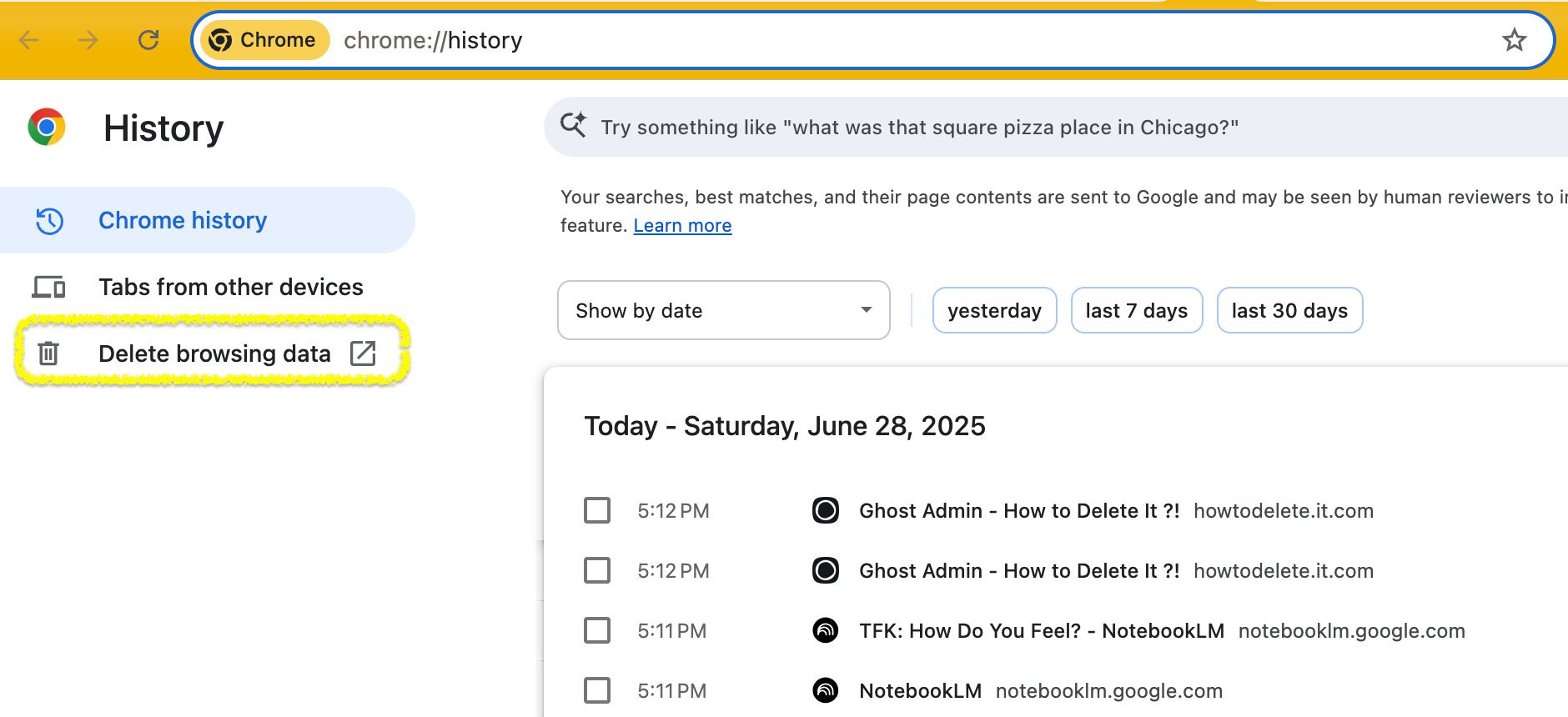
- On the left, click Delete browsing data. or quick link
🔗 Shortcut: chrome://settings/clearBrowserData- In the popup, switch to Advanced from basic :
- Time range: Select All time (on your choice)
- Check:
- ✅ Browsing history
- ✅ Autofill form data (optional – this deletes saved searches)
- ✅ Cookies (optional)
- Click Delete data.
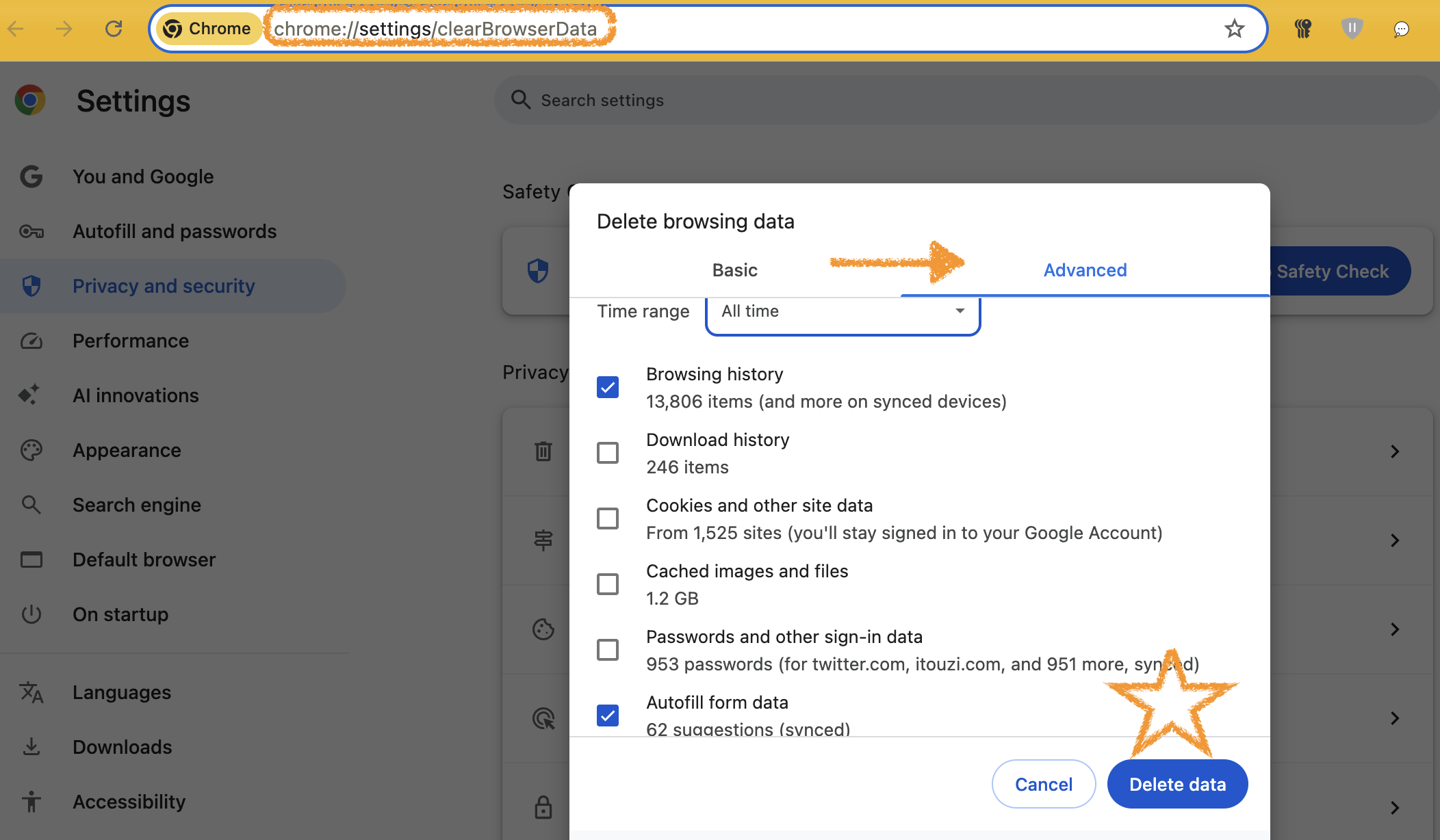
📱 On Mobile (iPhone & Android)
- Open the Chrome app.
- Tap the three dots (⋮) in the corner.
- Tap Delete browsing data…
- Select All time (on your choice) and tap:
- ✅ Browsing history
- ✅ Cached images/files (optional)
- ✅ Autofill (for saved searches)
- ✅ Cookies (optional)
- Tap Delete data.
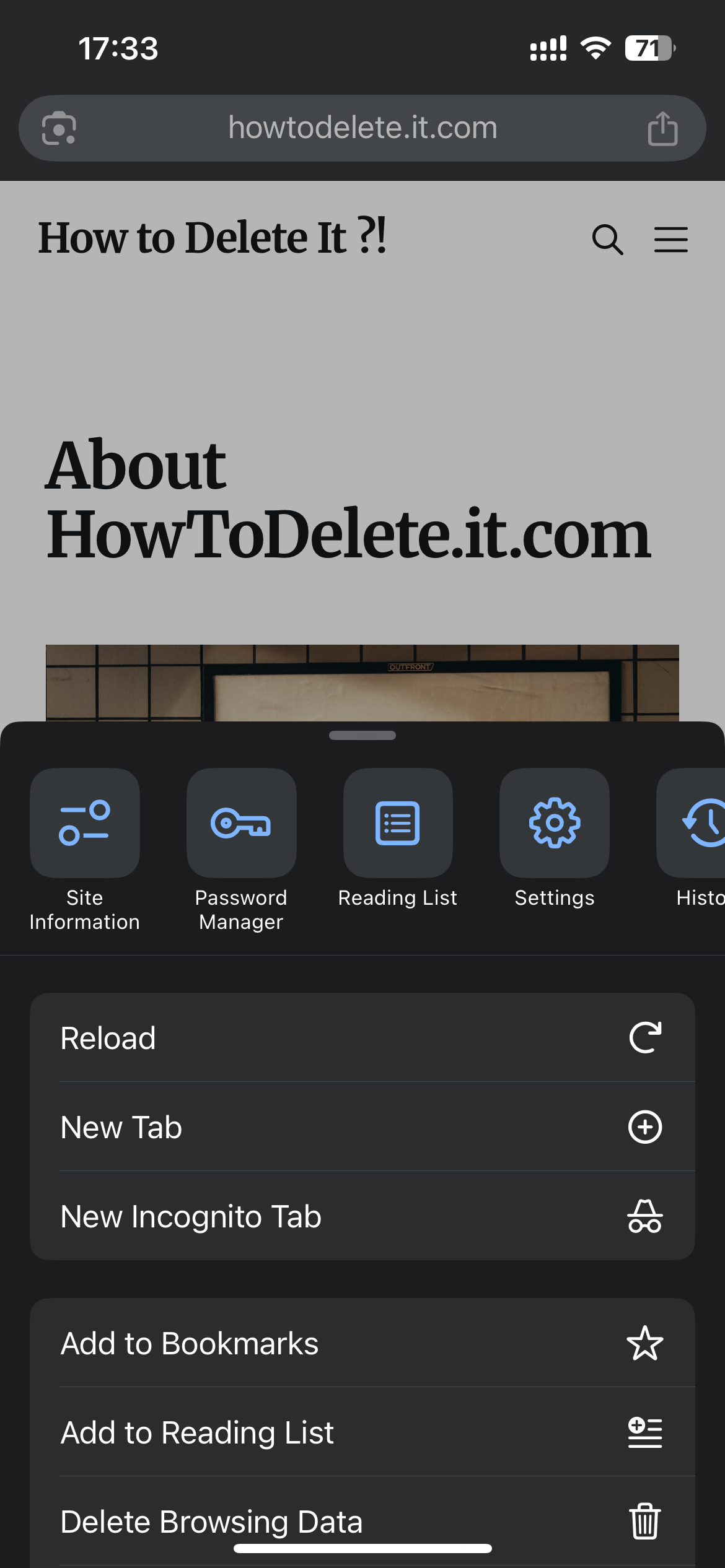
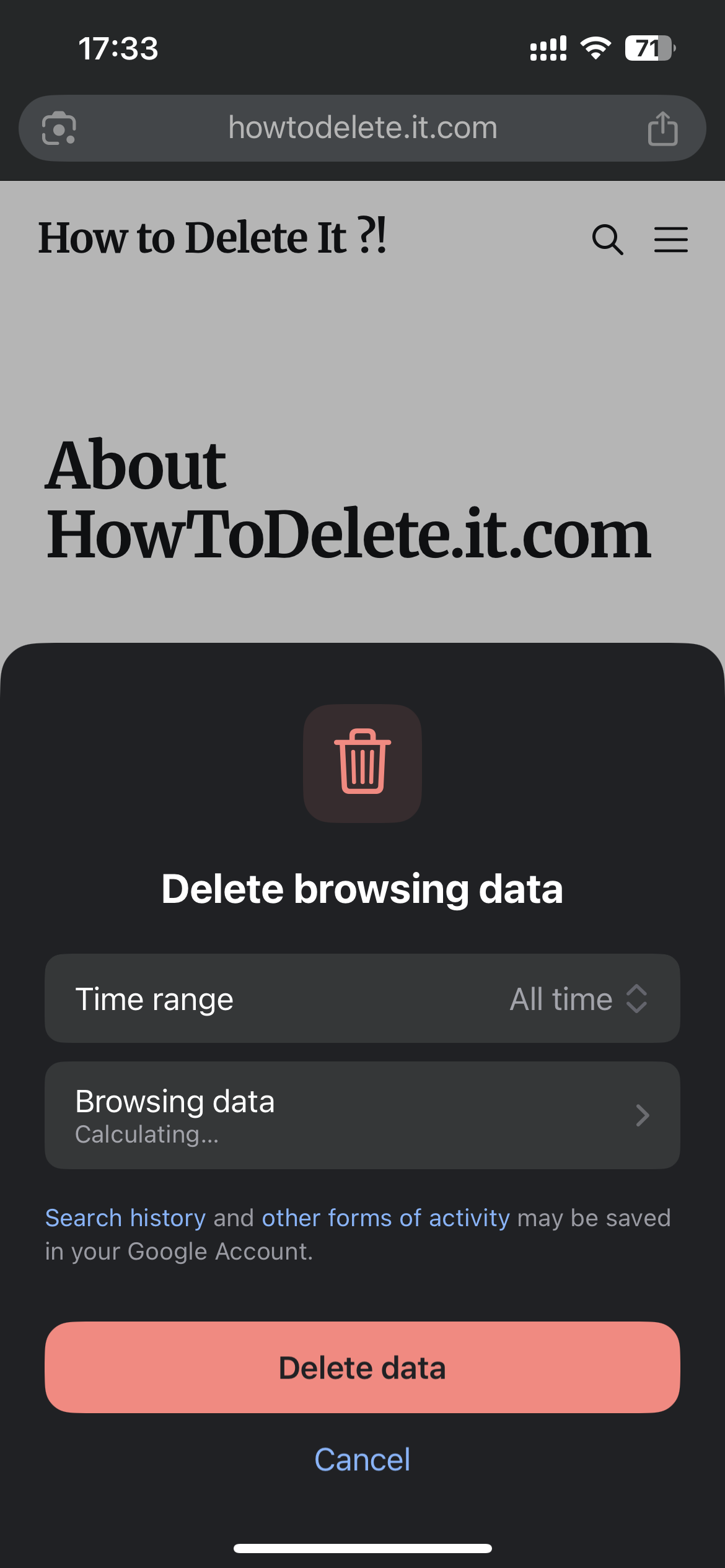
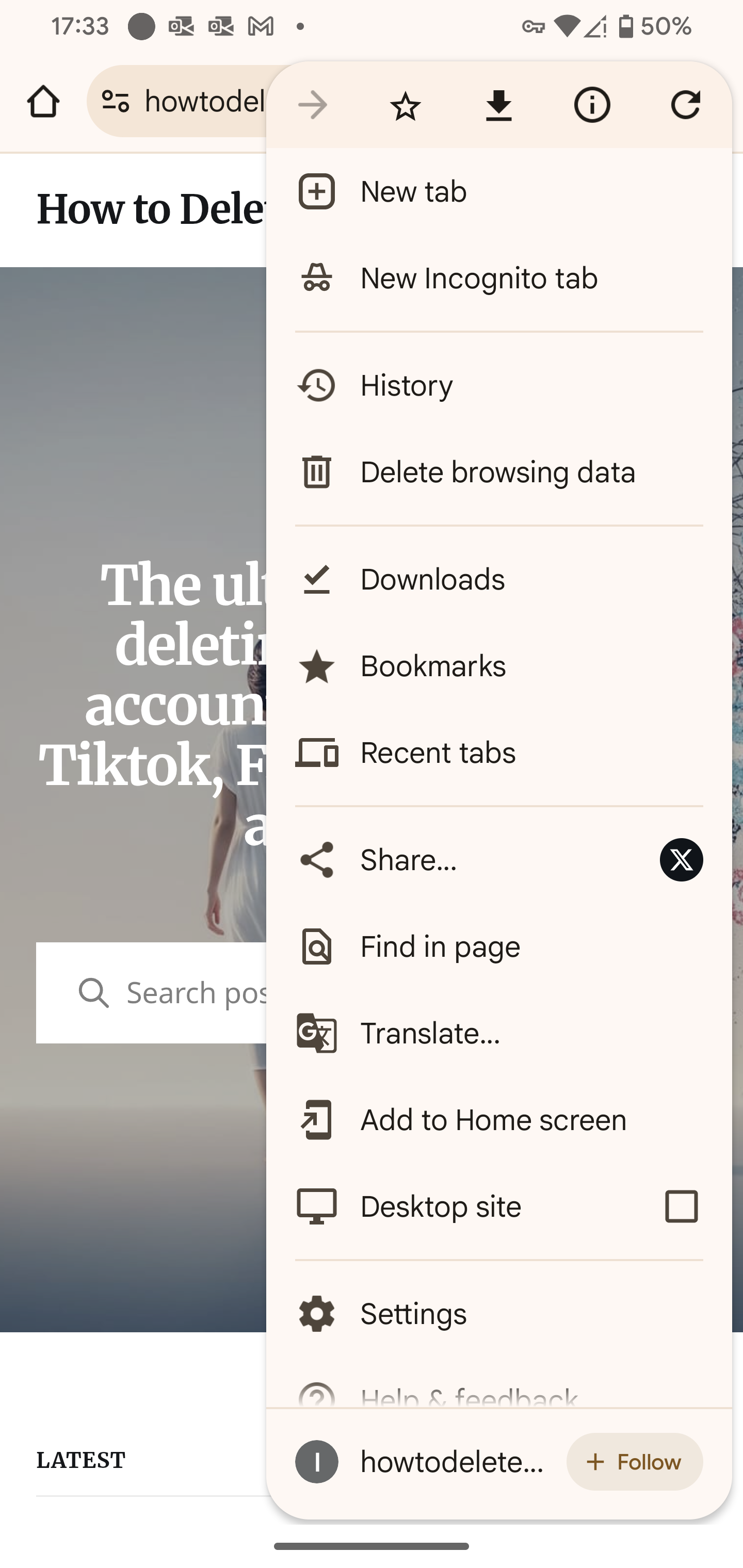
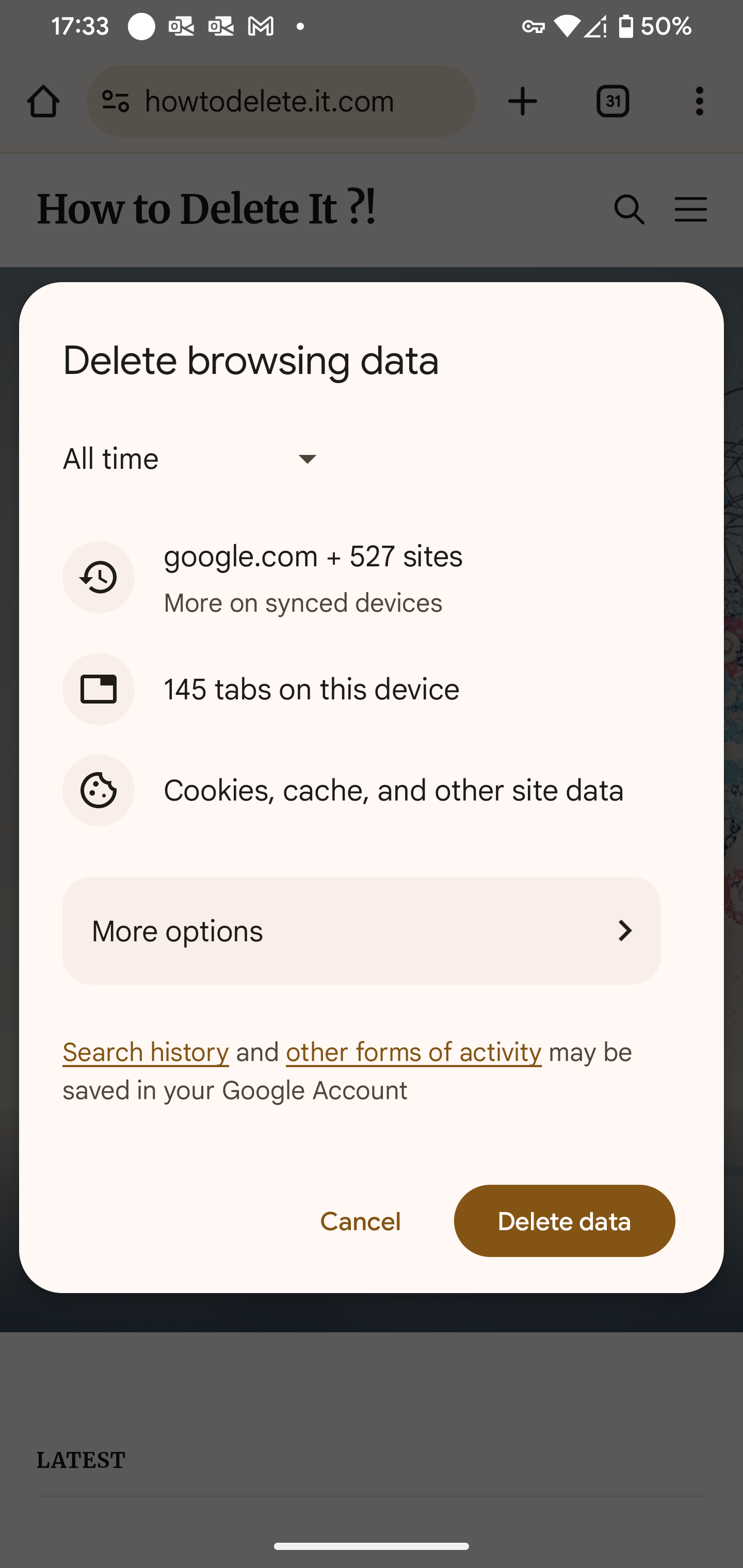
Delete Chrome Browsing history on iPhone and Android
🍎 Safari: How to Delete Search History (iPhone & Mac)
📱 On iPhone or iPad
- Go to Settings > Safari
- Scroll down and tap Clear History and Website Data
- choose All history (on your choice)
- Confirm to hit Clear History button
💡 This deletes both browsing and cookies, etc.
Here is a Youtube Shorts that shows...
How to delete
⚠️ Want to remove search suggestions? Go to:Settings → Siri → Apps → Safari → Turn off "Learn from this App"
💻 On Mac (Safari Desktop)
- Open Safari.
- Click History > Clear History or Press
Cmd + Ygo to History. - In the popup:
- Select All history (on your choice)
- Click Clear History
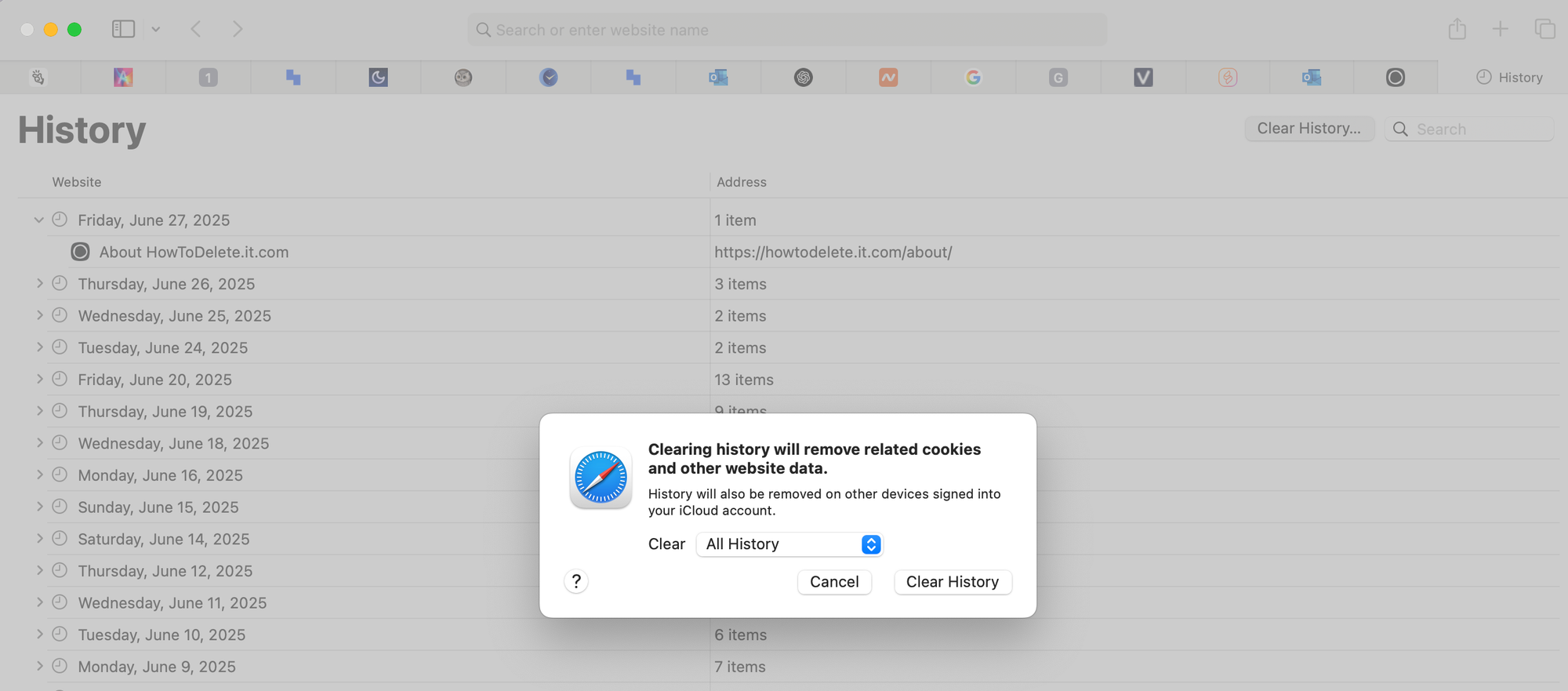
📌 Bonus: Automatically Clear History
Want your browser to forget every time you close it?
- Chrome: Use Incognito mode
- Safari: Use Private Browsing mode
🧠 Final Thoughts
Search history is just one layer. Want a cleaner digital life? We’ve got your back.
Drop me a line at [email protected] if you find any outdated steps, or send your screenshots and we’ll update it together.
📥 Coming Next
This is Part 1 of a 5-part search-history series. Up next: