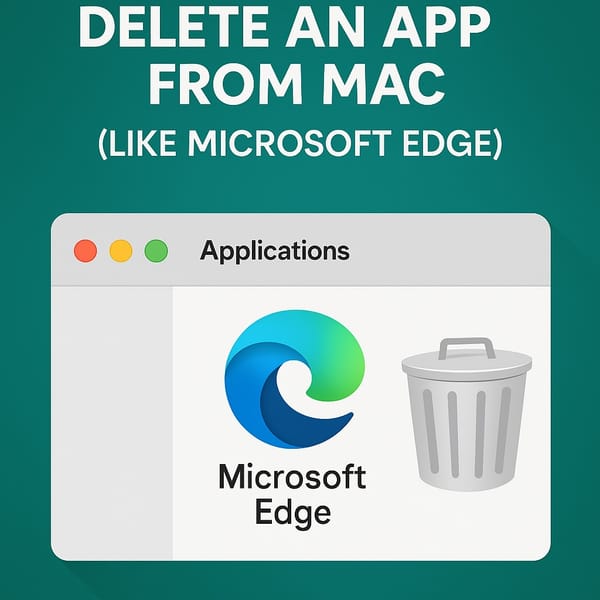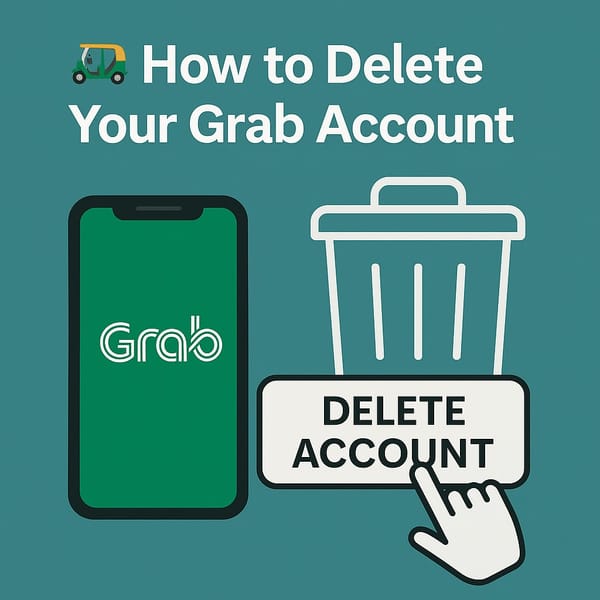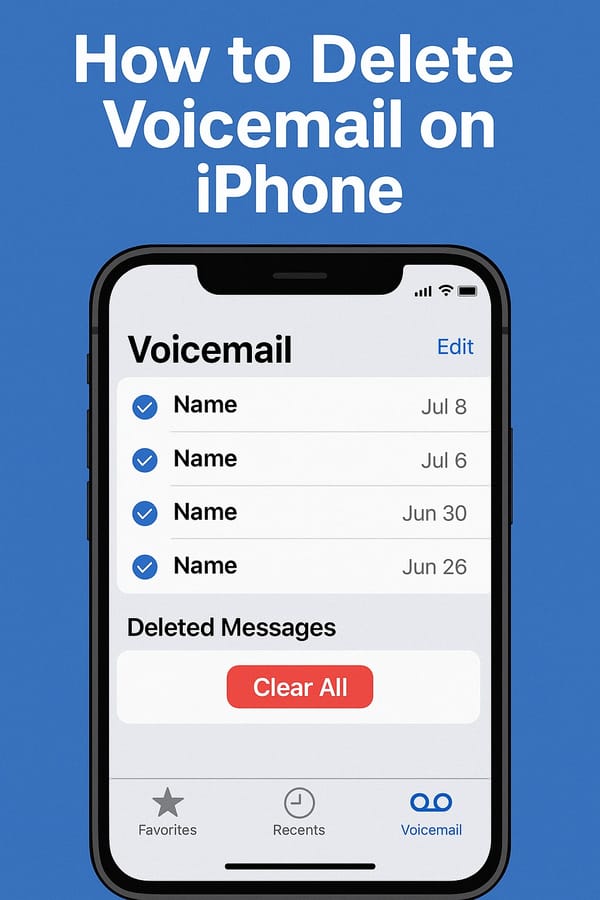How to Delete Stickers on iPhone (iOS 18)
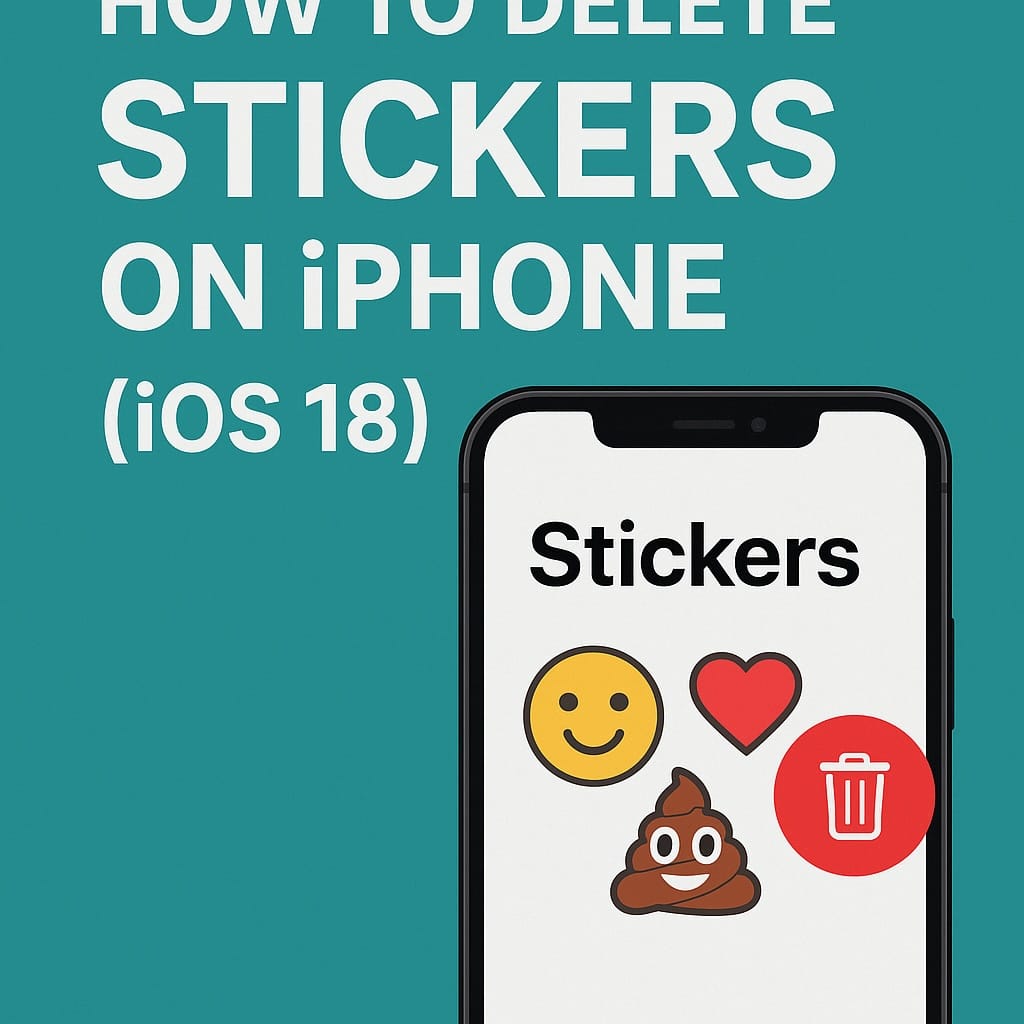
🧼 Sick of Random Stickers in Messages? Here’s How to Delete Them (iOS 18 Edition)
You open iMessage, trying to send a clean reply, but instead—BAM!—there’s a graveyard of old sticker packs from that one app you tried in 2022. 😤
Welcome to the iPhone Sticker Purge. Here's how to actually delete stickers from your iPhone, once and for all.
🚀 Quick Delete Summary (Updated for iOS 18)
| What You’re Deleting | Where to Tap | Works in iOS 18? |
|---|---|---|
| Sticker App | Messages > “Stickers” > Edit > Remove | ✅ Yes |
| Downloaded/Created Stickers | Stickers panel > Long-press > Delete | ✅ Yes |
| Recently Used Stickers | Sticker row > Long-press > Remove | ⚠️ Yes, but not permanent |
| App-Included Sticker Extensions | Messages > “Stickers” > Edit > Toggle off OR Delete the parent app | ✅ Yes |
| Sticker on a Specific Message (Pro Tip) | Long-press message > Sticker Details… > Swipe left to delete | ✅ Yes |
🧼 1. What Are These Stickers, Anyway?
There are actually multiple types of stickers on iOS 18:
- App-based sticker packs (from App Store)
- Stickers come from another app (embed)
- Custom stickers from your photos
- Stickers others send you (which you can save)
- “Recently used” stickers in Messages
And each type has its own way of deleting. So let’s go one by one.
🧊 2. Remove Frequently or Recently Used Stickers
If you just want to clean up the cluttered row:
- Open Messages
- Tap the plus (+) icon
- Tap Stickers
- In the sticker drawer, tap the "clock"(Recent)
- Long-press the sticker you want to remove
- Tap Remove
⚠️ Note: This doesn’t delete the sticker—it just removes it from the suggestions.
You can still access the full sticker set from the drawer.
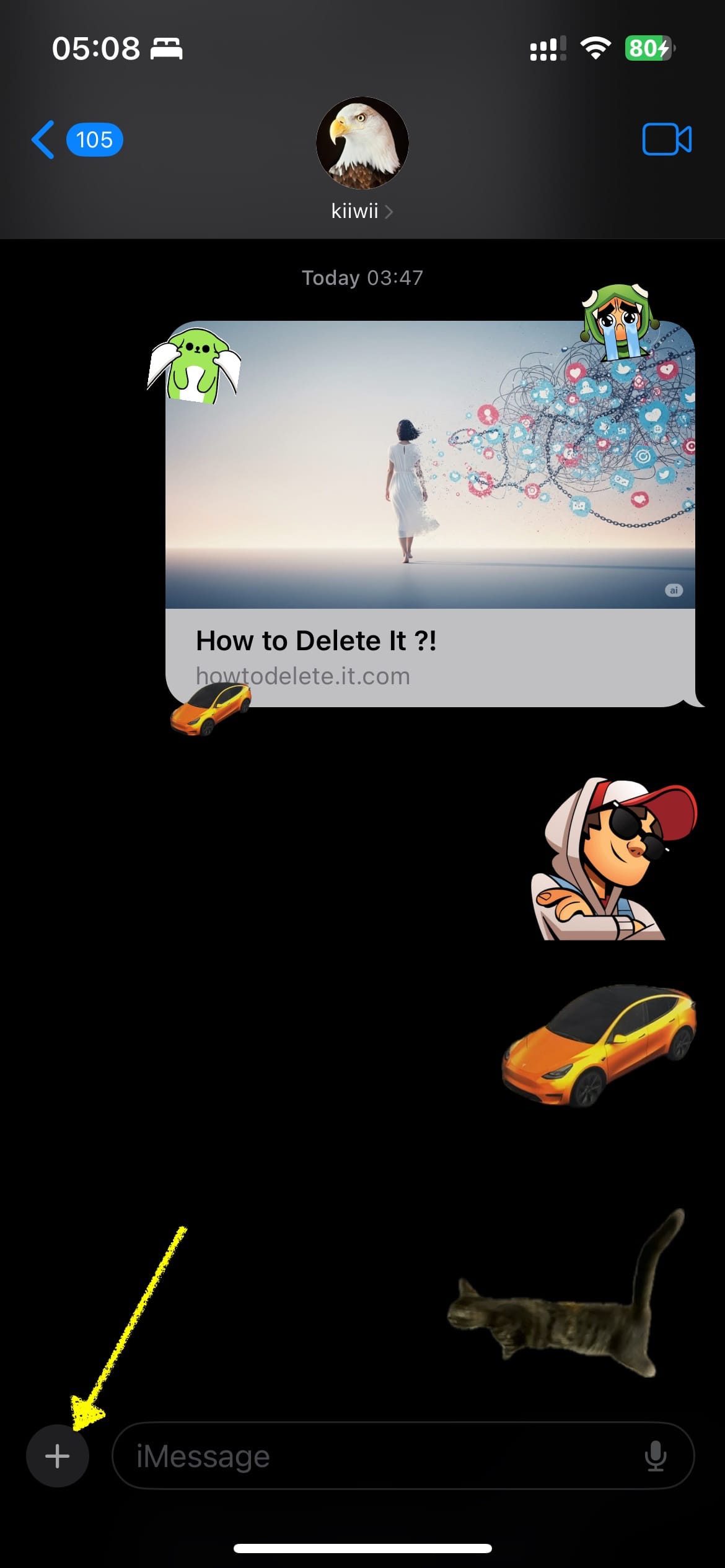
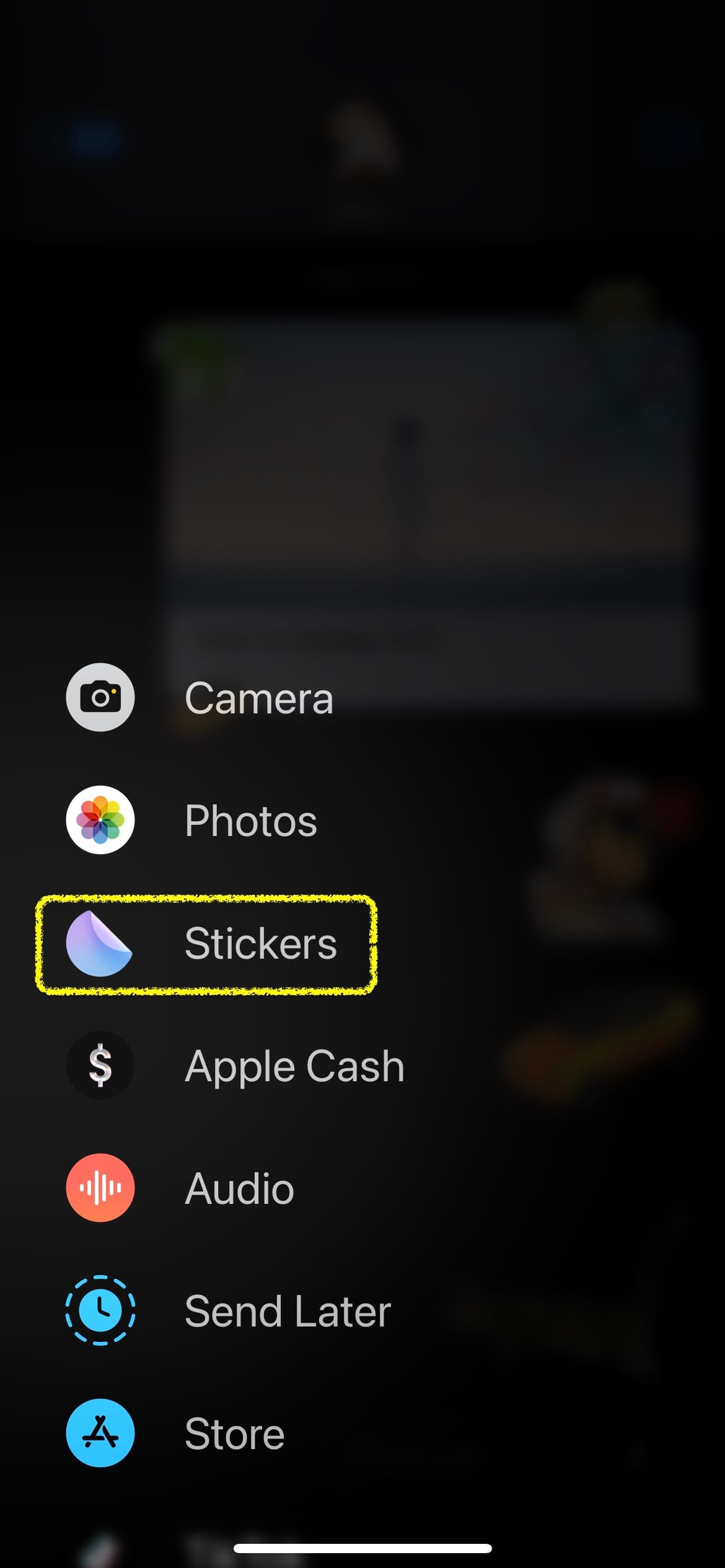
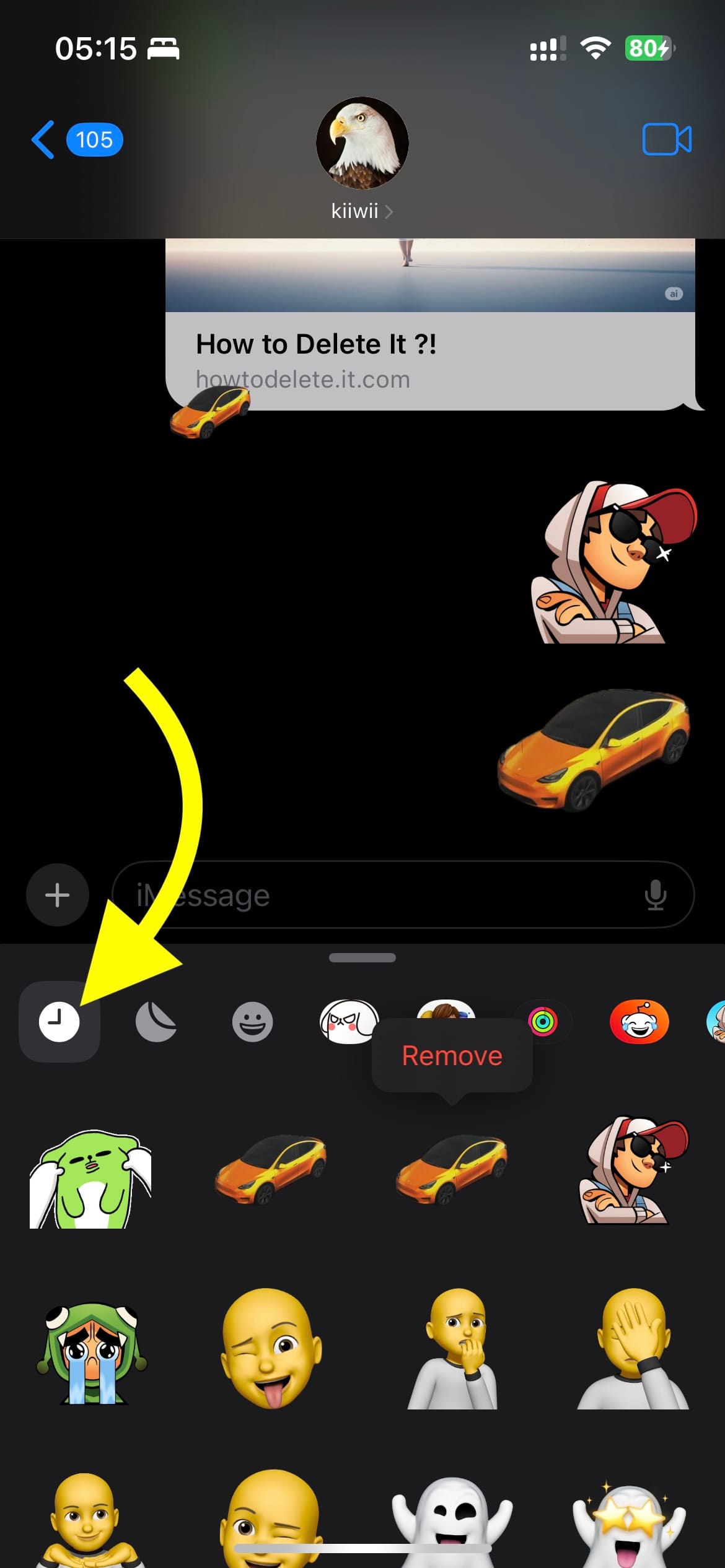
iPhone delete recently used stickers
🧨 3. Delete Downloaded or Photo-Created Stickers
You can create stickers from your photos, or save ones sent by friends.
To delete these custom stickers:
- Open Messages
- Tap the plus (+) icon
- Tap Stickers
- In the sticker drawer, tap "crescent moon" icon next to the "clock"(Recent)
- Long-press the sticker you want to remove
- Tap Delete
🧠 Difference from “Recents” Stickers:Deleting from “Recents” just hides it temporarily.Deleting from “Downloaded/Created” removes it from your phone for good. No take-backs.
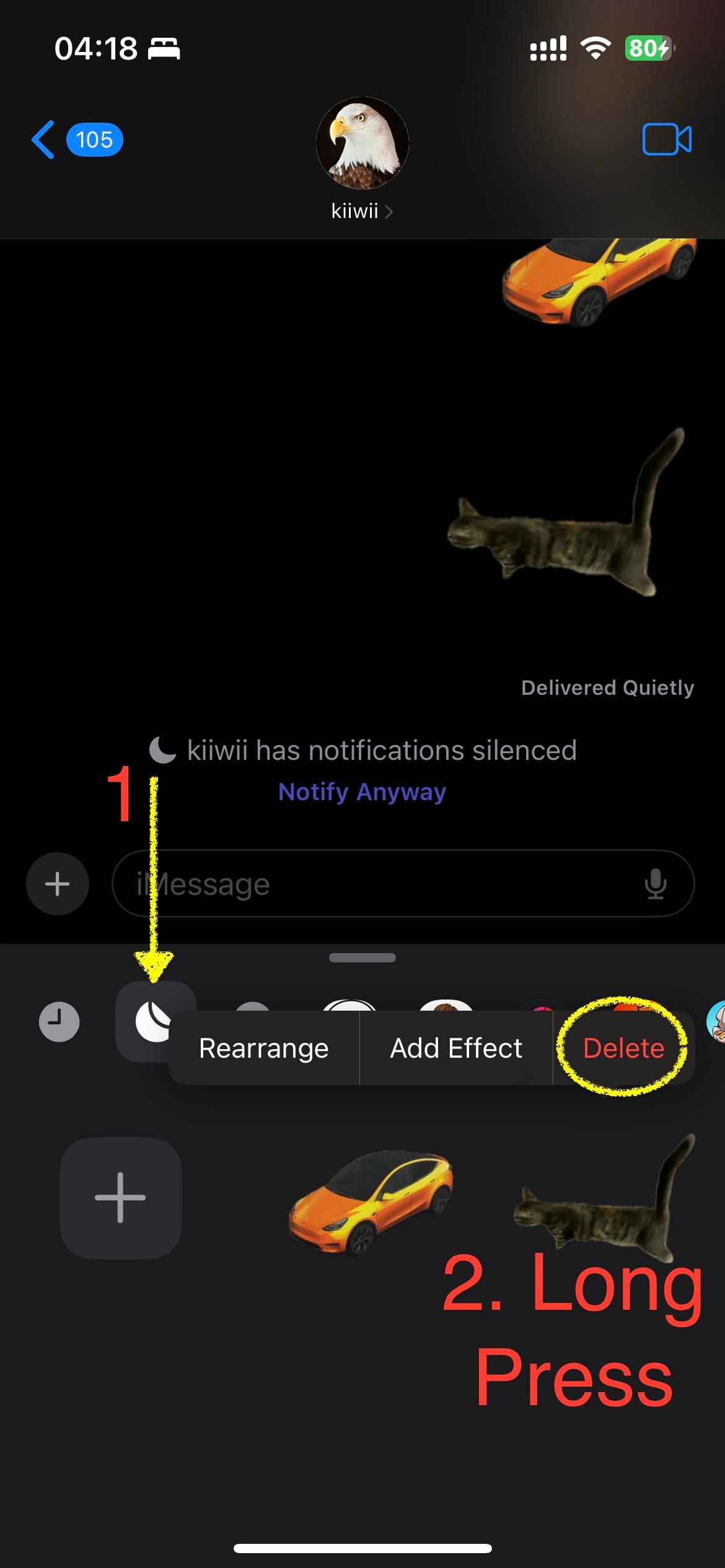
🧹 4. Delete Third-Party Sticker Packs Properly (iOS 18 Only Way)
Yes, some stickers are app. But no, not THE app you see on home screen or app library.
Here’s how to remove them, for real:
- Open any Messages conversation
- Tap the plus (+) icon
- Tap Stickers
- Swipe left to right until you see “Edit”
here we're, the final destination to "Manage Sticker Apps", hell yeah!! - And tap Edit (top-left)
- Tap the red minus (–) next to the sticker pack you want gone
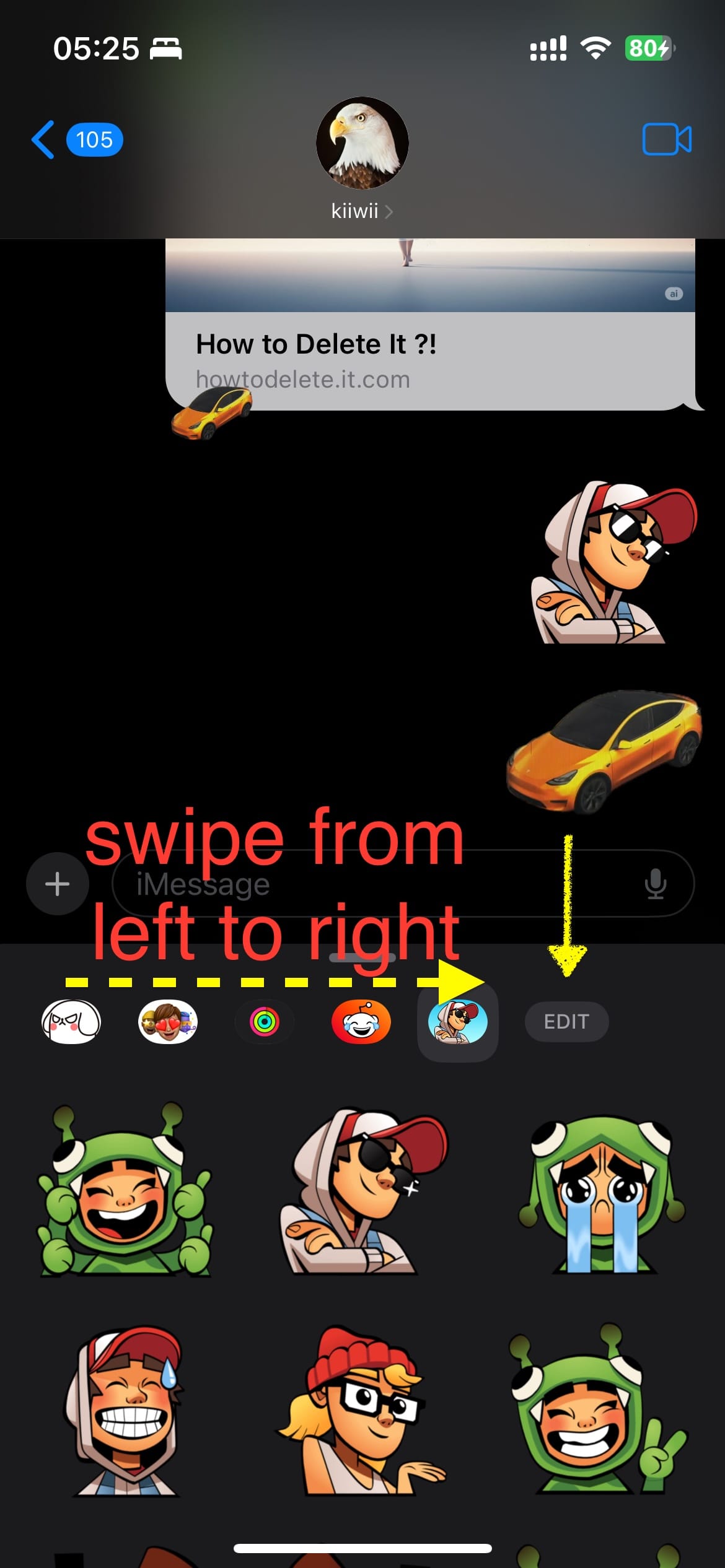
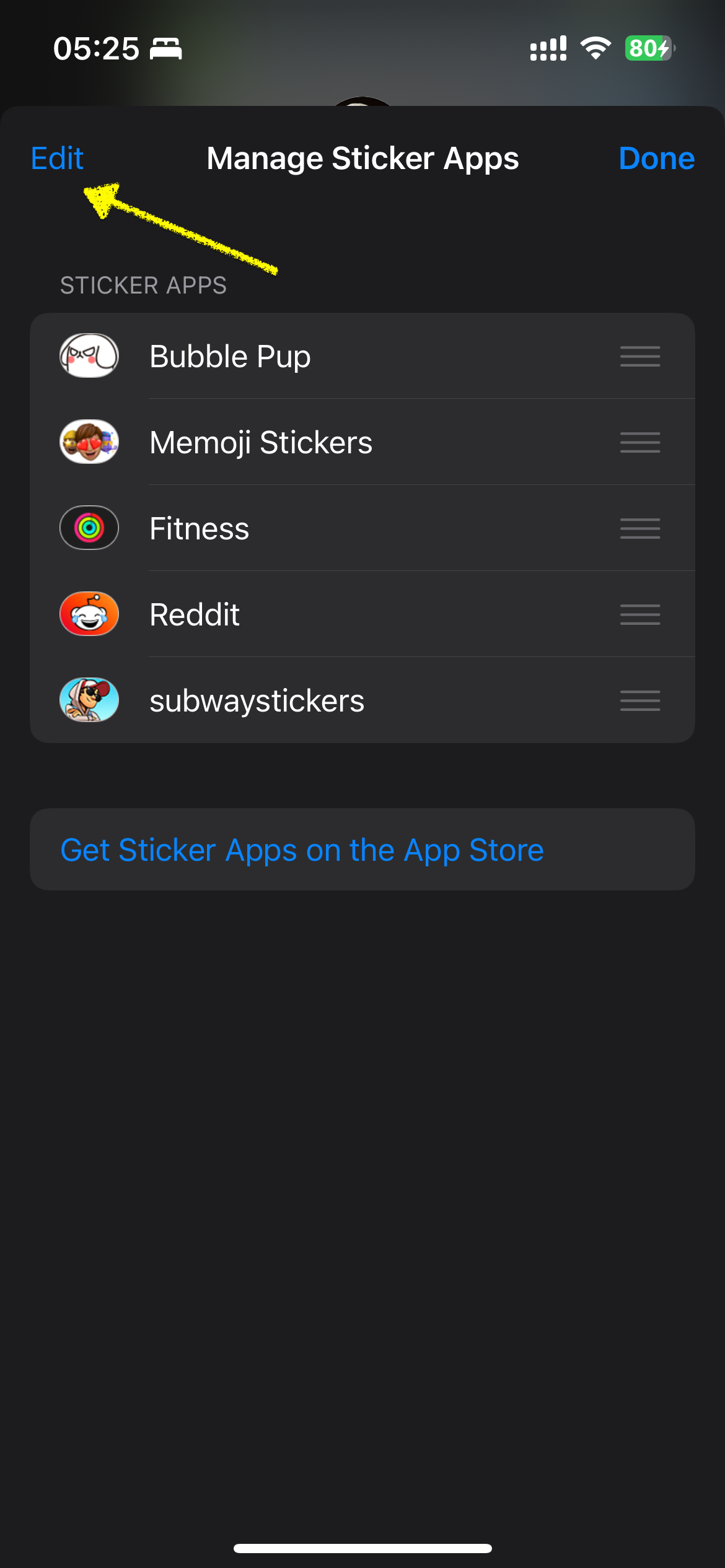
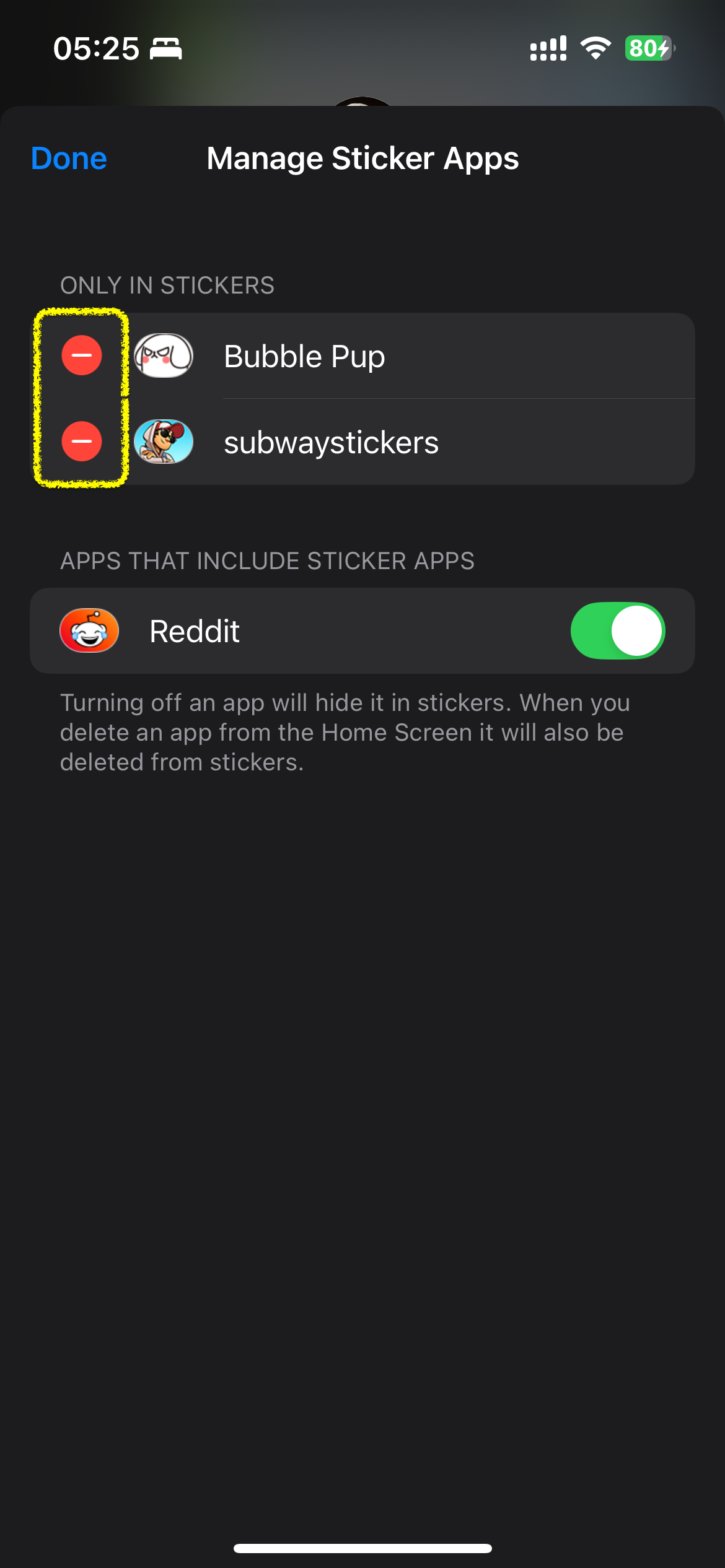
iPhone Delete Sticker Apps
⚠️ Special Case: App-Embedded Sticker Packs
Some stickers come bundled with a regular app (like Reddit, Fitness, etc). You can’t delete these stickers directly.
You have two choices:
- Go to Messages > Stickers > Edit
➤ Toggle it OFF - Or delete the Parent app to remove its sticker asset, if only you wish.
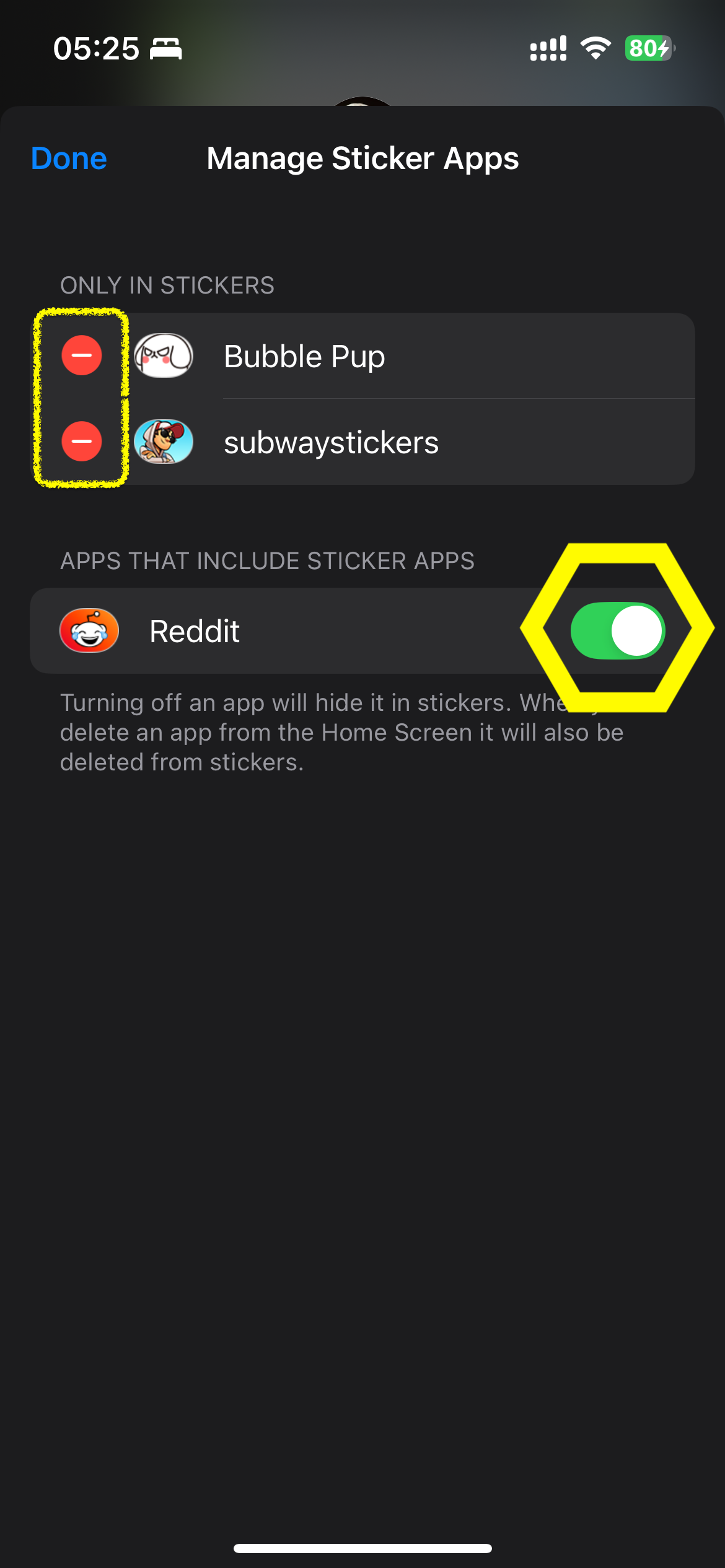
🧼 5. How to Delete a Sticker from a Specific Message
Dropped a sticker on someone’s message and now regret it? You can undo it.
Here’s how:
- Long-press the message with the sticker on it
- Tap Sticker Details…
- Swipe left on the sticker → Tap Delete
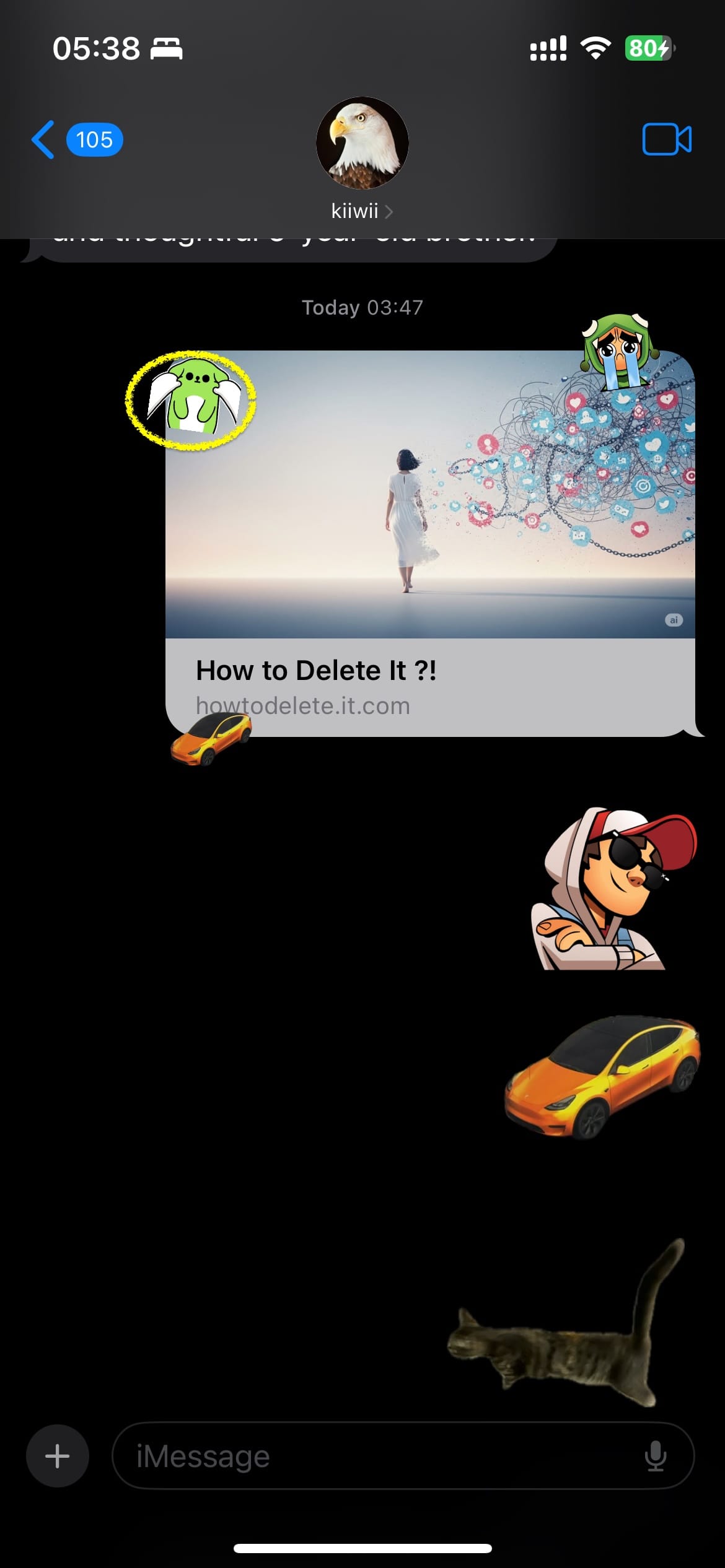
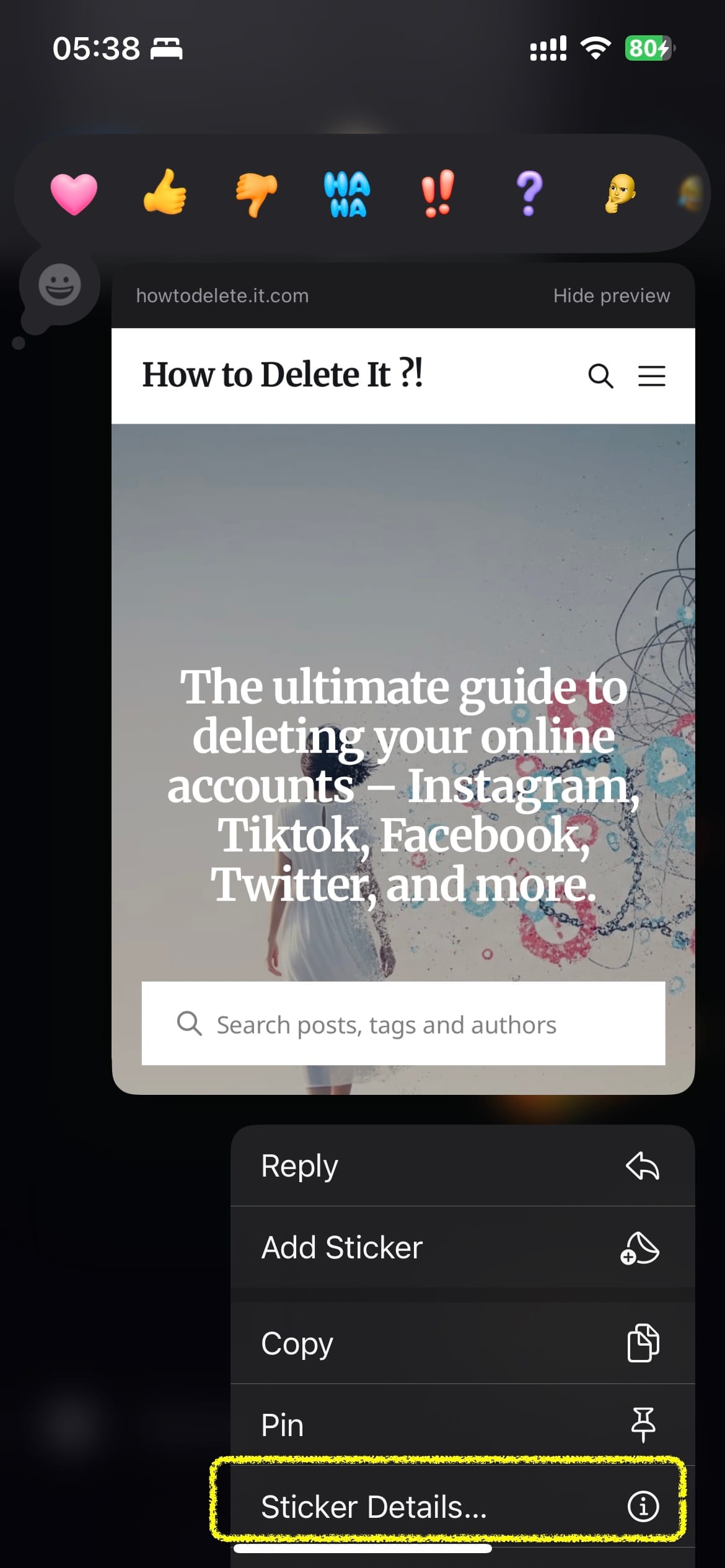
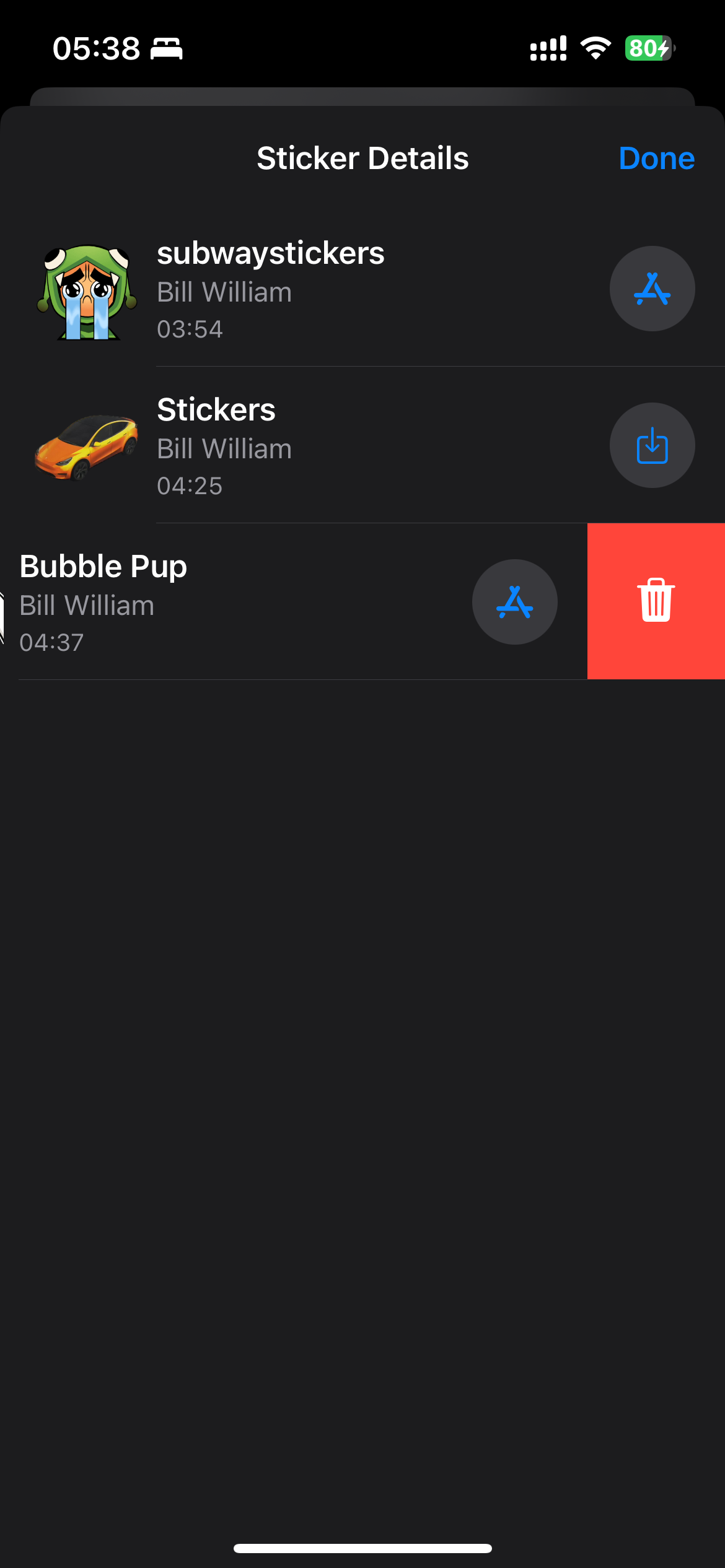
iPhone Delete a Sticker from a Specific Message
This only removes the sticker from that message. The rest of your collection stays intact.
🧠 Wrap-Up: Sticker Control Is Finally Possible in iOS 18
While Apple still doesn’t give you a “Delete All Stickers” button (rude!), iOS 18 gives you surgical control:
- 🧤 Delete individual photo-made or saved stickers
- 🚫 Remove third-party sticker packs from the Messages drawer
- 🗑 Clean up recent suggestions
- ❌ Zap sticker reactions from specific messages
✅ TL;DR — How to Delete Stickers on iPhone (iOS 18)
- Open Messages → Tap (+) → Stickers
- Swipe → Tap Edit → Remove sticker packs
- Long-press to delete saved/created stickers
- Use Sticker Details… to delete stickers from messages
🎥 Too Lazy to Read? Watch This.
Yeah yeah, I know—reading is hard, tapping is easy. So here’s your YouTube Shorts walkthrough:
▶️ Watch how to delete stickers on iPhone (iOS 18) in 1 minute