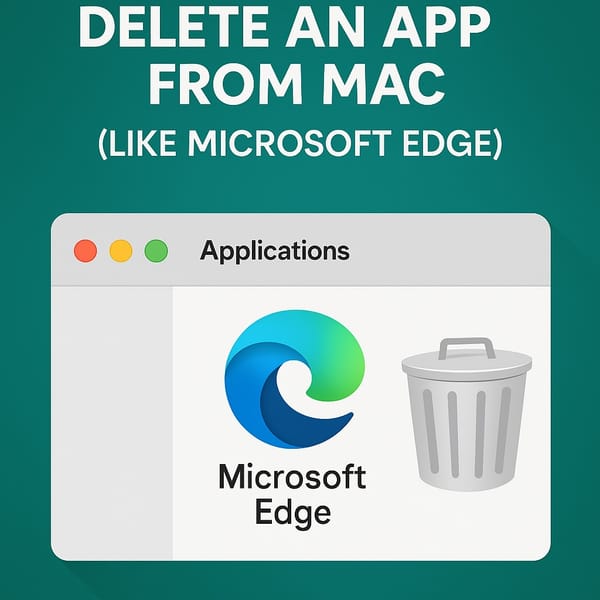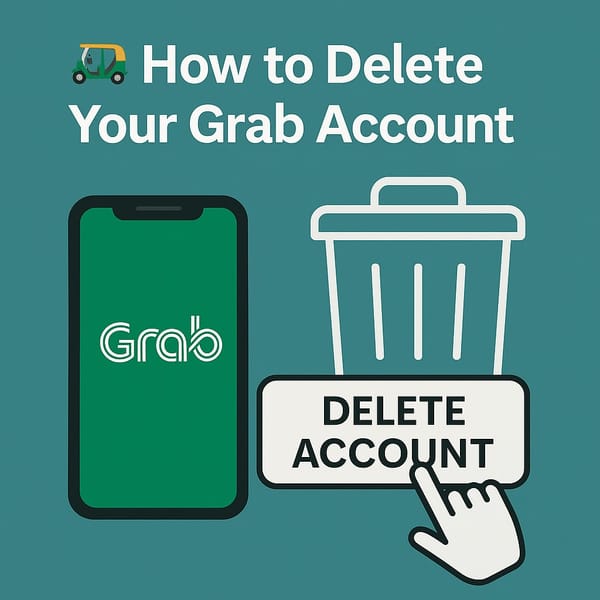📞 How to Delete Voicemail on iPhone (2025 Guide — Still Annoying)
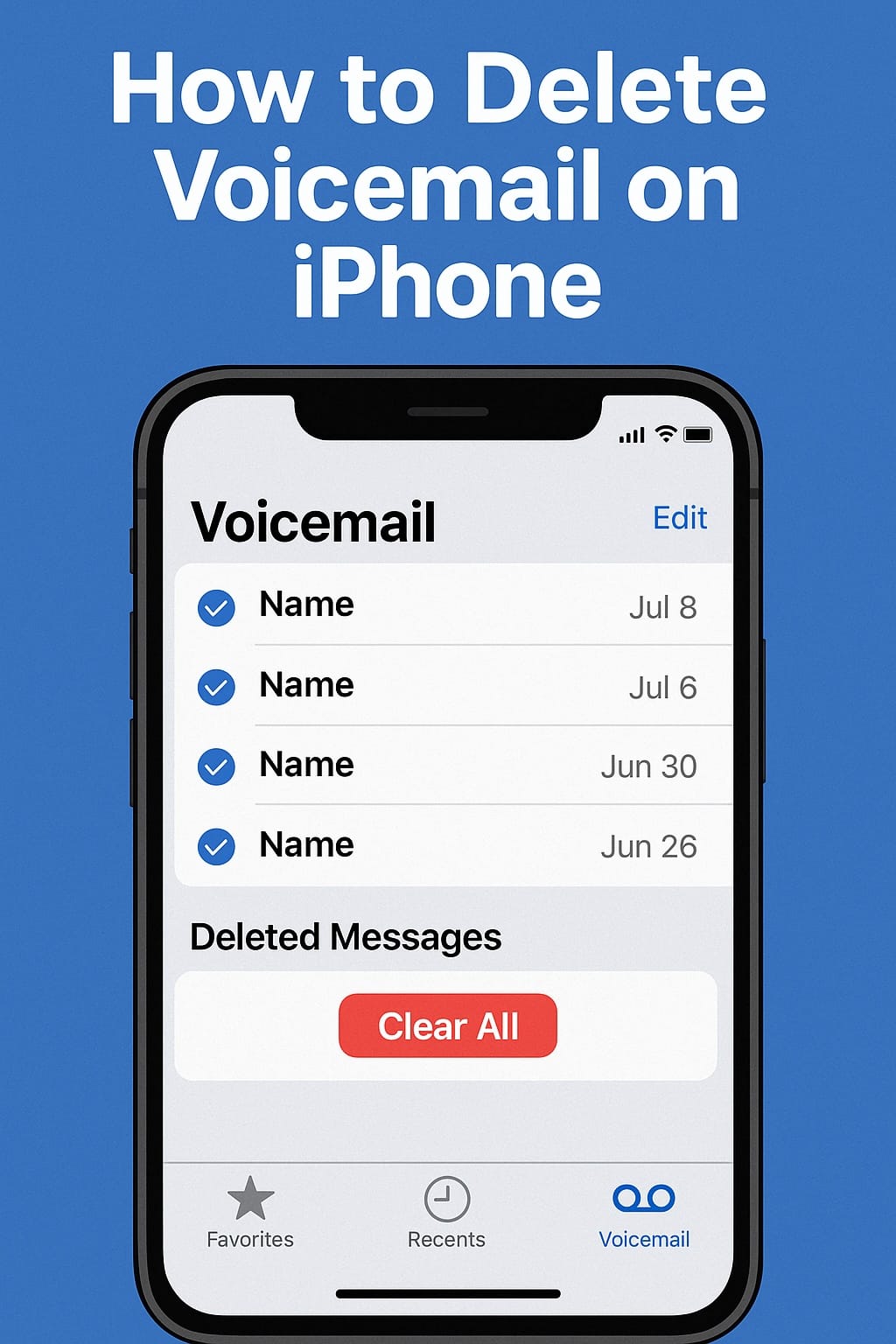
You’d think in the year of AI mode, iPhone 17, and cyberpunk anime sequels, Apple would’ve added a “Select All” for voicemail.
Nope. Not even close.
Welcome to voicemail deletion in iOS 18, where you still have to tap. Every. Single. One. Twice.
🧼 iPhone Voicemail Deletion — The Brutal Truth
Here’s the harsh reality about voicemail management in 2025:
| Feature | Exists? | Pain Level |
|---|---|---|
| Select All | ❌ | 🔥🔥🔥🔥🔥 |
| Bulk Slide to Delete | ❌ | 😡 |
| Two-Finger Drag Trick | ❌ | Not even close |
| One-by-One Tapping | ✅ | 😩 |
Yes, you're stuck manually deleting voicemail entries one by one, not like emails or contacts — and to make things worse, you have to do it twice.
🚮 Step-by-Step: Delete Voicemails (Twice!)
🔹 Step 1: Manually Delete Voicemails
- Open the Phone app
- Go to the Voicemail tab
- Tap Edit in the top left
- Tap the circles next to each voicemail you want gone
- Tap Delete (bottom right)
or slide from right to left to delete one by one
😑 You thought that was it? Oh no…
🔹 Step 2: Empty the Deleted Messages Folder
Deleted voicemails don’t vanish immediately — they move to a little-known trash bin at the bottom of the screen.
- Scroll to the very bottom of the Voicemail screen
- Tap Deleted Messages
- Tap Clear All (if you’re lucky) — or delete those one by one too
🫠 Yup. Voicemails are the only thing Apple treats like deleted emails from 2003.
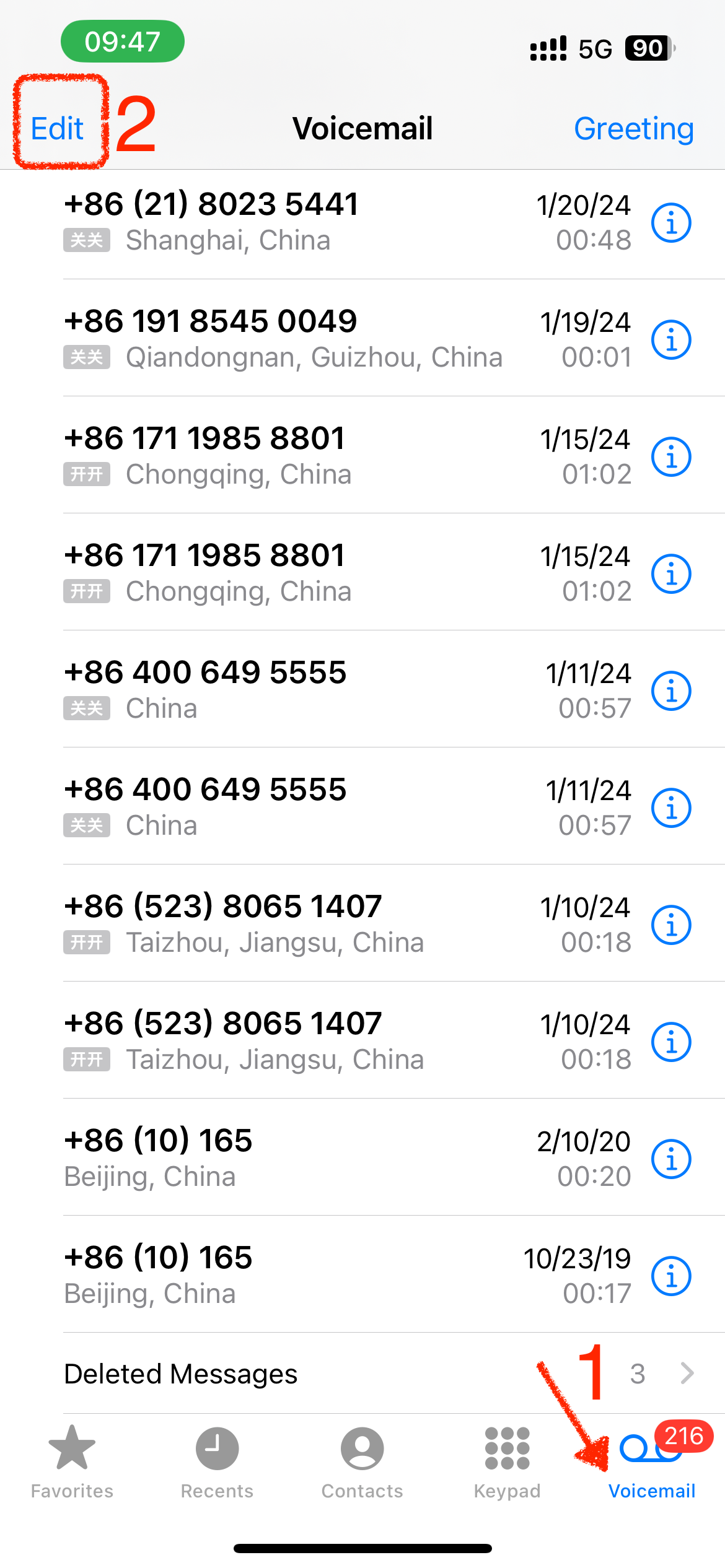
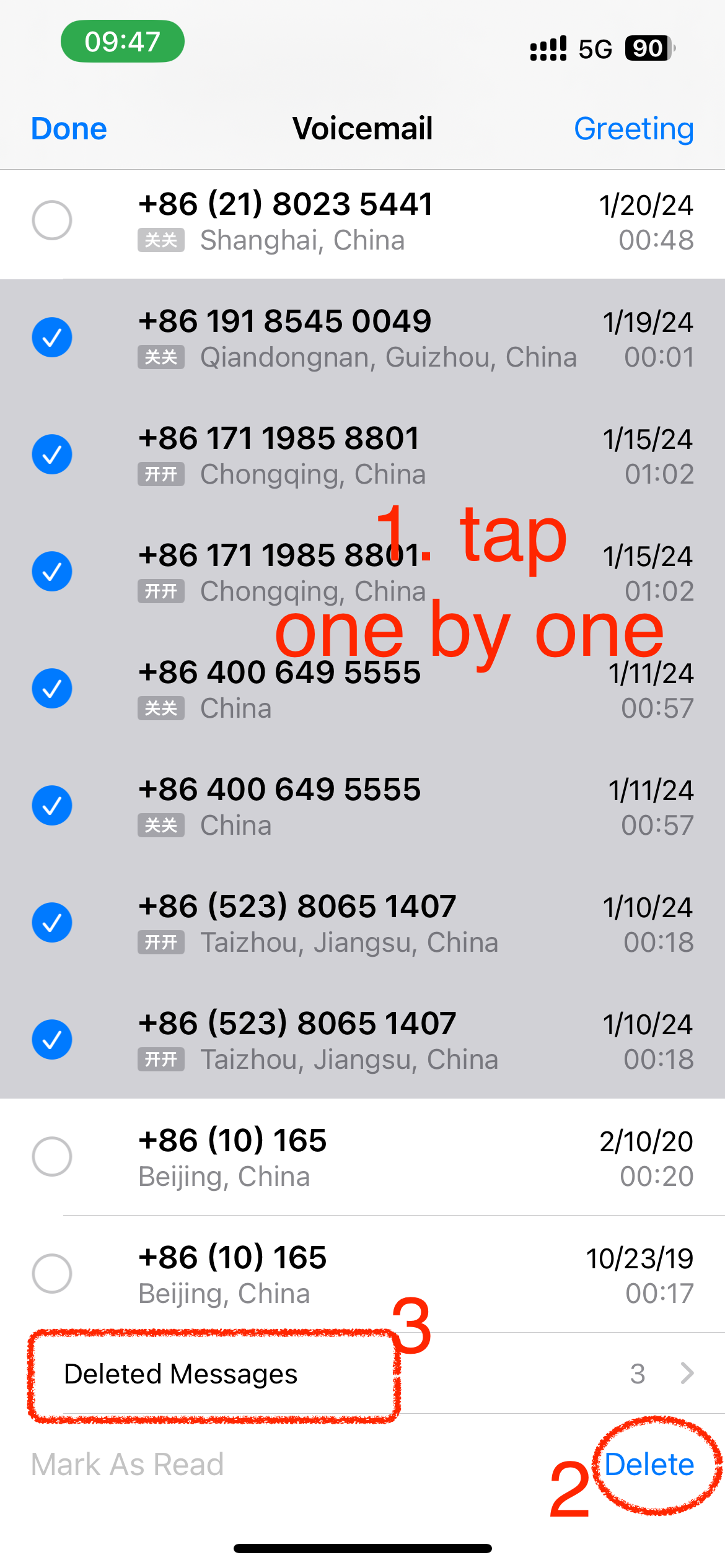
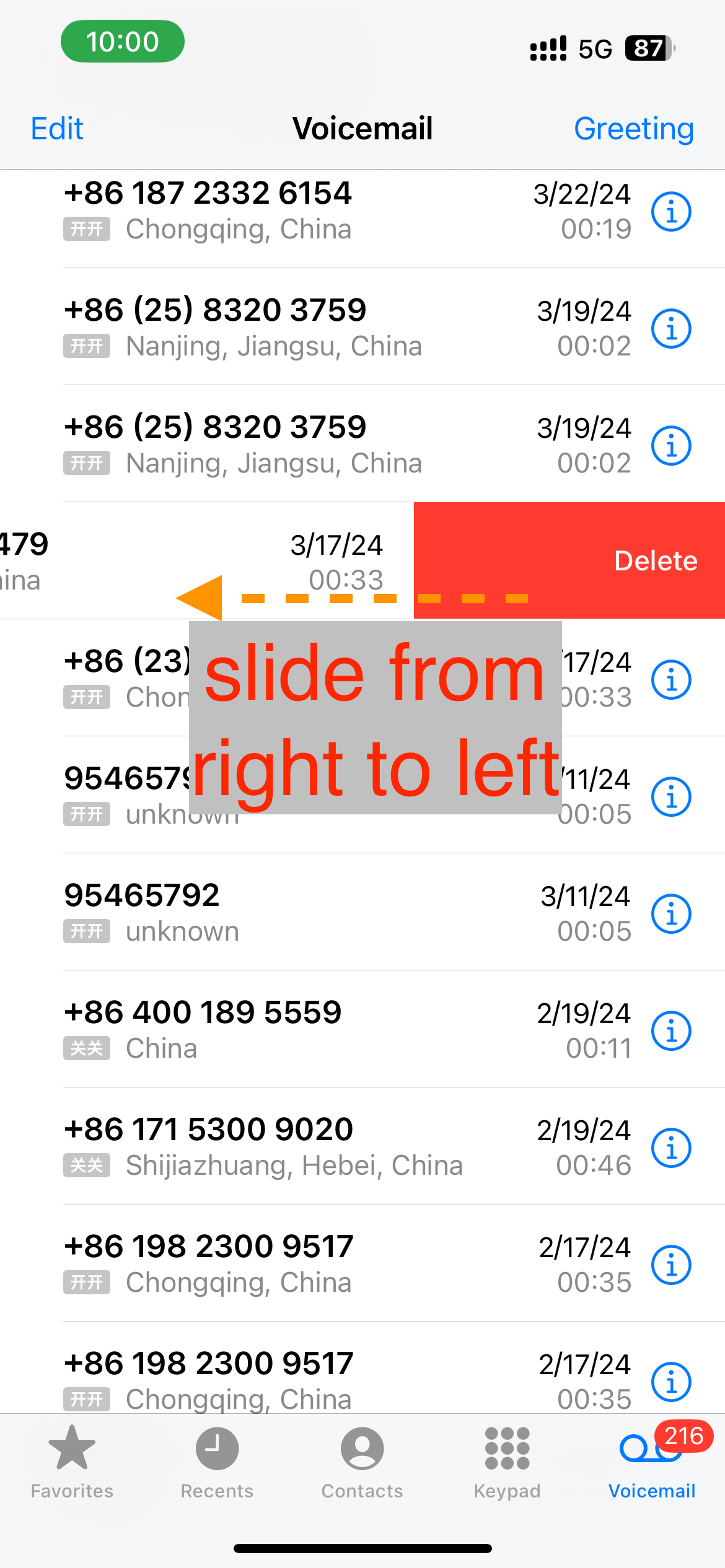
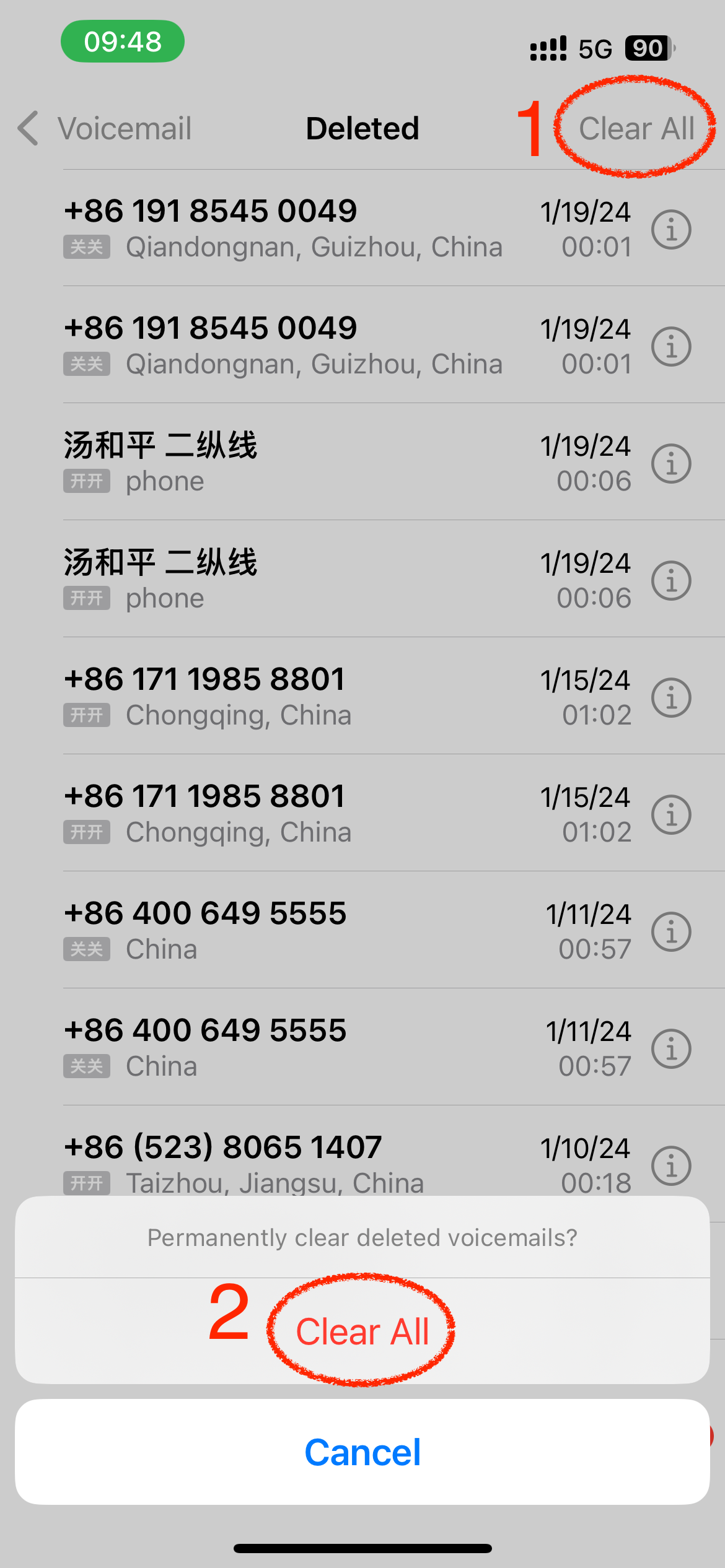
how to delete voicemail on iPhone
💡 Bonus Tips for the Voicemail-Overloaded
- Voicemail full?
Even if you delete from the main screen, your storage won’t clear until you clear “Deleted Messages” - Still seeing “Voicemail Full”?
Try restarting your iPhone after clearing trash — sometimes the status lags - Want to go nuclear?
You can disable voicemail by contacting your carrier, or redirect to a fake number/Google Voice
🤖 Wishlist for iOS 19 (Not Holding Our Breath)
- ✅ “Select All” voicemails
- ✅ Slide-to-bulk-delete like Mail
- ✅ Siri shortcut to purge old voicemails
- ✅ Option to auto-delete after 30 days (currently nonexistent)
Until then? It’s just you… and your thumb… vs. 117 robocalls from “USPS package delivery scam.”
🧾 TL;DR – Deleting Voicemail on iPhone
| Step | What You Do |
|---|---|
| 1 | Open Phone app → Voicemail → Edit → Tap each message → Delete |
| 2 | Go to Deleted Messages (bottom) → Tap Clear All |
| 3 | Still no Select All or bulk delete gesture. Sorry. |