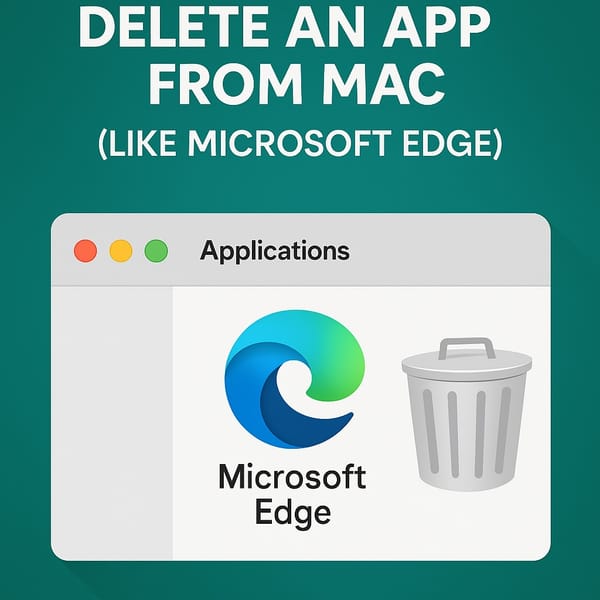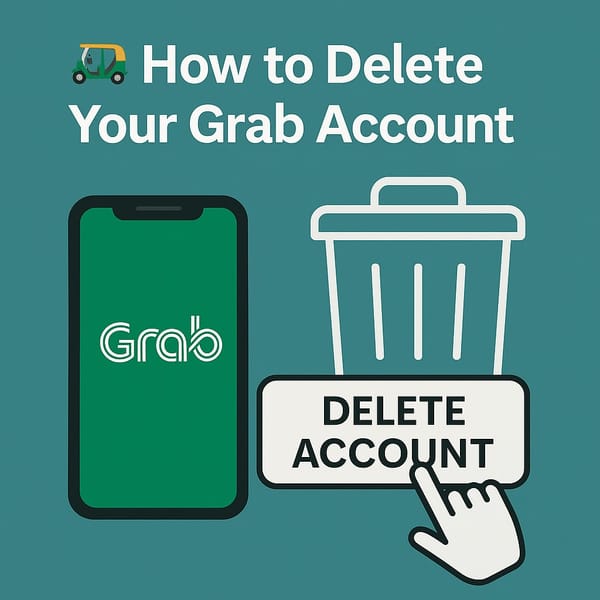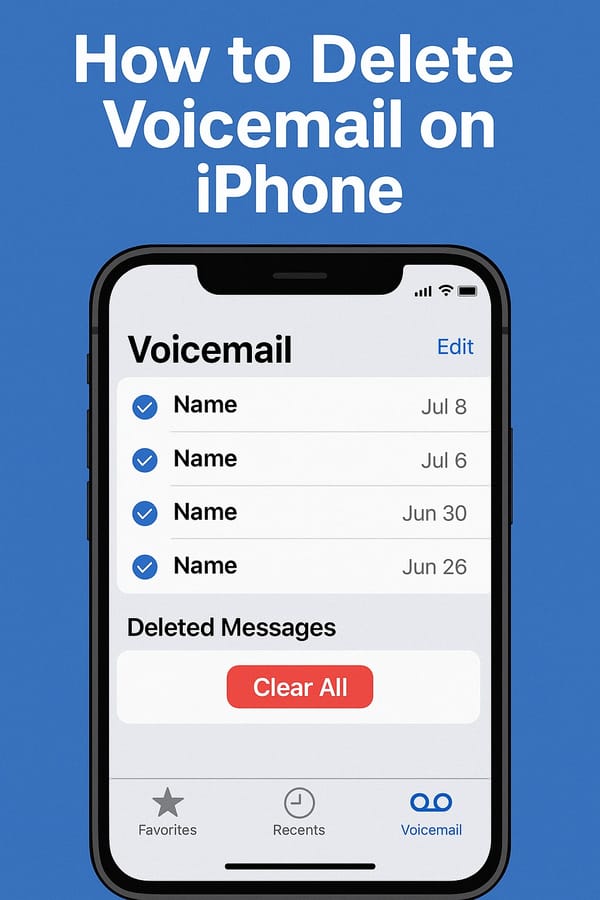🖼️ How to Delete Wallpapers on iPhone (iOS 18)
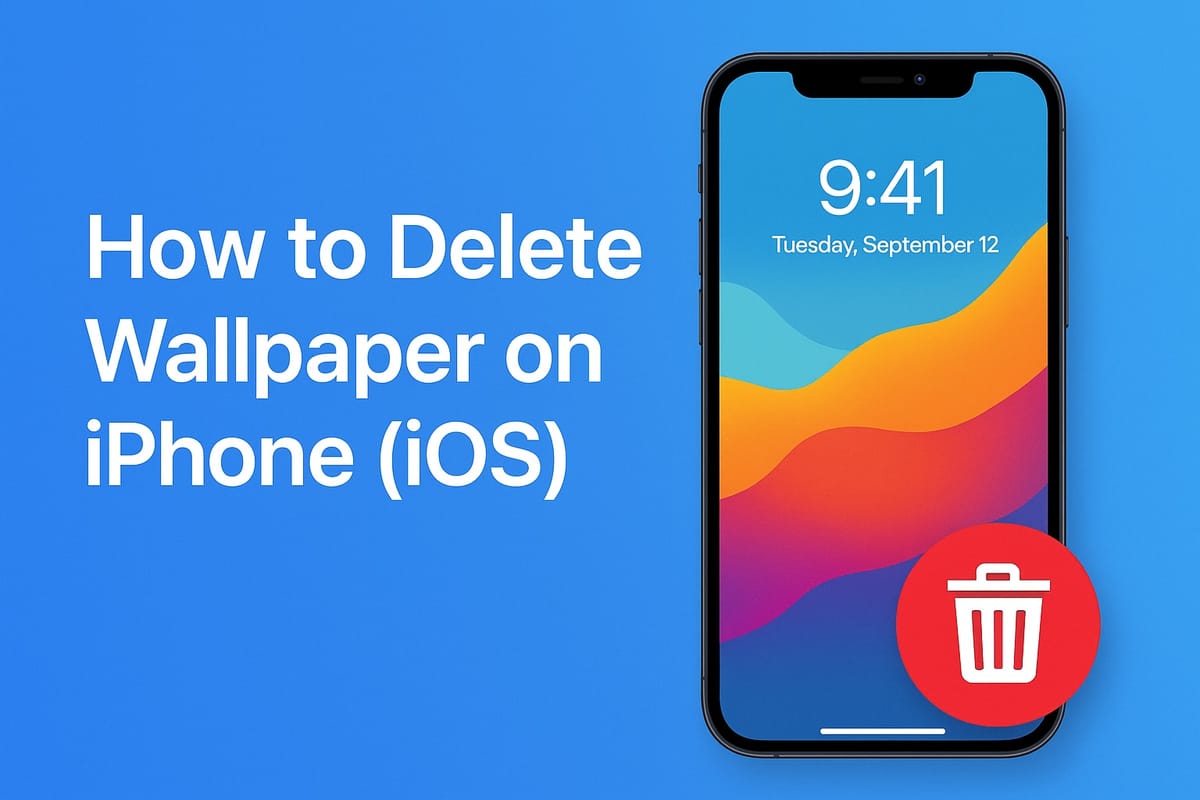
😵💫 iOS 18 Changed the Wallpaper Game (Again)
Starting with iOS 16, Apple let us create custom Lock Screens with widgets, fonts, photos, weather, and more. By iOS 18, your iPhone probably has a bunch of Lock Screen setups stacked like a deck of cards.
But here’s the catch: there’s no “delete” button in Settings. You have to long-press the Lock Screen itself.
Let’s break it down.
📲 How to Delete a Wallpaper in iOS 18 (Step-by-Step)
✅ Step 1: Wake Up Your iPhone
- Tap the screen or press the side button to wake it
- Don't unlock yet
You must be on the Lock Screen to access wallpaper editing.
✅ Step 2: Long-Press on the Lock Screen
- Press and hold anywhere on the Lock Screen for ~1 second
- Your phone will zoom out into Wallpaper Gallery mode
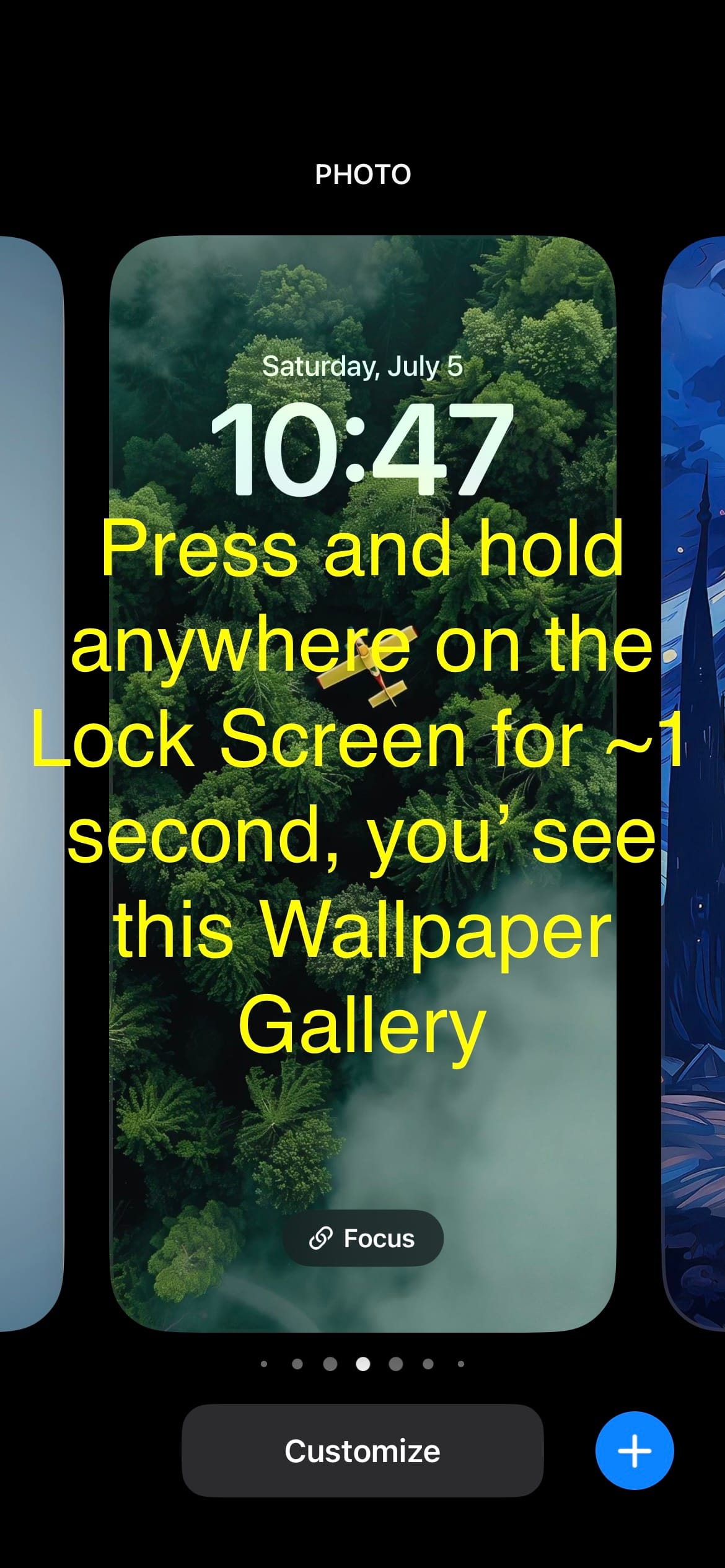
✅ Step 3: Swipe to Find the Wallpaper You Want to Delete
- Swipe left or right to browse your saved wallpapers
- Find the one you no longer want
✅ Step 4: Swipe Up on the Wallpaper → Tap 🗑️ Delete
- On the wallpaper you want gone, swipe up
- A red Trash icon 🗑️ appears at the bottom
- Tap it
- Confirm Delete This Wallpaper
Boom. Gone. No more clutter.
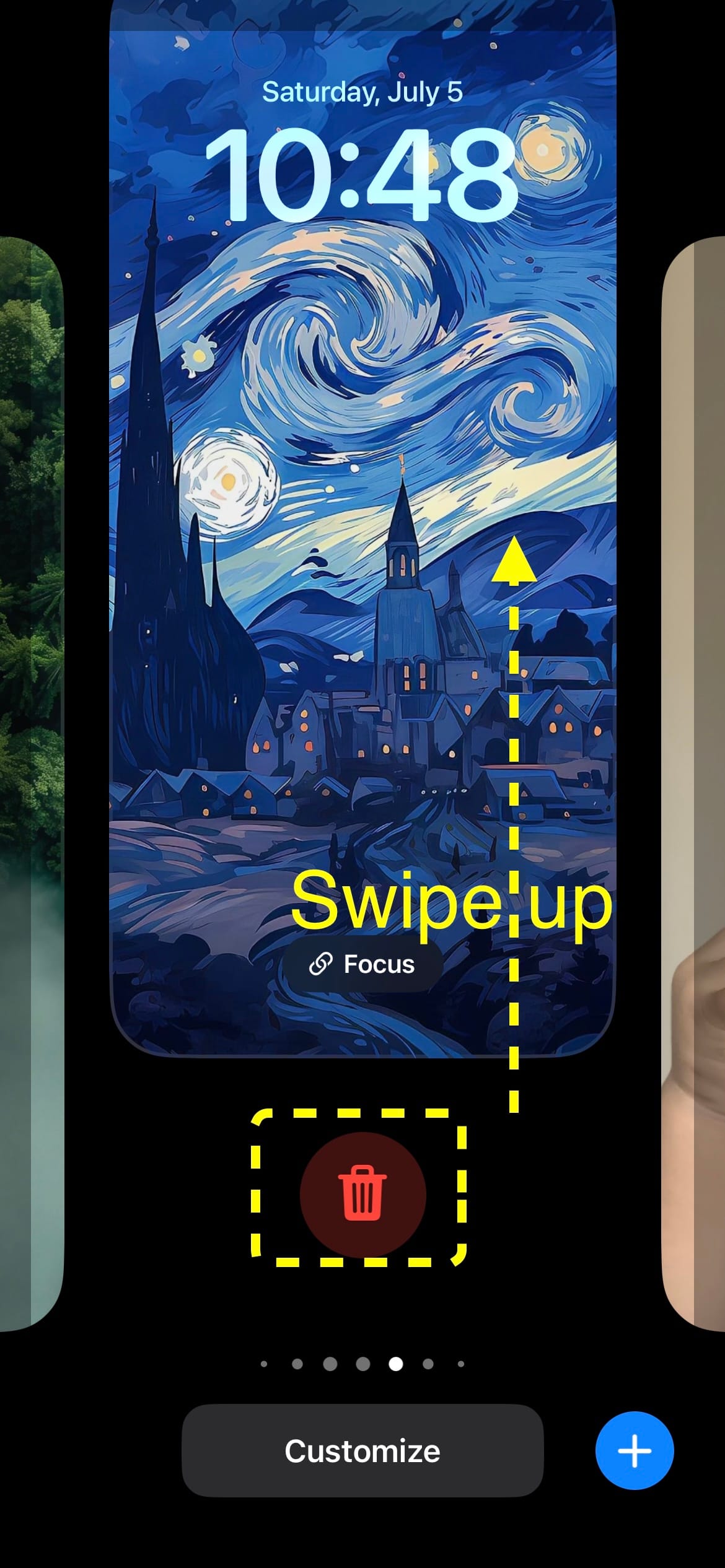
❌ Can You Delete the Default Wallpaper?
Nope — Apple keeps one wallpaper as a default fallback.
If you only have one Lock Screen setup, you can’t delete it — but you can replace it with a new one.
🎯 Bonus: Delete From Settings? Sorry, You Can’t.
As of iOS 18, you can’t delete wallpapers via Settings > Wallpaper anymore. That screen only shows current wallpapers, and "Add" new wallpaper.
Apple wants you to manage wallpapers directly from the Lock Screen gallery. (Why? Who knows. But here we are.)
🧠 TL;DR – Fastest Way to Delete a Wallpaper on iPhone (iOS 18)
| Step | Action |
|---|---|
| 1️⃣ | Wake your iPhone → Stay on Lock Screen |
| 2️⃣ | Long-press anywhere |
| 3️⃣ | Swipe to the wallpaper you want to delete |
| 4️⃣ | Swipe up → Tap 🗑️ Delete |
🎥 Video Lover? Of Course You Are
Yeah yeah, I know you want to see it.
👉 Here’s a quick YouTube Shorts tutorial I made just for you. Tap, swipe, delete. Boom.
How to delete wallpapers on iPhone (iOS 18)