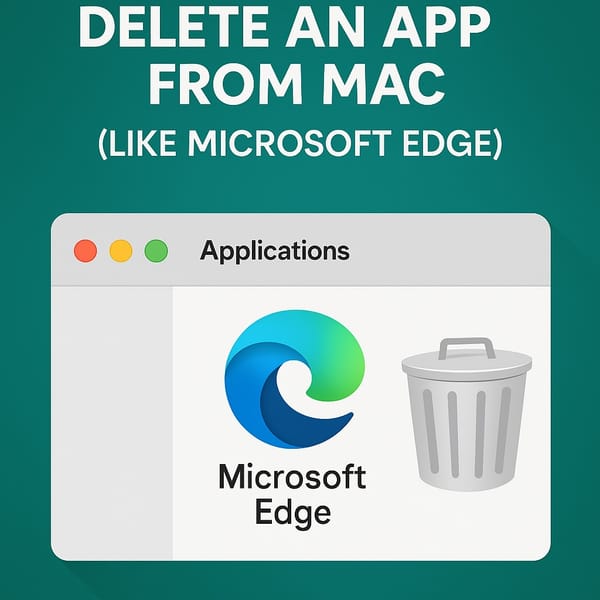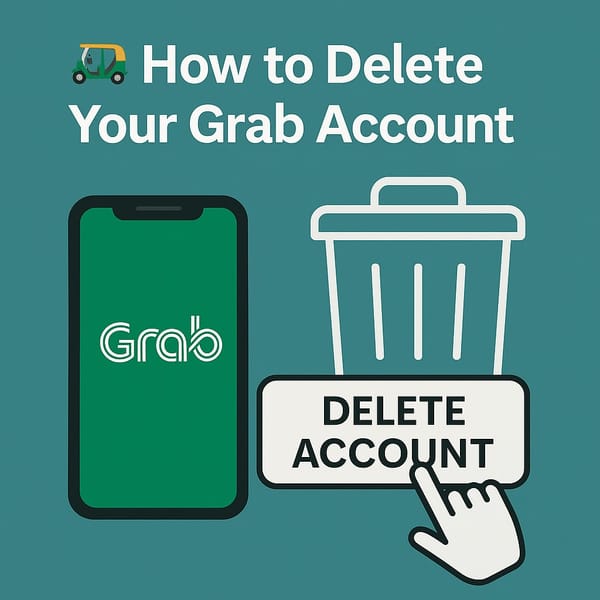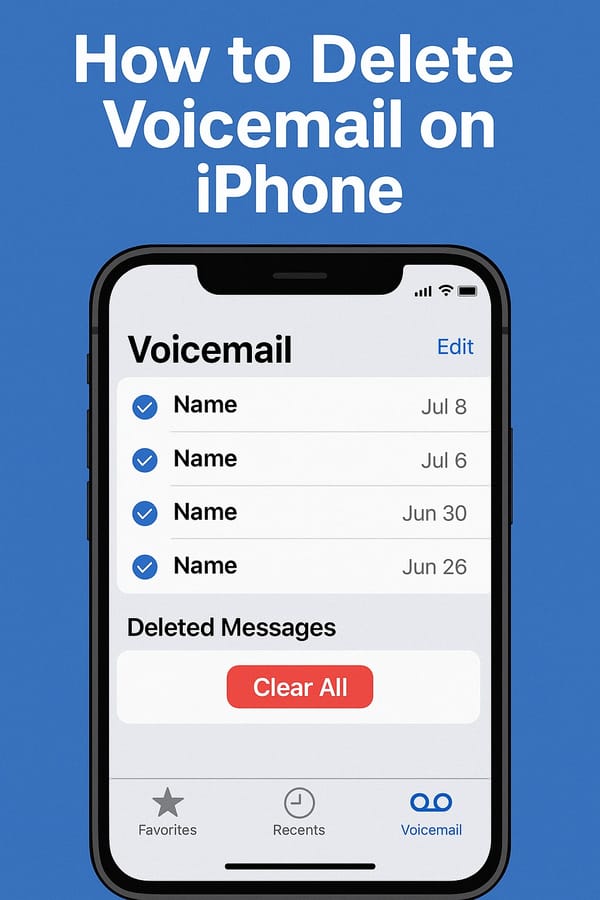📧 How to Delete Your Gmail Account in 2025 (Special Edition for Older Users)
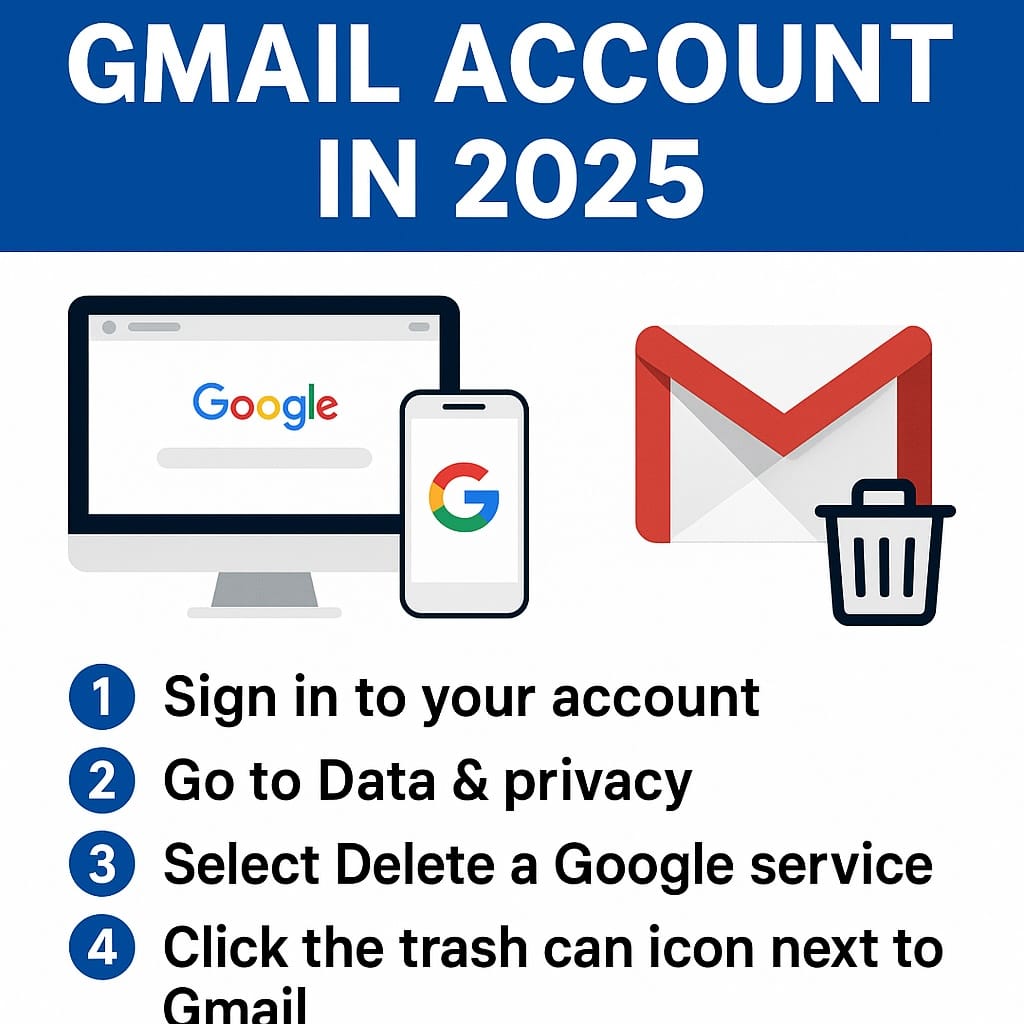
🧓 Wait—Is Deleting Gmail the Same as Deleting Google?
Short answer: No.
You can delete just your Gmail email address and still keep your Google account (like YouTube, Photos, Docs, etc.).
OR you can delete your entire Google account, which deletes everything tied to it.
This guide focuses on deleting just your Gmail (the email part), not the whole Google account—unless you really want to start from scratch.
⚠️ Before You Begin — Things You Need to Know
| ✅ You Keep | ❌ You Lose |
|---|---|
| Access to YouTube, Maps, Drive, etc. | Your Gmail address & emails |
| Your Google account (if chosen) | Ability to send/receive emails with Gmail |
| Access via other email (you’ll be asked for one) | Access to Gmail login (after deletion) |
🧭 Step-by-Step: How to Delete Gmail in 2025
👵 Designed for older users — no tricks, no tech talk.
👣 Step 1: Sign in to Your Google Account
- Visit: https://myaccount.google.com
- Enter your Gmail email and password
- Click Next to sign in
💡 If you forgot your password, click “Forgot password?” to reset it before continuing.
👣 Step 2: Go to “Data & Privacy”
- Once logged in, look at the left-hand menu
Click Data & Privacy
👣 Step 3: Scroll to “Download or Delete Your Data”
- Under Data & Privacy, scroll until you see:
- “Download or delete your data”
- Click “Delete a Google service”
🧠 Tip:
You could locate "Delete a Google Service" quicker by using the Find or Search bar.
This deletes individual services like Gmail—not your whole account.
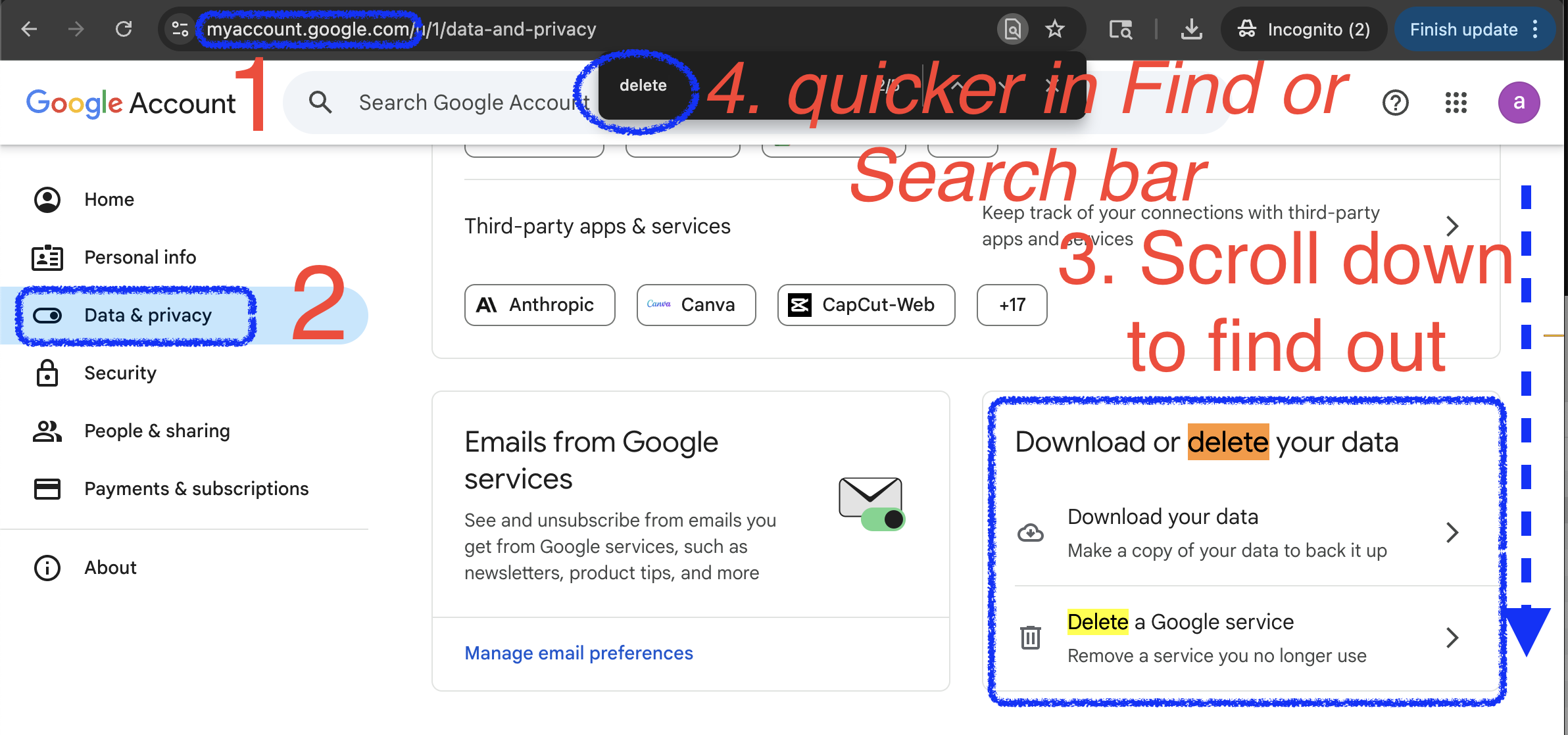
👣 Step 4: Re-Enter Your Password
Google will ask you to confirm it’s really you.
Just type in your password (or other authentication ways Google prompts you) again and click Next.
👣 Step 5: Find Gmail and Click the Trash Can 🗑️
- You’ll see a list of services tied to your Google account: Gmail, YouTube, Drive, etc.
- Next to Gmail, click the 🗑️ trash icon
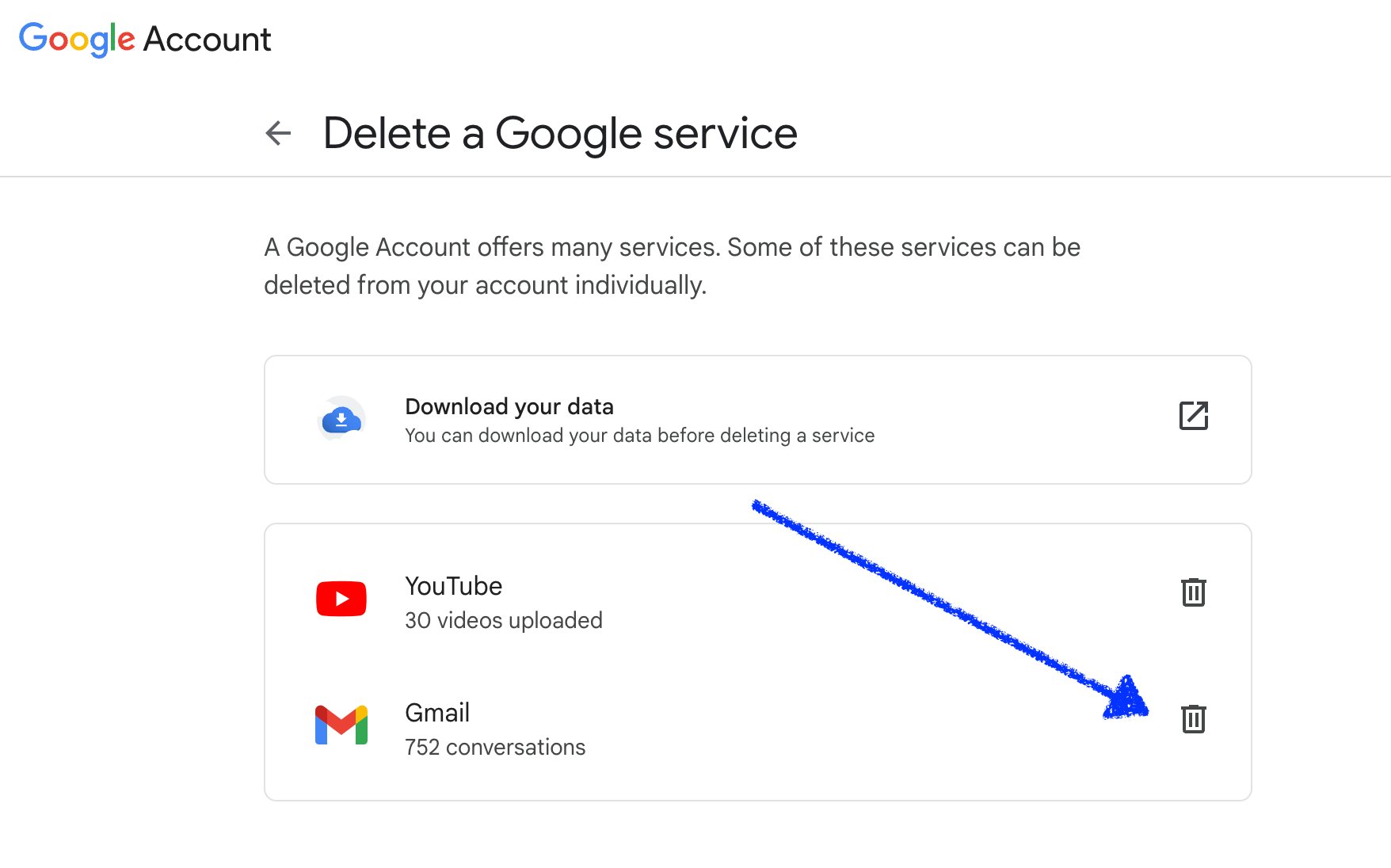
👣 Step 6: Add Another Email Address (This is Important)
- Google will ask for a different email address to keep your account alive
- This becomes your new login (for YouTube, Drive, etc.)
✅ It can’t be another Gmail address
✅ It must be real and working
Example: [email protected] or [email protected]
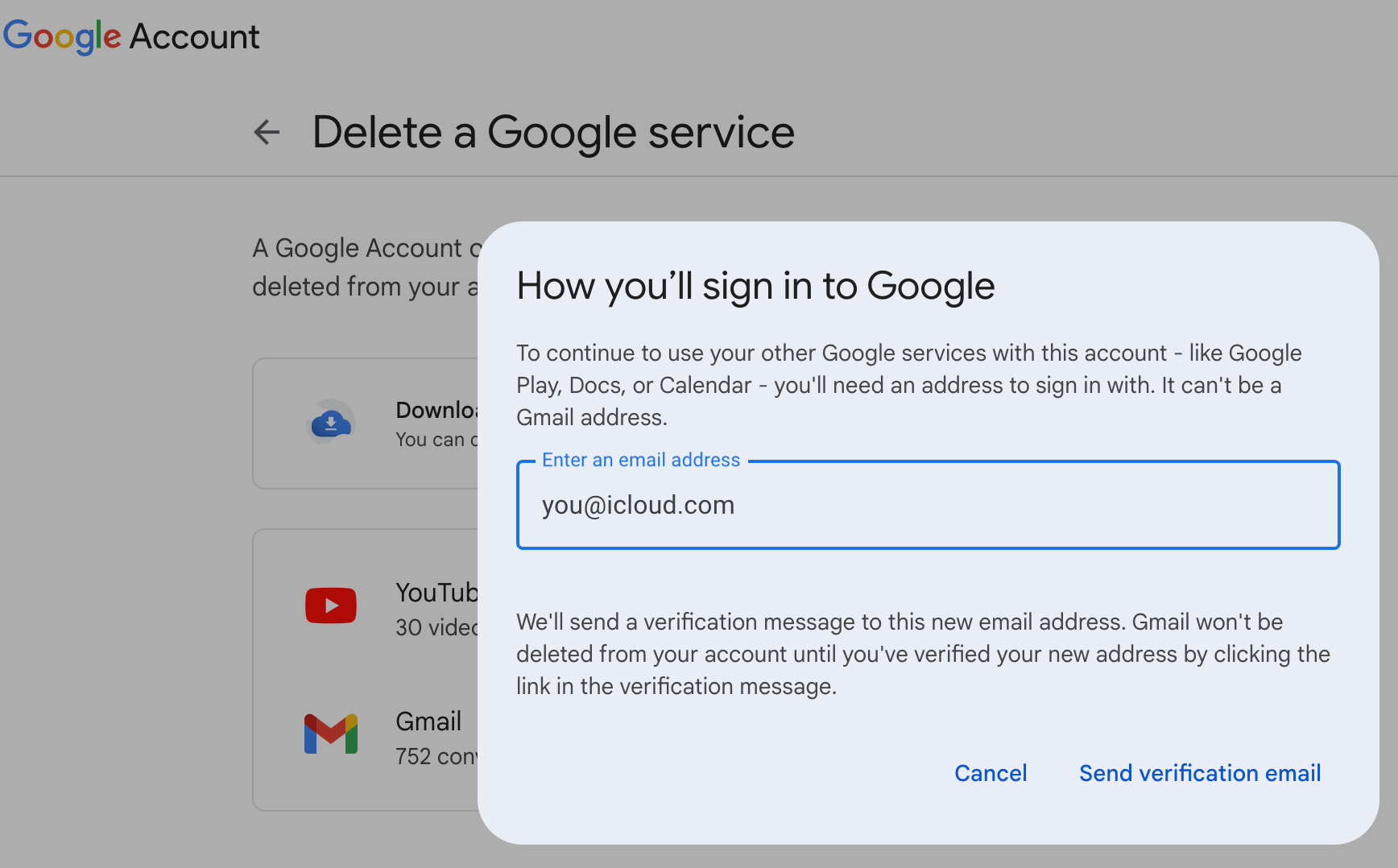
👣 Step 7: Confirm via Email
- Google sends a confirmation to the new email you provided
- Open that email, and click the confirmation link
This tells Google, “Yes, I’m serious. Delete Gmail.”
👣 Step 8: Say Goodbye to Gmail
Once you click the link:
- Your Gmail will be permanently deleted
- Your Google account remains, now tied to the new email you added
⏳ It might take a few hours to fully disappear—but your inbox will be gone.
🧾 What Happens After Deleting Gmail?
✅ You Can Still Use:
- Google Drive
- YouTube
- Google Calendar
- Google Photos
- Google Maps
- Android (with new login)
❌ You Lose:
- All your emails
- Access to the Gmail inbox
- Your Gmail address
- Any filters or settings
🧠 People who email you at your Gmail will get a bounce-back “this address doesn’t exist.”
💡 Bonus Tip: Backup Your Emails Before You Delete
If you want to keep your old emails:
- Visit Google Takeout
- Select only “Mail”
- Download it as a
.zipfile - Keep it on your computer or hard drive
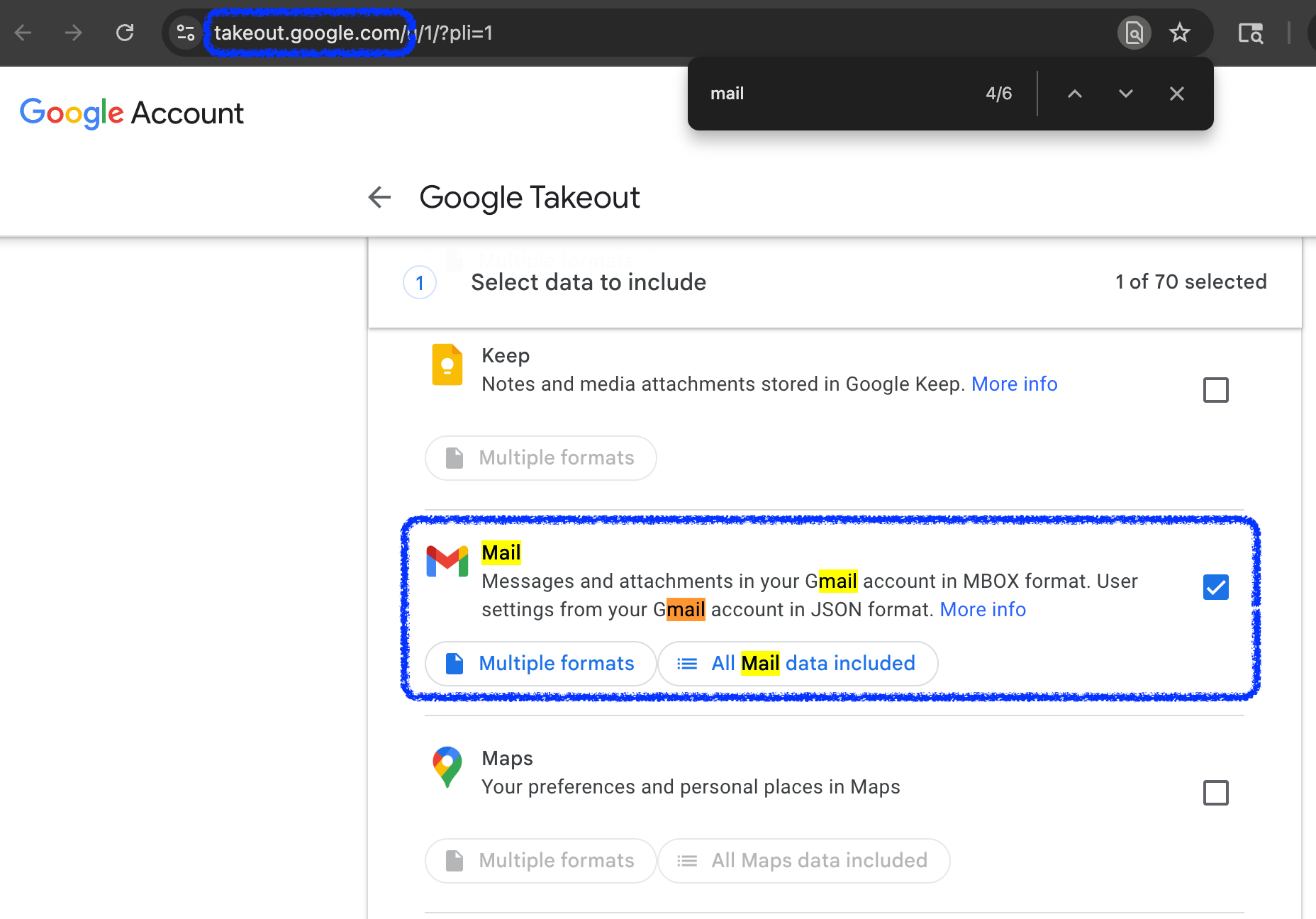
🧠 TL;DR — Delete Gmail, Not Your Entire Google Life
| Step | What to Do |
|---|---|
| 1️⃣ | Sign in at myaccount.google.com |
| 2️⃣ | Go to Data & Privacy |
| 3️⃣ | Click “Delete a Google service” |
| 4️⃣ | Choose Gmail → Confirm with password |
| 5️⃣ | Add another email |
| 6️⃣ | Confirm via link in email |
| ✅ | Gmail gone, rest of Google stays alive |
🎥 Prefer a Video Guide?
We get it—sometimes tapping through is easier than reading.
🧓 A full YouTube Shorts tutorial is in the works—subscribe so you don’t miss it!
🔗 Related Posts
📬 How to Mass Delete Emails in Gmail — The Easy and Efficient Way (2025)