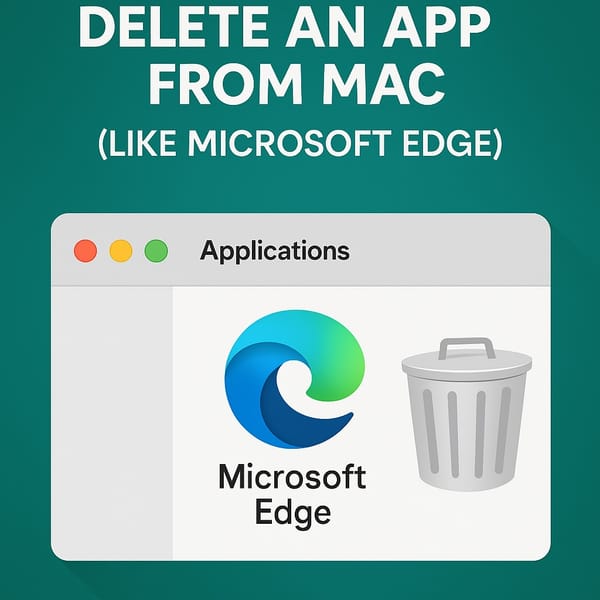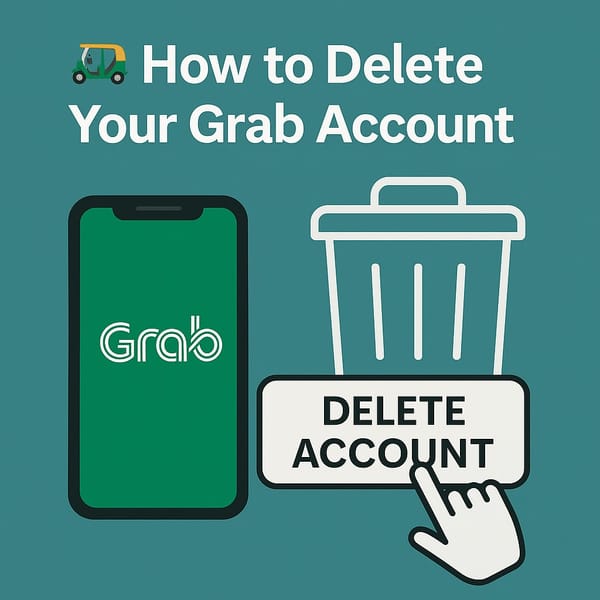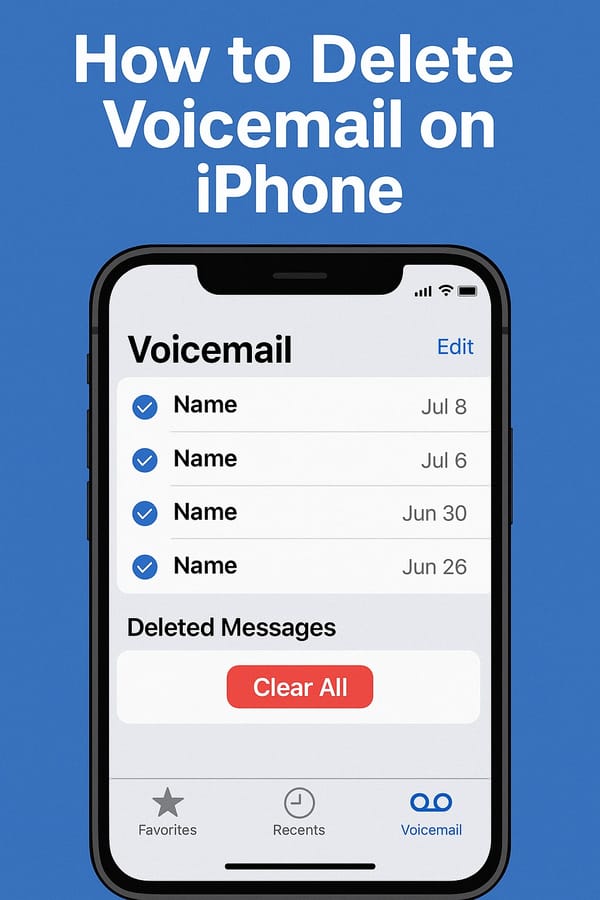How to Delete Your Instagram Account on Android (2025)
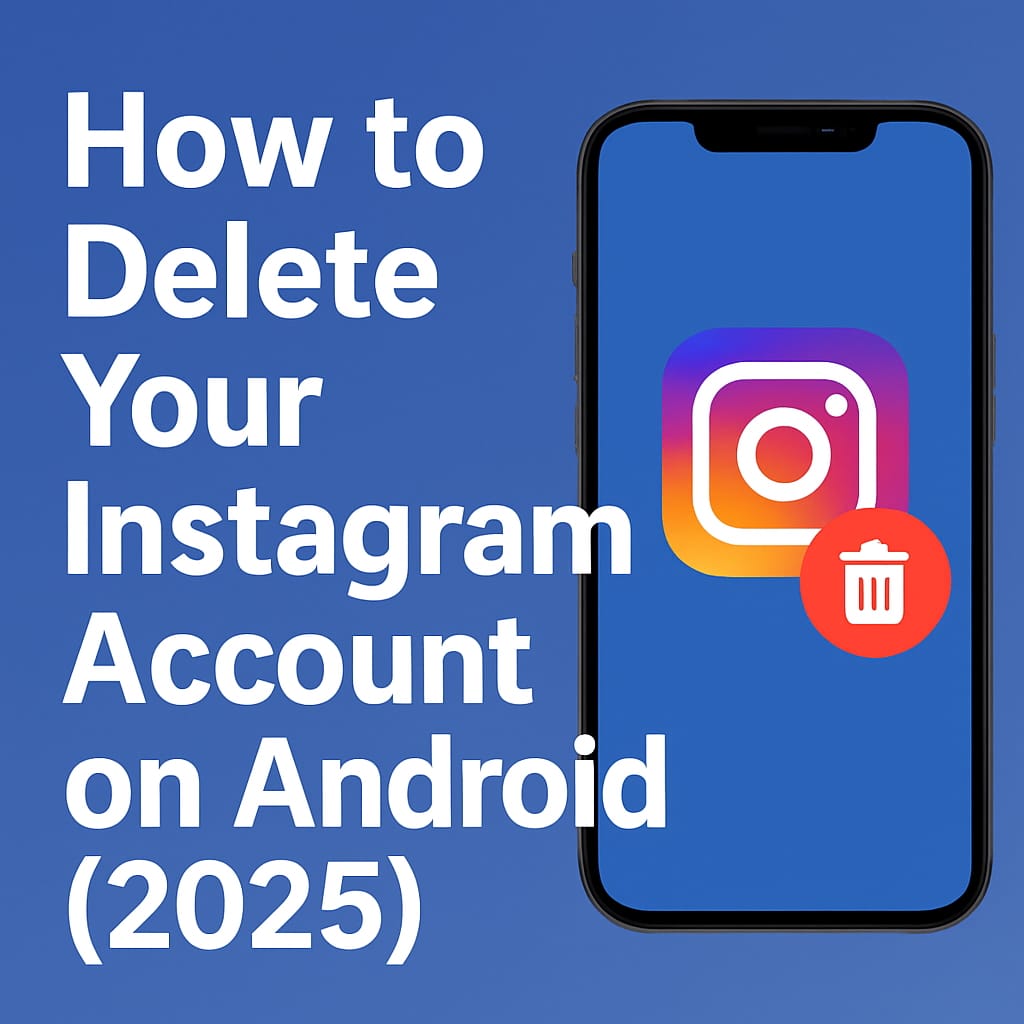
Thinking about deleting your Instagram account for good? Whether it’s for privacy, mental clarity, or just a fresh start — this guide will show you exactly how to delete your Instagram account on Android in 2025.
⚠️ Important: This tutorial is up-to-date, tested on the latest Android version of the Instagram app in 2025. Unlike the official Instagram help center, which currently contains an outdated step, we’ll walk you through the real process — click-by-click.
✅ Summary of the Process
- Open Instagram and go to your profile
- Tap Menu > Settings and activity
- Navigate to Accounts Center
- Ignore the official doc: Don’t tap "Personal details", scroll down instead
- Tap Accounts > Account ownership and control
- Choose Deactivation or deletion
- Select your account > Tap Delete account
- Confirm reason and enter password
- Final confirmation — your account will be deleted 🎉
🧭 Step-by-Step Guide (With Hidden Pitfall Fixed)
1. Open Instagram and Go to Your Profile
Launch the Instagram app. Tap your profile picture in the bottom right to access your profile.
Then, tap the three-line menu (☰) in the top-right corner, get into “Settings and activity” page.
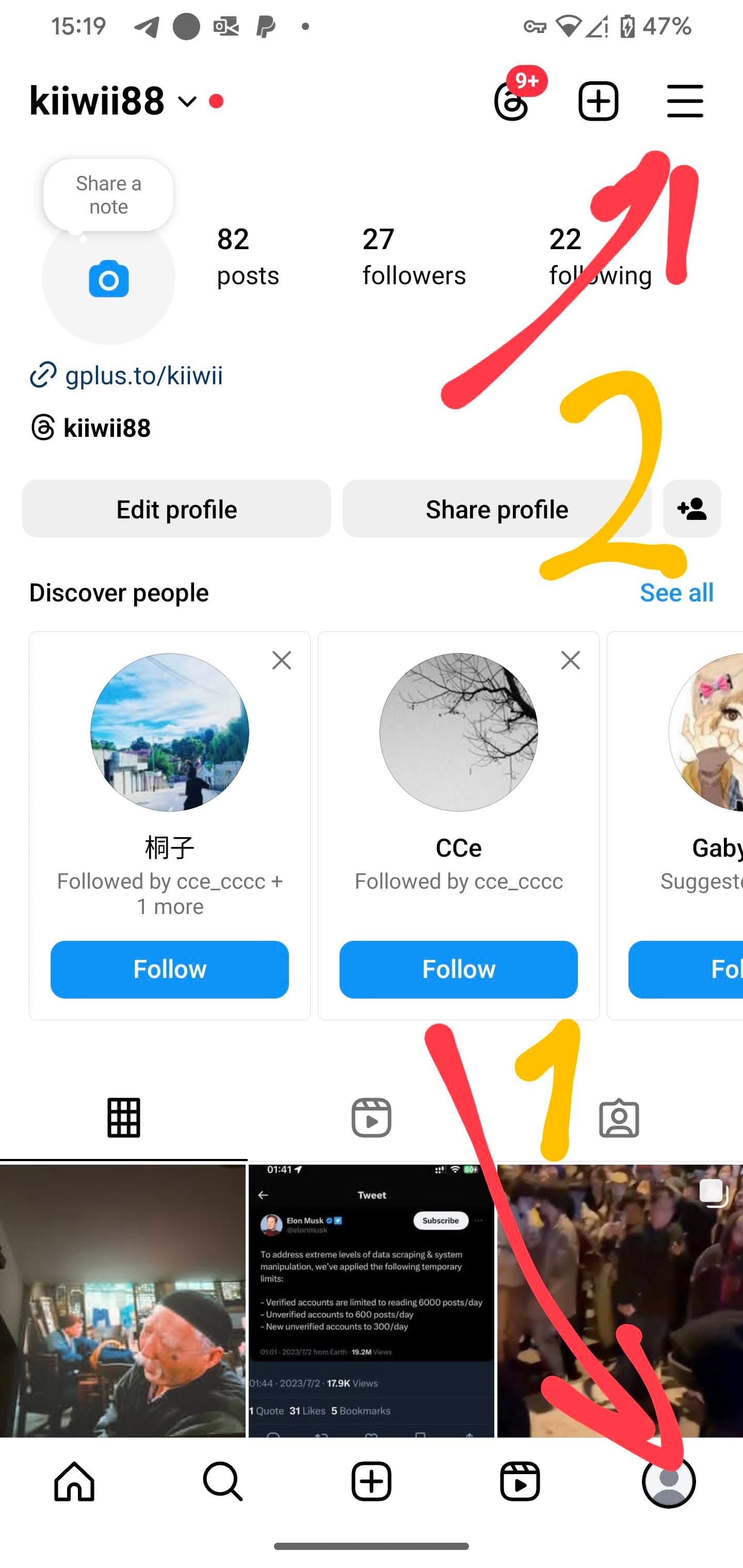
2. Enter the Accounts Center
In the Settings and activity page, tap “Accounts Center” (usually listed near the top).
This is where things get tricky…
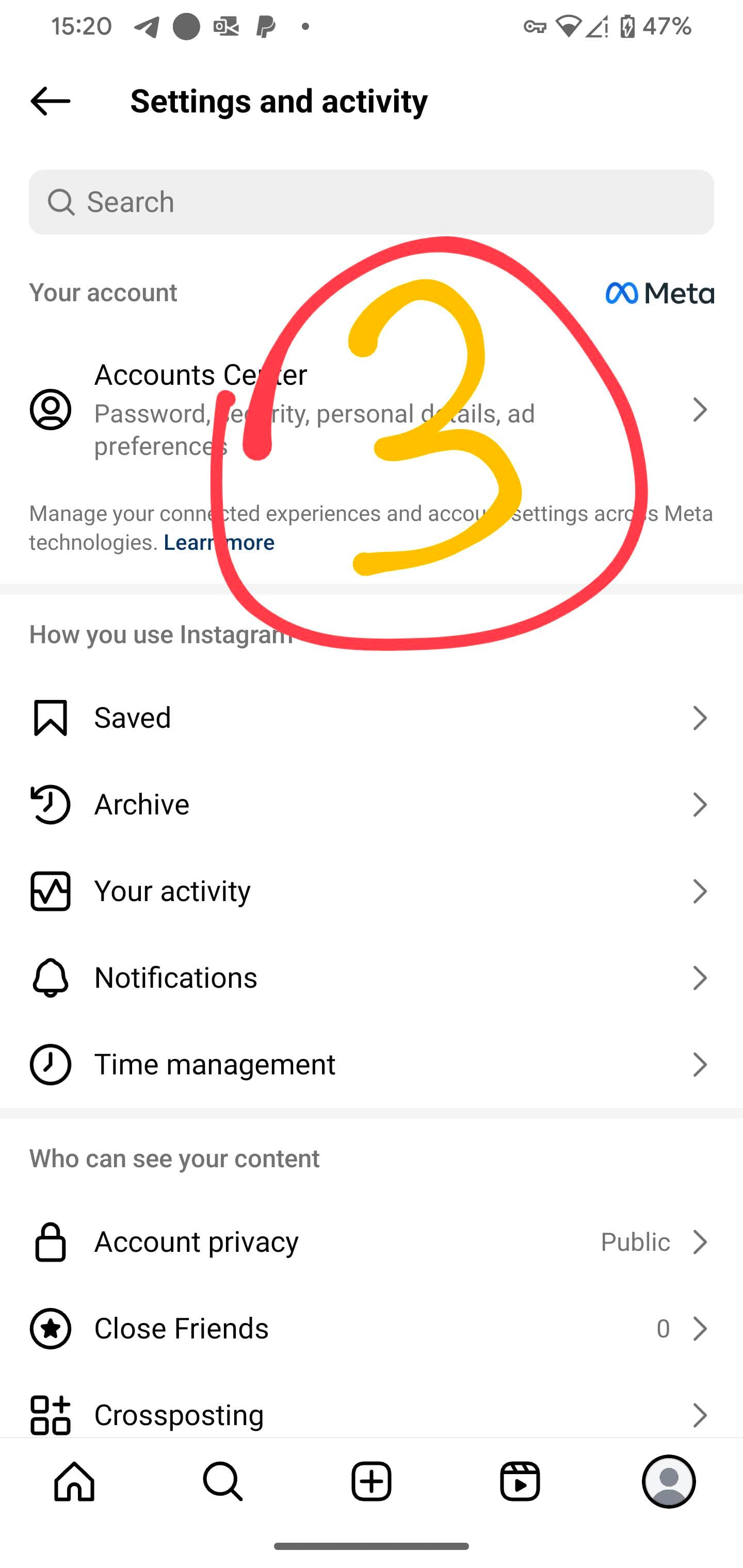
⚠️ 3. Ignore Instagram’s Official Help – It’s Wrong!
Instagram’s help docs say to tap “Personal details” here.
But that won’t get you to the delete option anymore.
Here’s what to really do:
➡️ Scroll down in the Accounts Center until you see “Accounts”
➡️ Tap Accounts
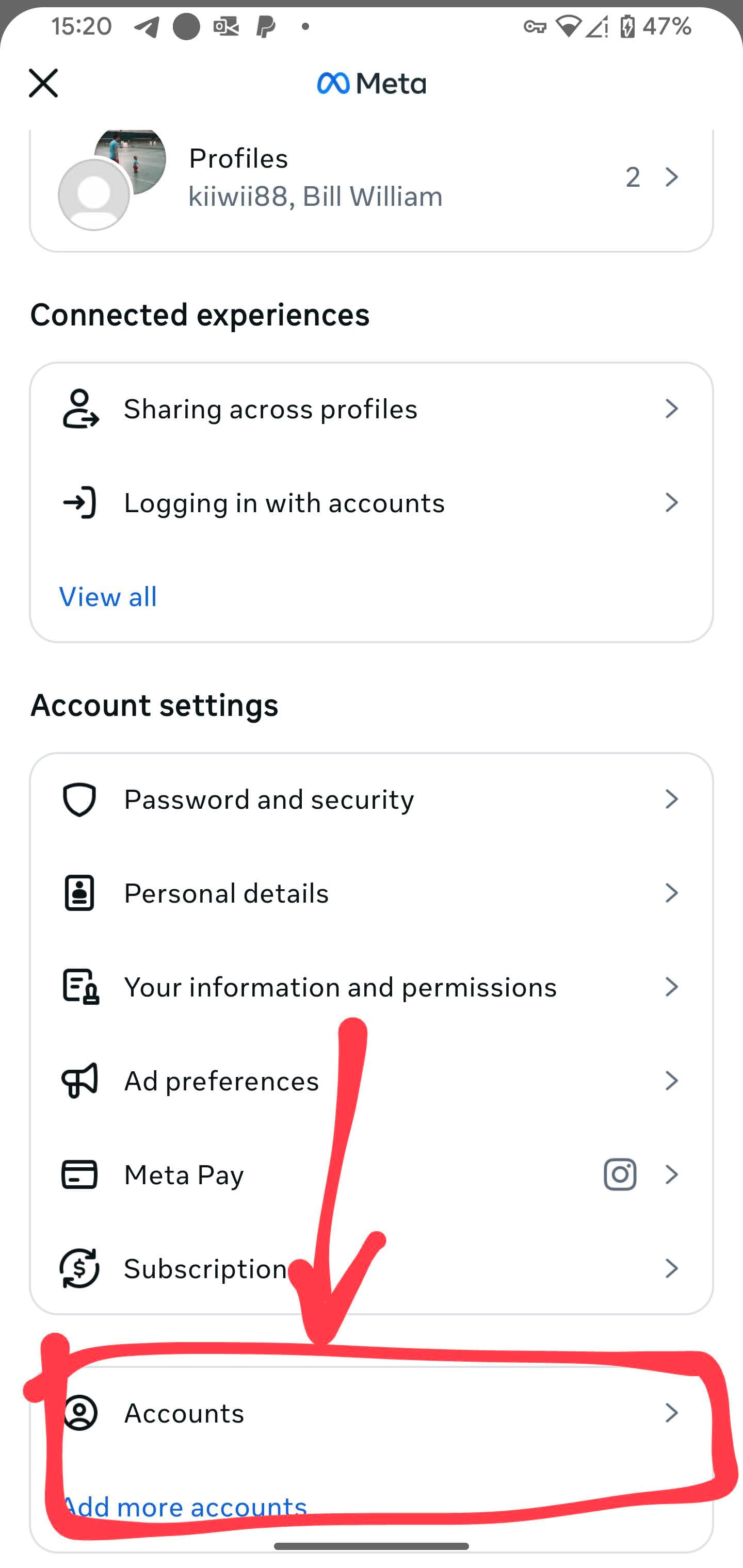
4. Tap “Account Ownership and Control”
Now you’ll see the real settings for managing and deleting your account.
Tap “Account ownership and control”
Then tap “Deactivation or deletion”
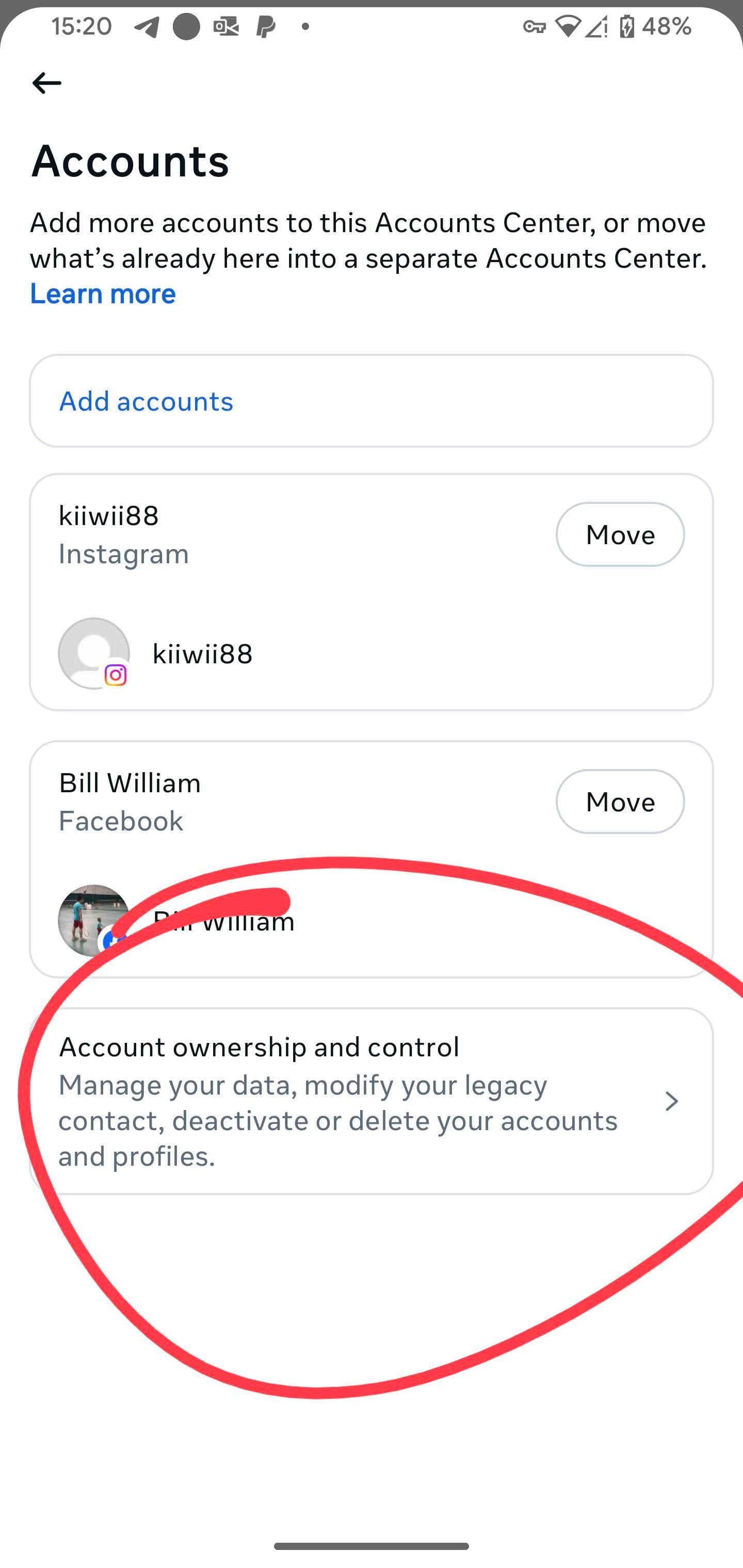
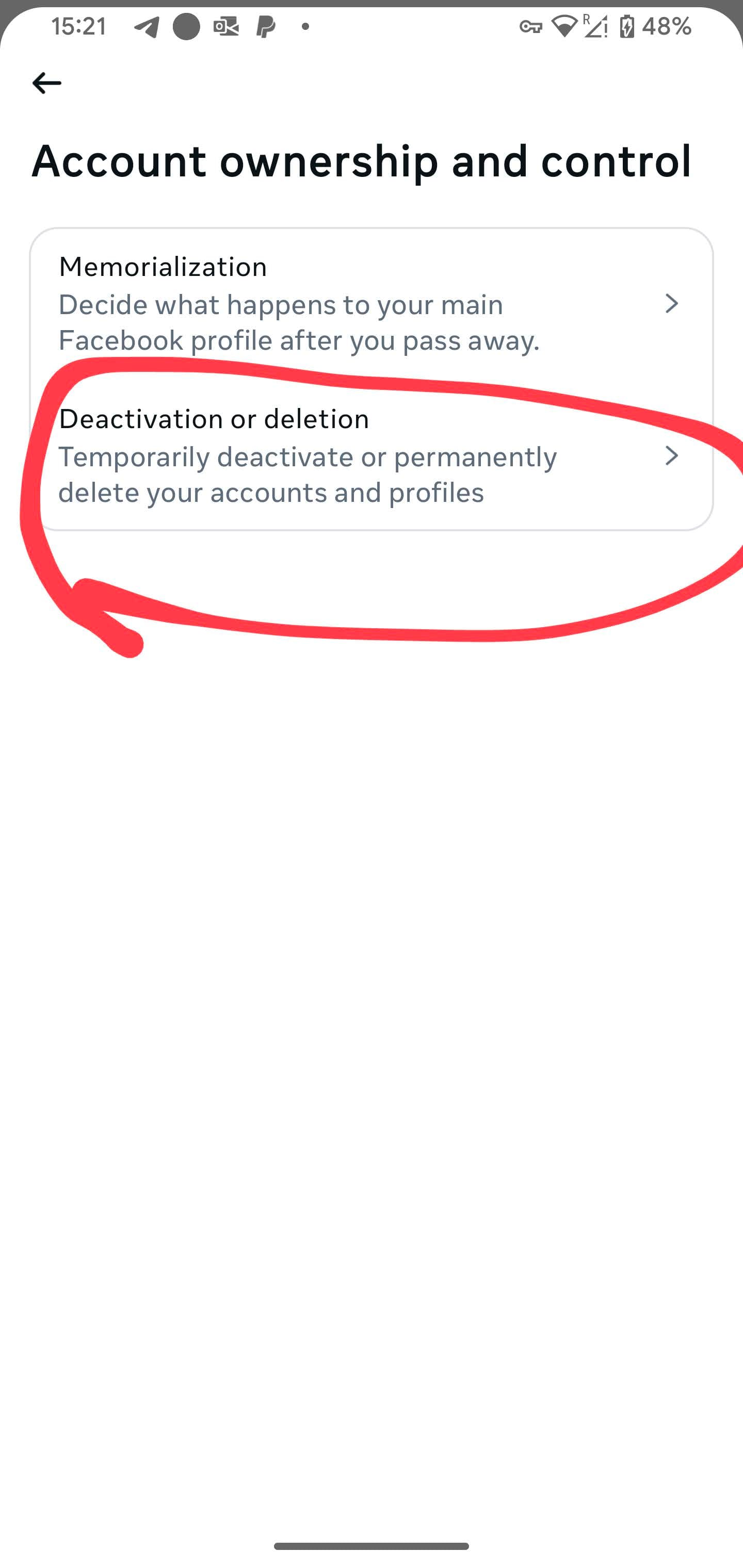
5. Select the Account You Want to Delete
You’ll be shown a list of linked Instagram or Facebook accounts.
Tap the one you wish to delete permanently.
On the next screen, select “Delete account”, then tap Continue
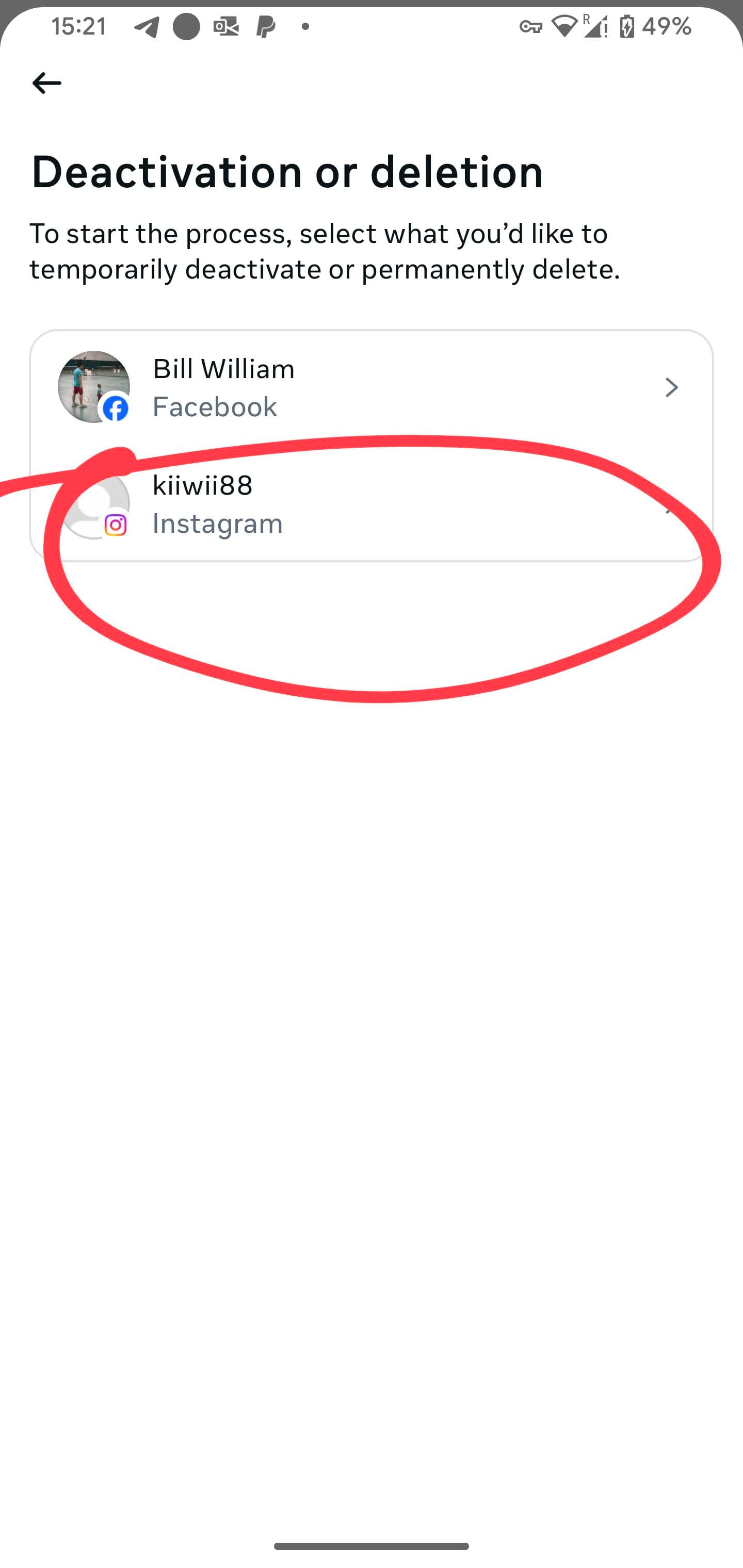
6. Choose Your Reason for Leaving
Instagram will ask why you’re deleting your account (required).
Choose an option — any option works — and tap Continue.
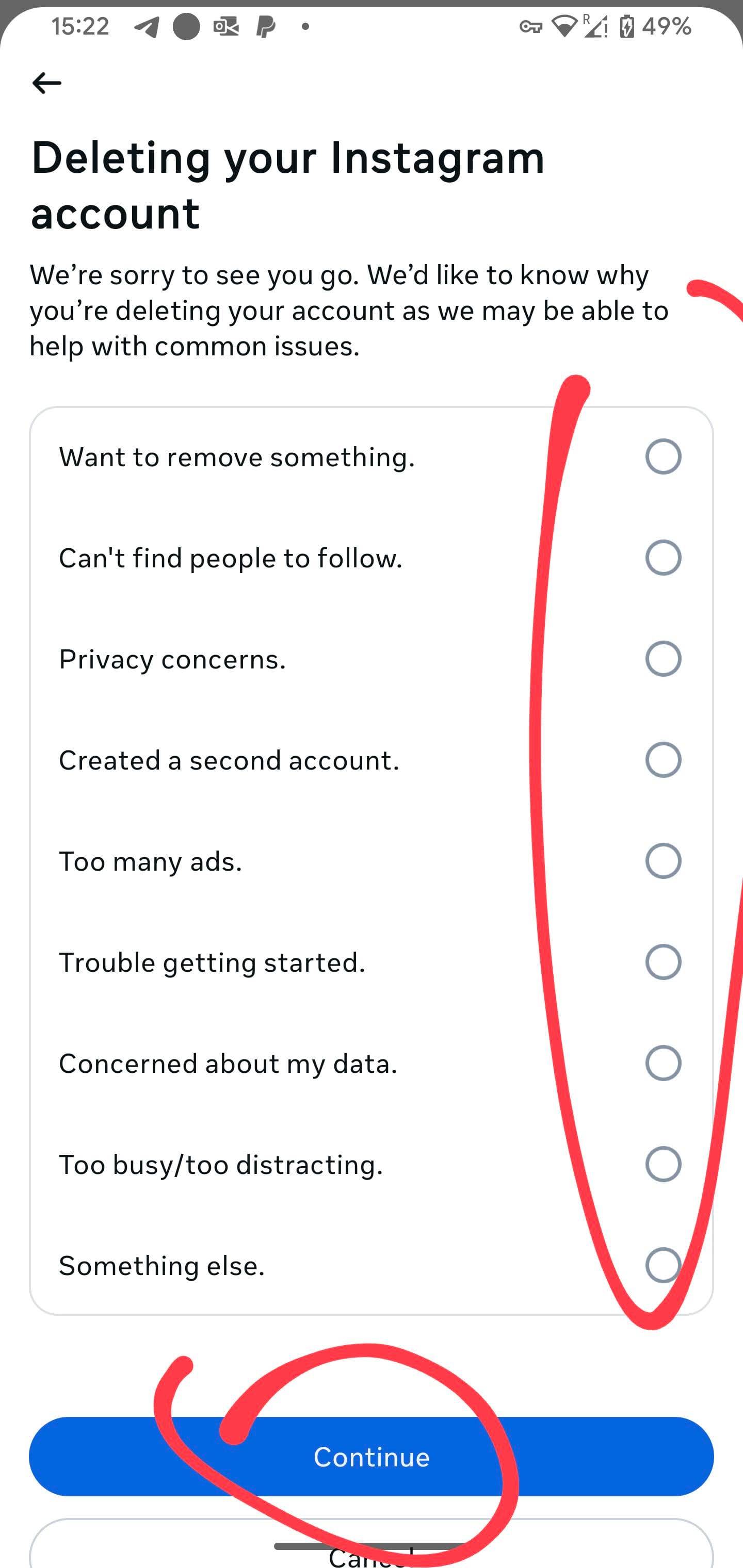
7. Final Warning Page – Don’t Get Distracted
This page gives you options to:
- 📥 Download your data
- 🔄 Transfer your info
- 💤 Deactivate instead
Since you want to delete your account, simply scroll past all of these, and tap Continue again.
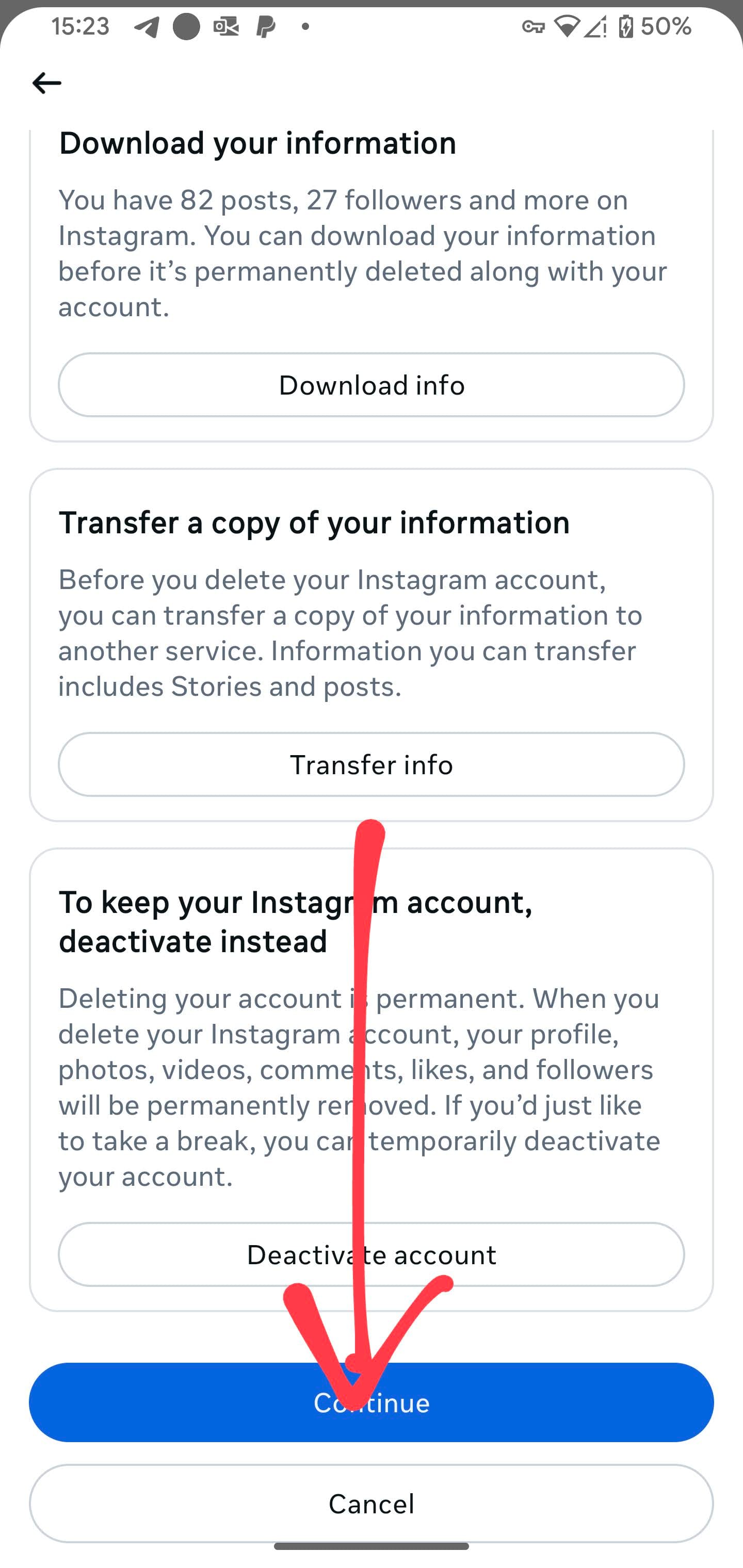
8. Enter Your Password to Confirm
Instagram needs to verify it’s really you.
Enter your account password when prompted.
9. Final Confirmation
You’ve made it! You’ll see the last screen confirming your account deletion.
Hit the final Delete account button.
🎉 Done. Goodbye Instagram.
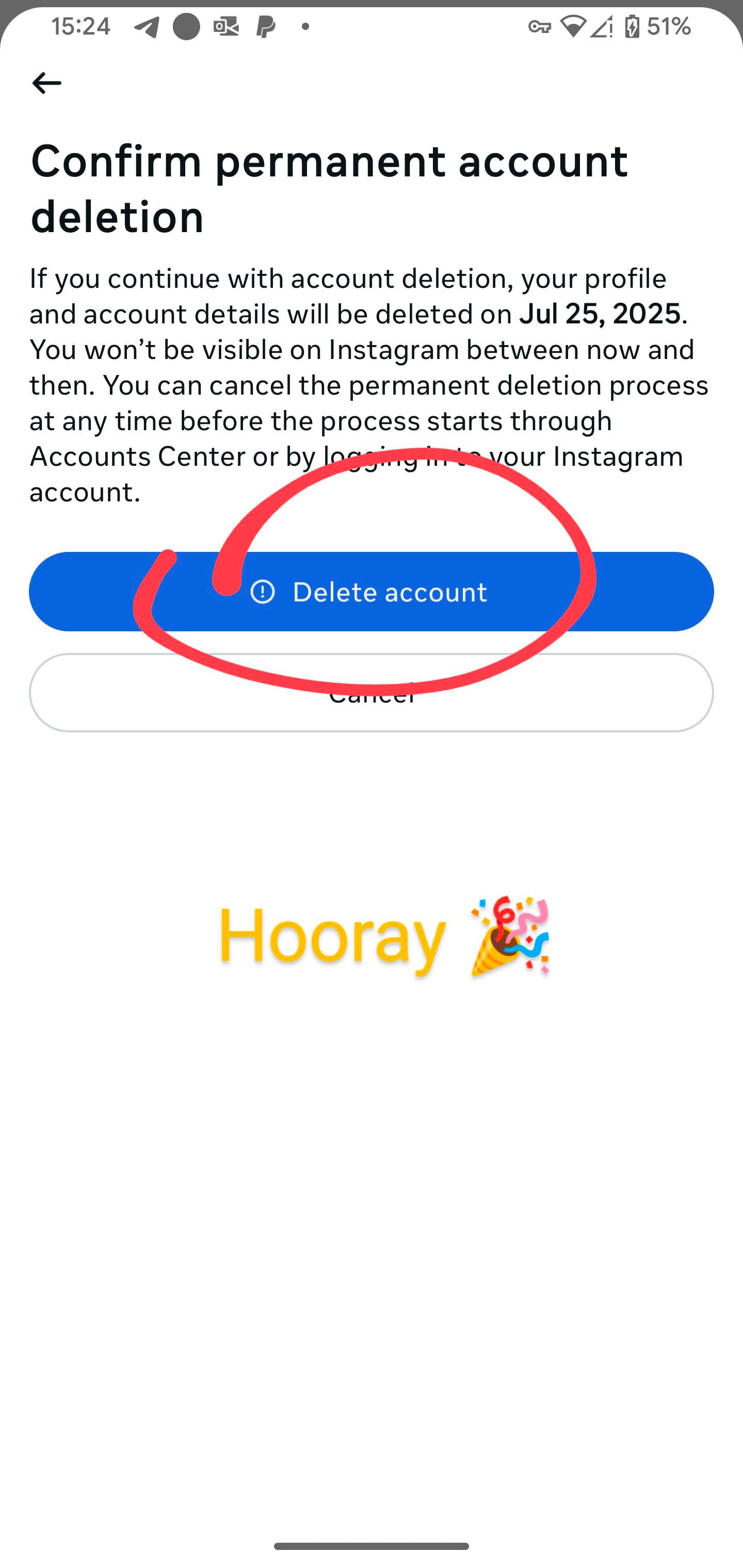
💡 Quick Tip
Right after you reach the Settings and activity page (Step 1), you can use the search bar at the top:
🔍 Type "dele" (NOT delete) — and Instagram will suggest “Deactivation or deletion”
Tap that to skip straight to Step 5.
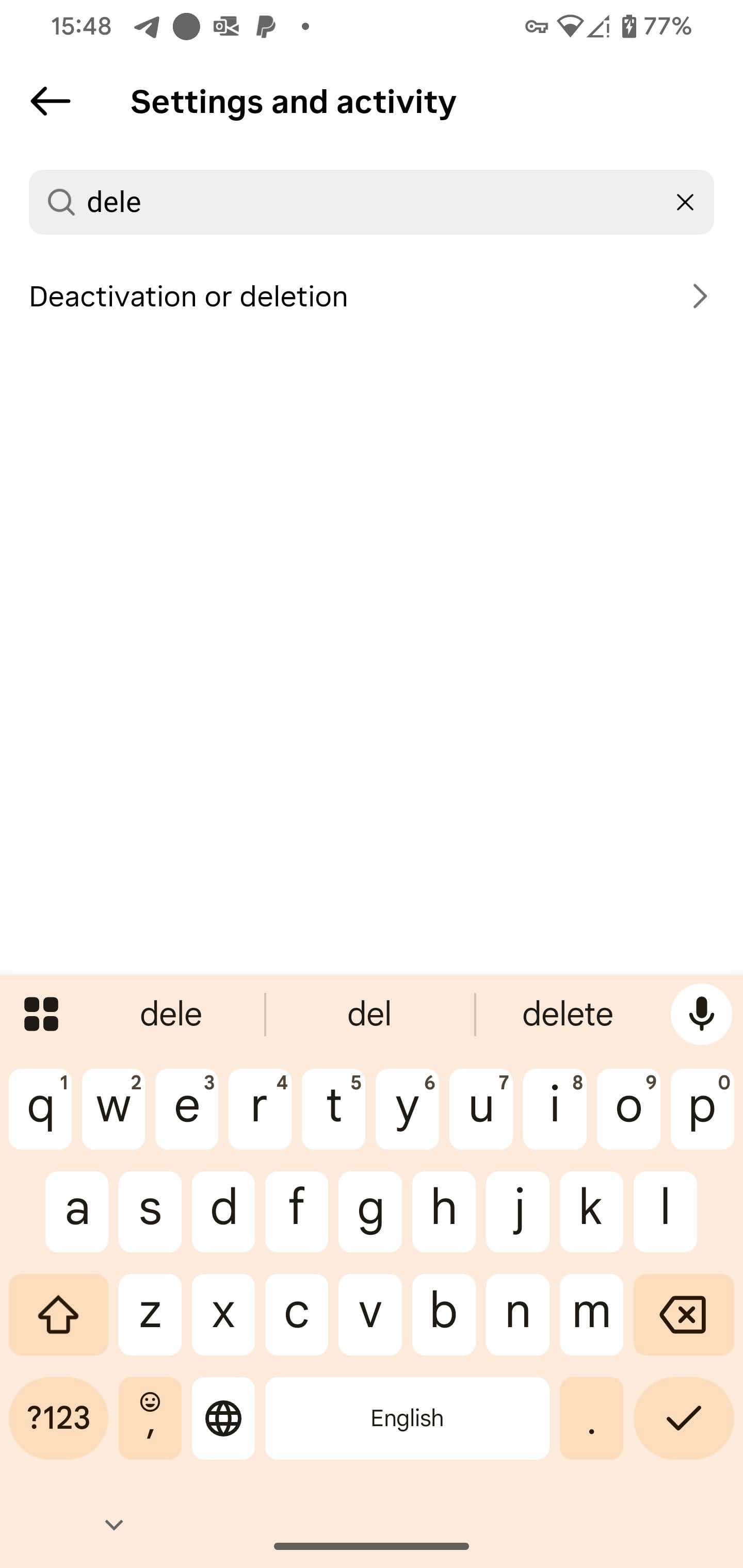
Want to see exactly how it’s done?
▶️ Watch our quick YouTube Shorts tutorial:
📹 How to delete Instagram account (2025)
How to Delete Your Instagram Account on Android (2025)
Final Thoughts
Deleting your Instagram account shouldn’t be harder than creating it — but sometimes, it is.
That’s why we’re building HowToDelete.it.com — to give you simple, accurate, no-BS guides that work.
Got stuck?
Send us a message: [email protected]