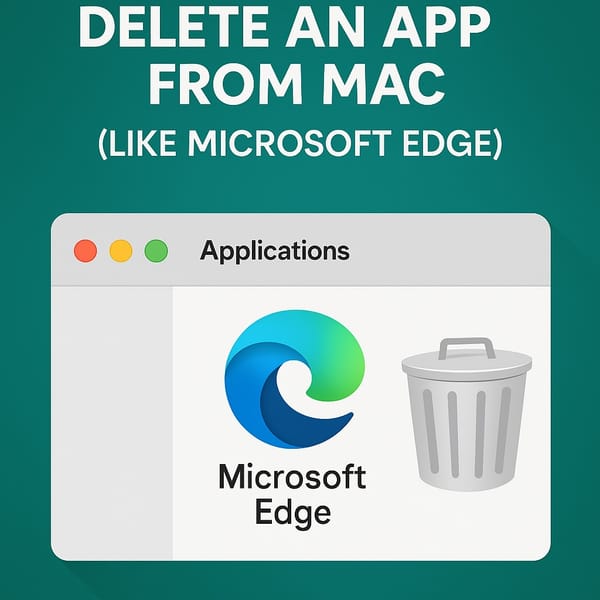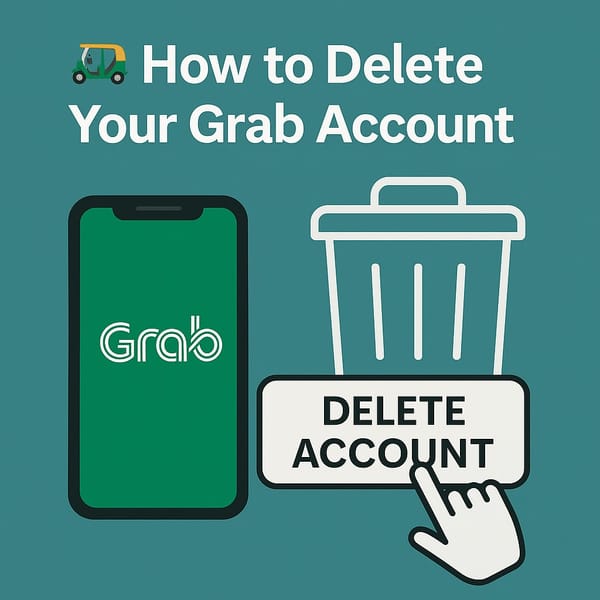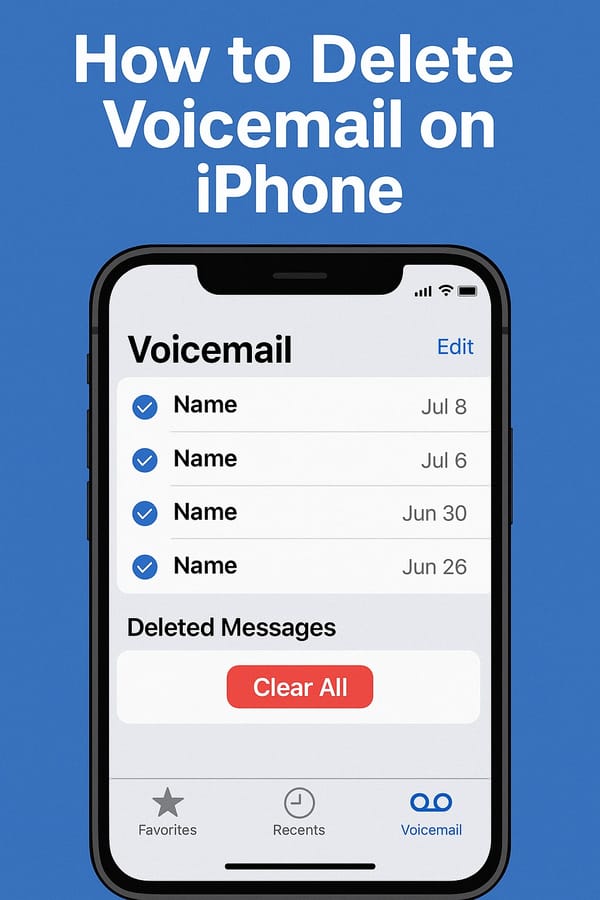🧓 How to Delete Your LinkedIn Account in 2025 — The Complete, Honest Guide
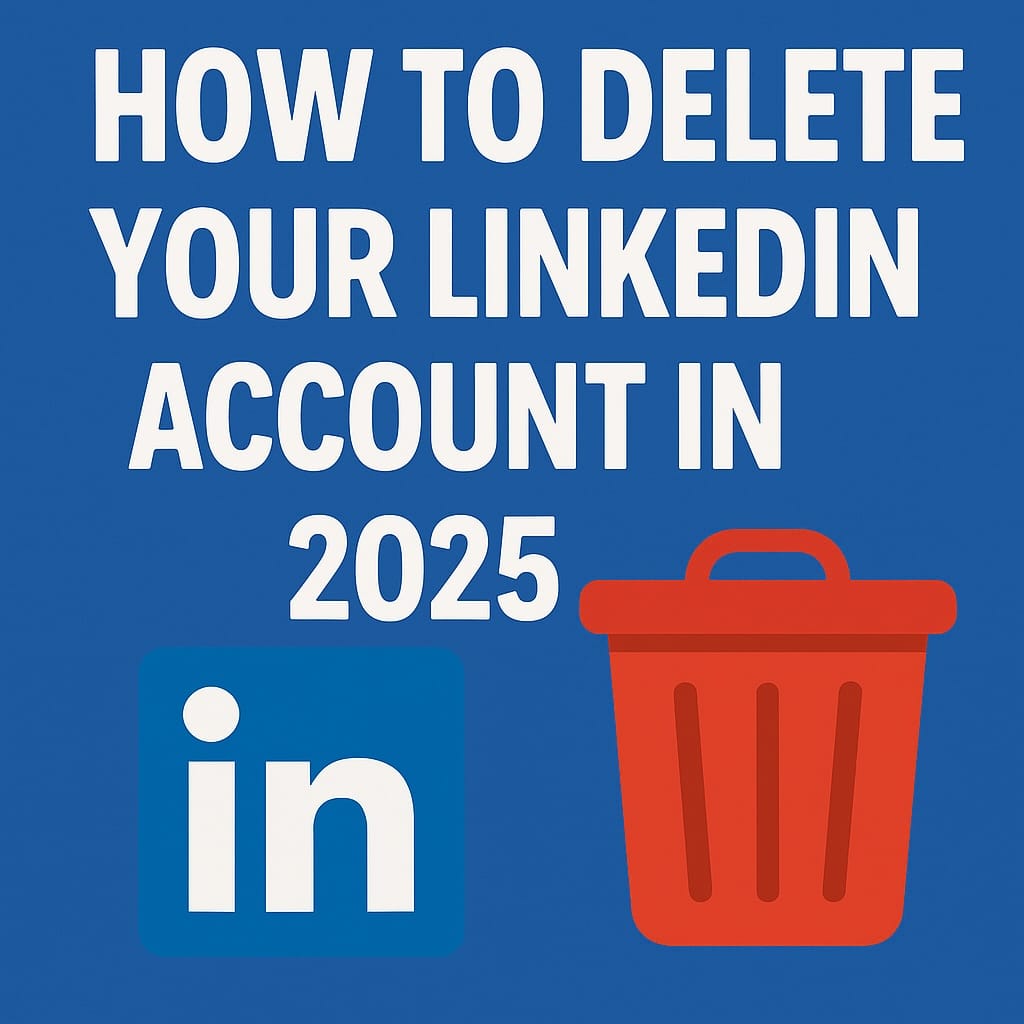
🧐 Why This Matters (Especially If You’re Not on the Job Hunt)
LinkedIn is built to keep you online—nudging you to update your profile, accept invites, and stay visible. But if you’re retired, no longer job-seeking, or just tired of the emails and notifications, it’s completely okay to delete your account.
That said, LinkedIn doesn’t make it easy. The delete option is buried deep in the settings, and they throw a few last-minute guilt trips along the way. Let’s walk through this step-by-step, with zero jargon.
🧭 Step-by-Step: How to Delete Your LinkedIn Account in 2025
✅ What You’ll Need:
- A computer, iPhone, or iPad (browser is easier than app)
- Your LinkedIn email address and password
👣 Step 1: Sign In to Your Account
- Open www.linkedin.com
- Enter your email and password
- Click Sign In
💡 If you’ve forgotten your password, click “Forgot password?” and follow the instructions to reset it before continuing.
👣 Step 2: Open Account Settings
- Once logged in, click your profile photo or name in the top-right corner
Click “Settings & Privacy”
⚠️ Be careful: It may be labeled just “Settings” depending on the device
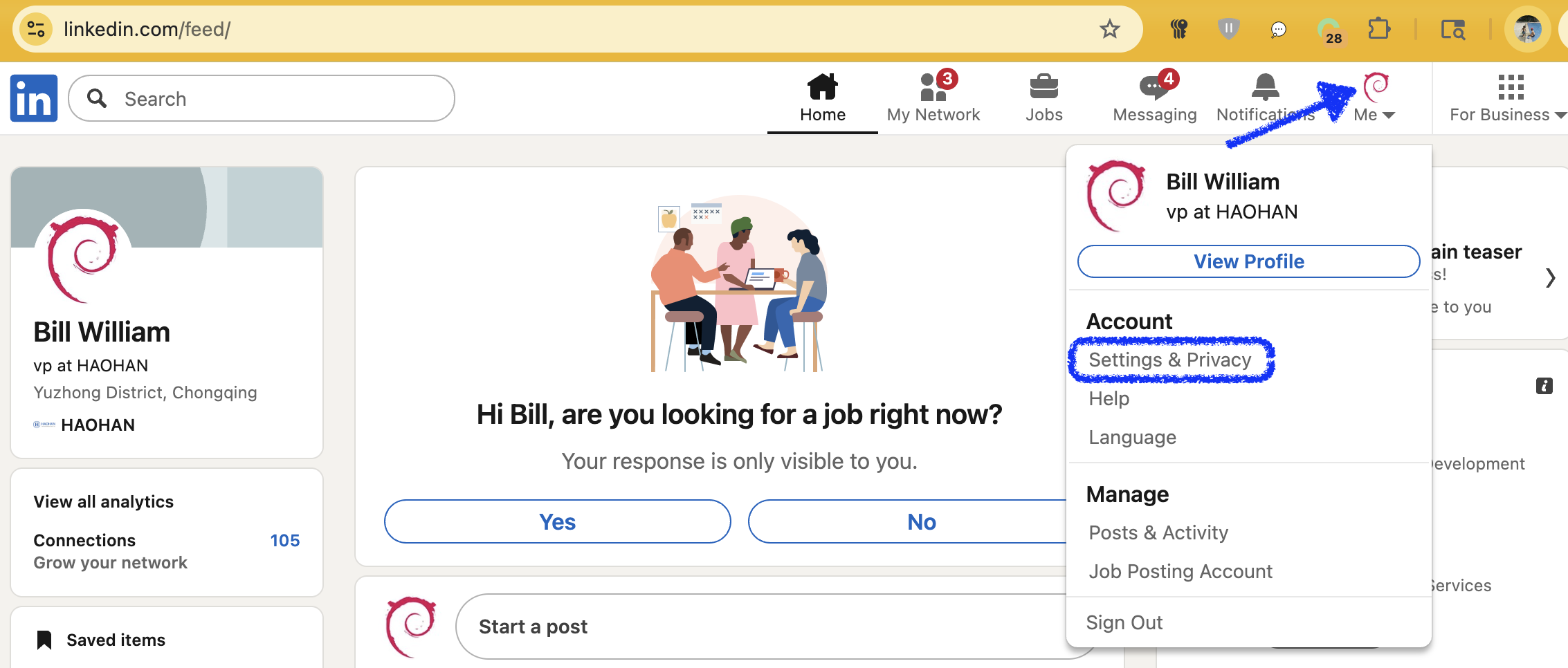
👣 Step 3: Go to “Account Preferences”
- On the left-hand menu, click “Account Preferences”
- Scroll all the way down (bottom currently) until you see:
🔴 Close account
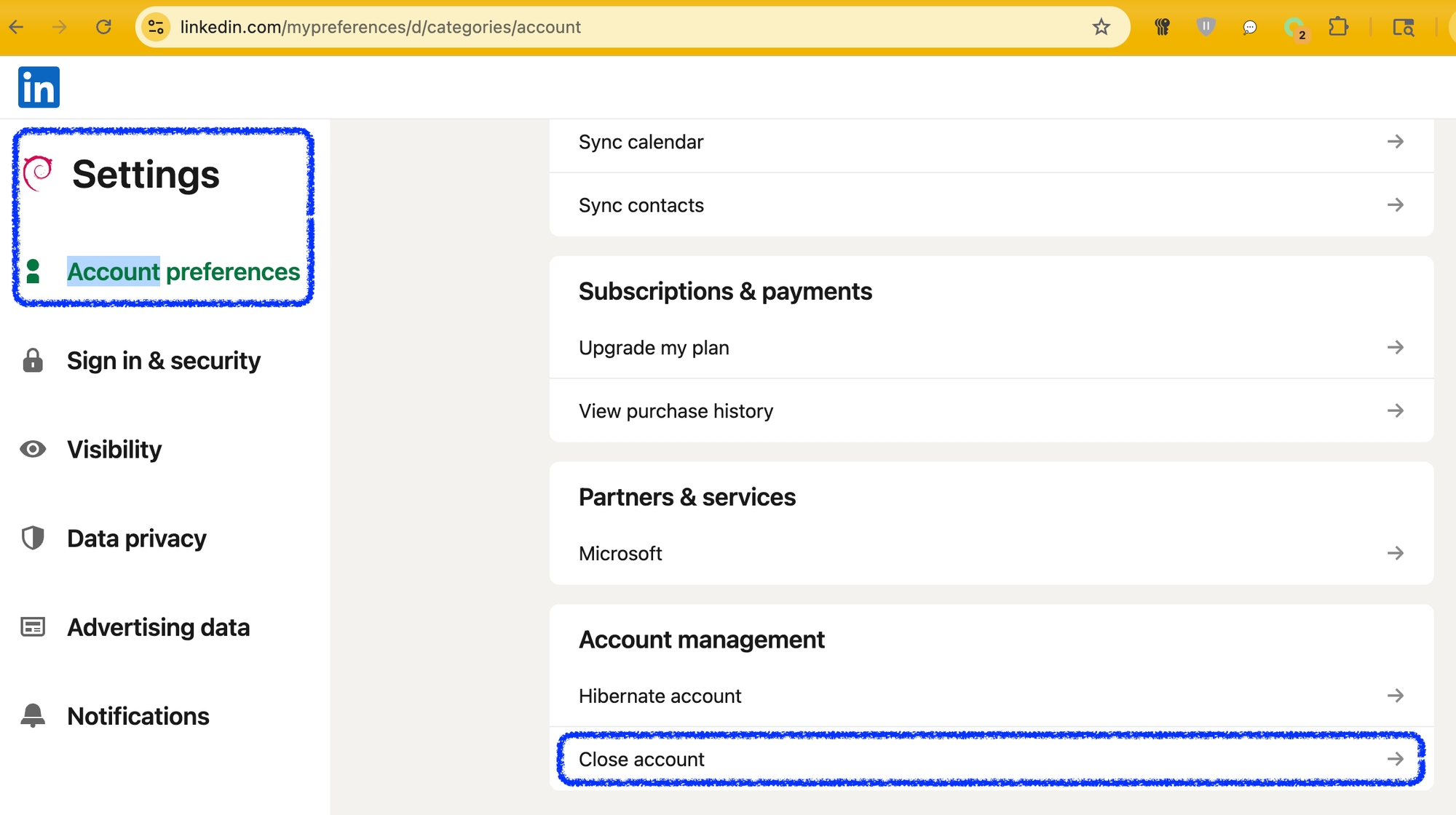
👣 Step 4: Click “Close Account”
- LinkedIn will now ask: “Why are you leaving?”
- Select any reason (it doesn’t matter)
- Then click Next
- Enter your password again to confirm
make sure you check "Unsubscribe me from LinkedIn email communications, including invitations." - That maybe the end of linkedin account deletion, here.
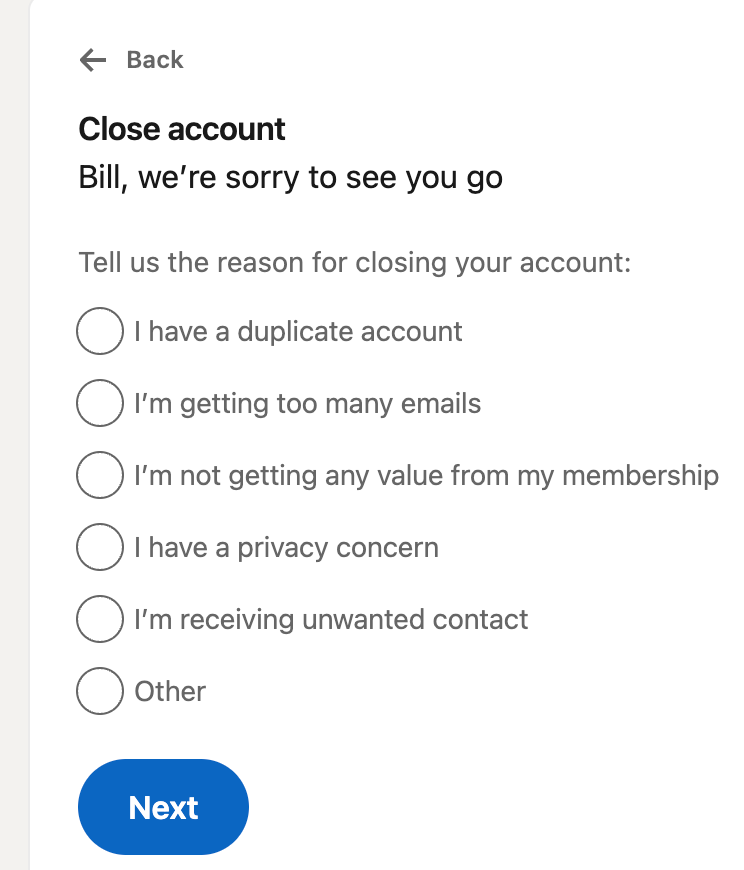
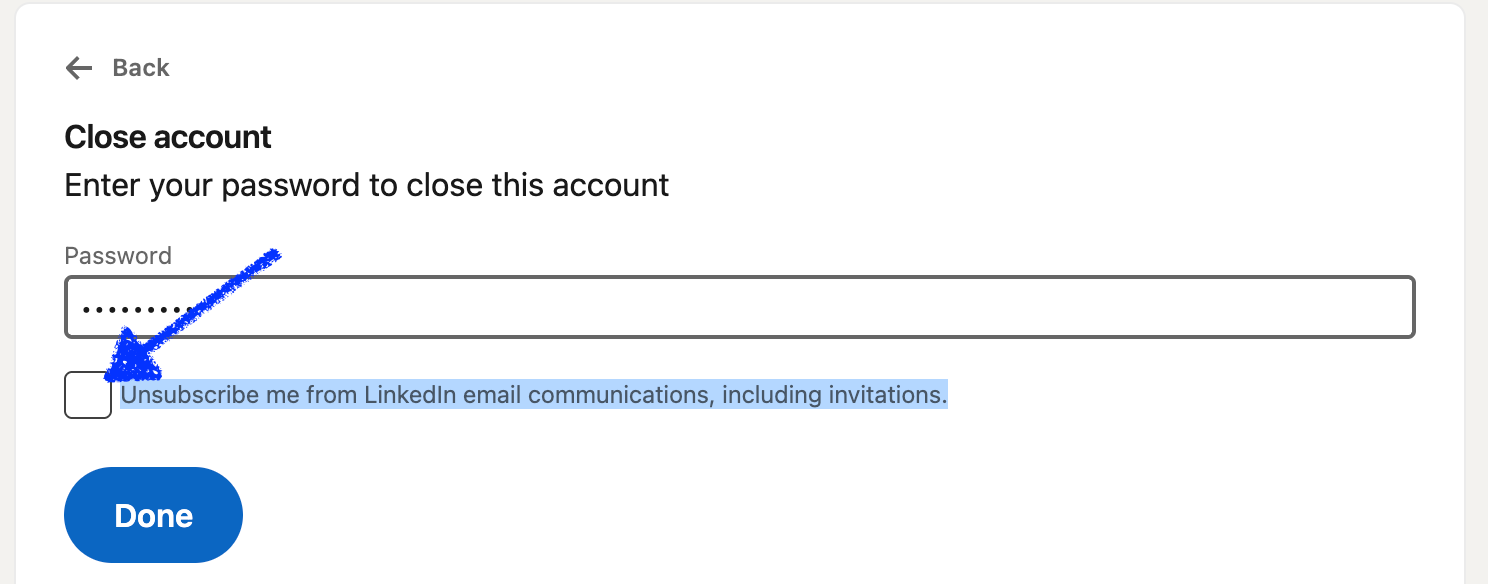

👣 Step 5: Final Warning – Be Extra Careful Here
This is where LinkedIn tries to trip you up:
- They may show a message like:
“Instead of closing your account, why not just deactivate email notifications?” - You might see options like:
- ❌ “Keep my account open, just stop emails”
- ✅ “Close my account anyway”
👉 Choose the second one: “Close my account anyway”
🎯 Step 6: Done — But You Still Have 14 Days
Once you confirm, your LinkedIn account will be:
- Scheduled for permanent deletion in 14 days
- Deactivated immediately (no one can view your profile anymore)
🛑 You Can Still Change Your Mind
If you log back into LinkedIn within 14 days, your account will reactivate.
Otherwise, it will be deleted for good. Once you confirm the deletion of your account, you may receive an email like this:
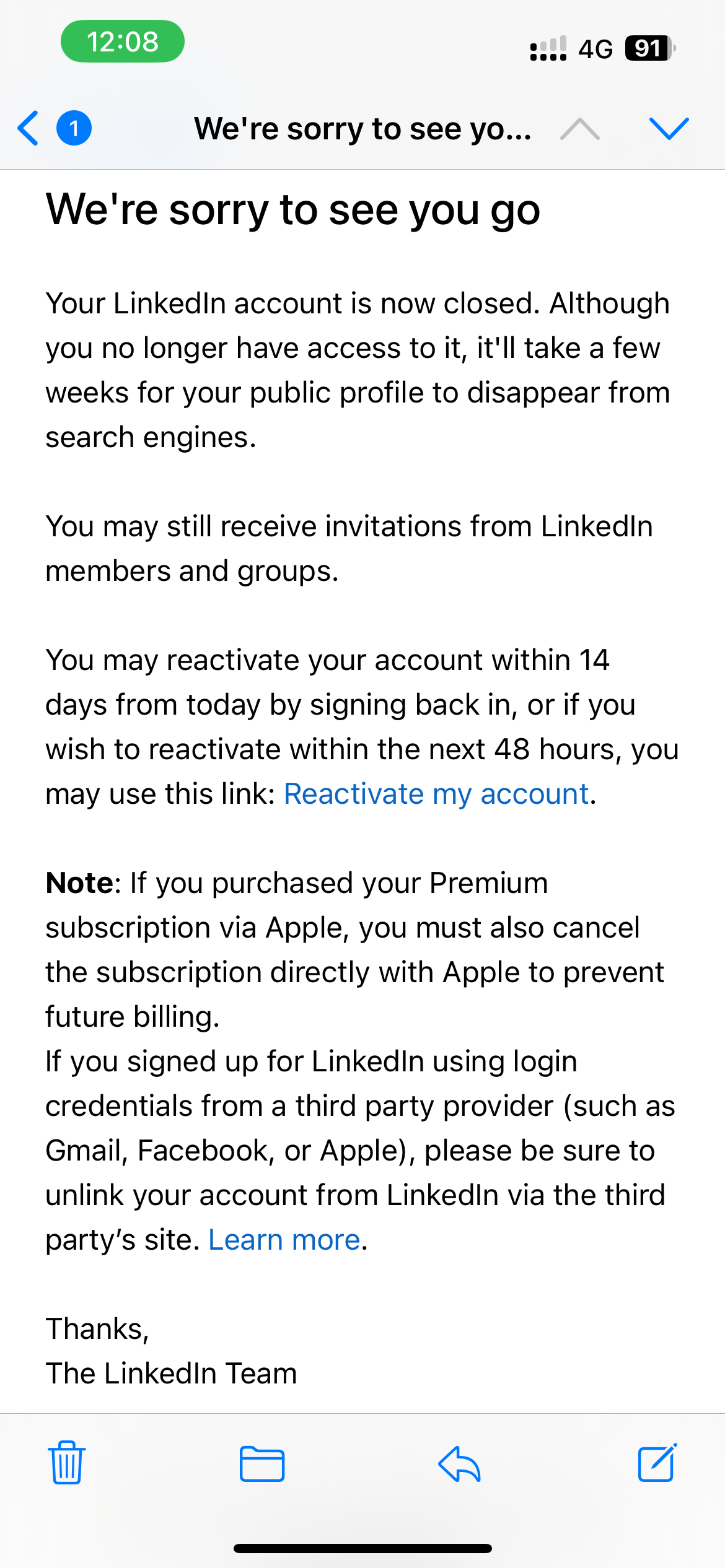
⚠️ Important Notes (Don’t Skip These)
🧾 1. LinkedIn Keeps Some Data
Even after deletion, LinkedIn may keep certain data like:
- Purchase records (if you had Premium)
- Messages you sent
- Legal/accounting info they’re required to retain
There’s no way around this. It’s in their Privacy Policy.
💬 2. You Will Lose:
- All your connections and endorsements
- Your work history, certifications, and recommendations
- Any messages or posts you’ve sent or shared
💸 3. If You Pay for LinkedIn Premium…
You must cancel Premium first before deleting your account:
- Go to Settings & Privacy > Subscriptions & Payments
- Cancel Premium
- Then follow the steps above to close the account
🧠 TL;DR – How to Delete LinkedIn in 2025 (For Non-Techies)
| Step | Action |
|---|---|
| 1️⃣ | Log in at linkedin.com |
| 2️⃣ | Click your photo → Settings & Privacy |
| 3️⃣ | Go to Account Preferences |
| 4️⃣ | Scroll down → Click “Close account” |
| 5️⃣ | Enter password → Confirm → Ignore “stay” prompts |
| 6️⃣ | Wait 14 days or log in to undo |
🎥 Prefer Video?
Yup, I’m working on a YouTube Shorts for this too. Because watching is easier than guessing. 👀
Stay tuned—link coming soon.