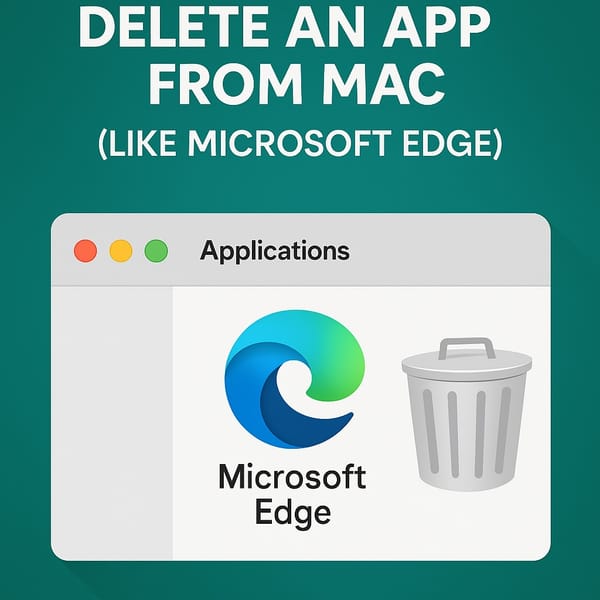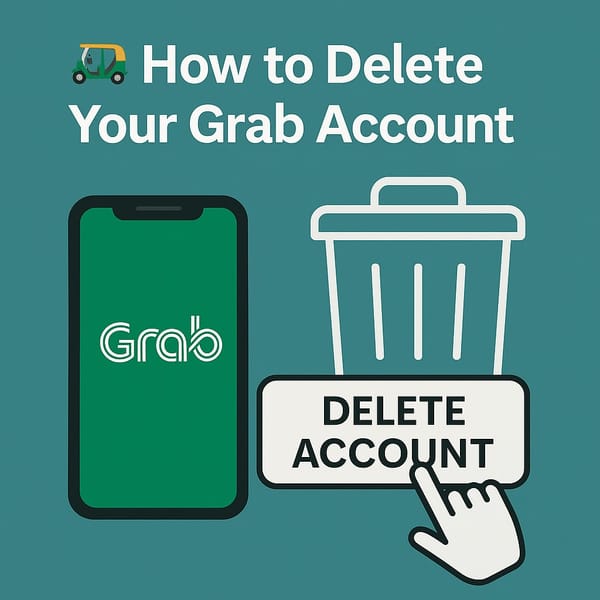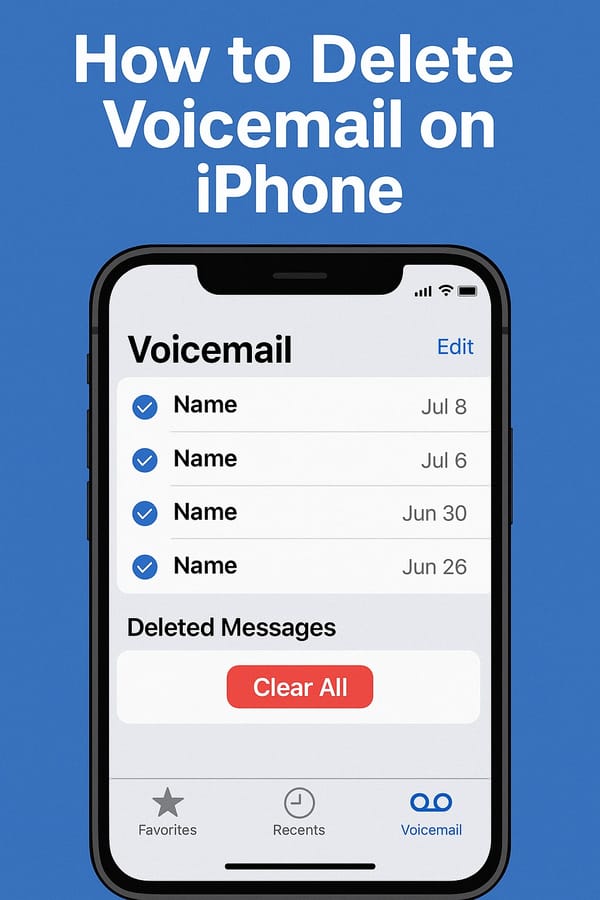📬 How to Mass Delete Emails in Gmail — The Easy and Efficient Way (2025)

😩 Inbox Chaos? Let’s Fix That.
Thousands of unread emails? Promotions from 2018? No judgment—we’ve all been there. Fortunately, Gmail gives you powerful, built-in ways to bulk delete emails fast—whether you’re on your laptop or just using your phone.
Here’s your ultimate, no-geek guide to clearing your inbox the smart way in 2025.
✅ Method 1: Bulk Delete Gmail Emails Using a Browser (Desktop)
This is the most efficient method for massive cleanup.
🔹 Option A: Delete Emails by Category (e.g. Promotions, Social)
- Go to Gmail.com and log in
- Click a category tab: Promotions, Social, or Updates
- Click the top checkbox (☑️) to select the first 50 emails
- Look for the yellow banner:
“All 50 conversations on this page are selected. Select all [X] conversations in [Category].”
👉 Click that “Select all” link - Click the 🗑️ trash icon, Confirm bulk action, and gone
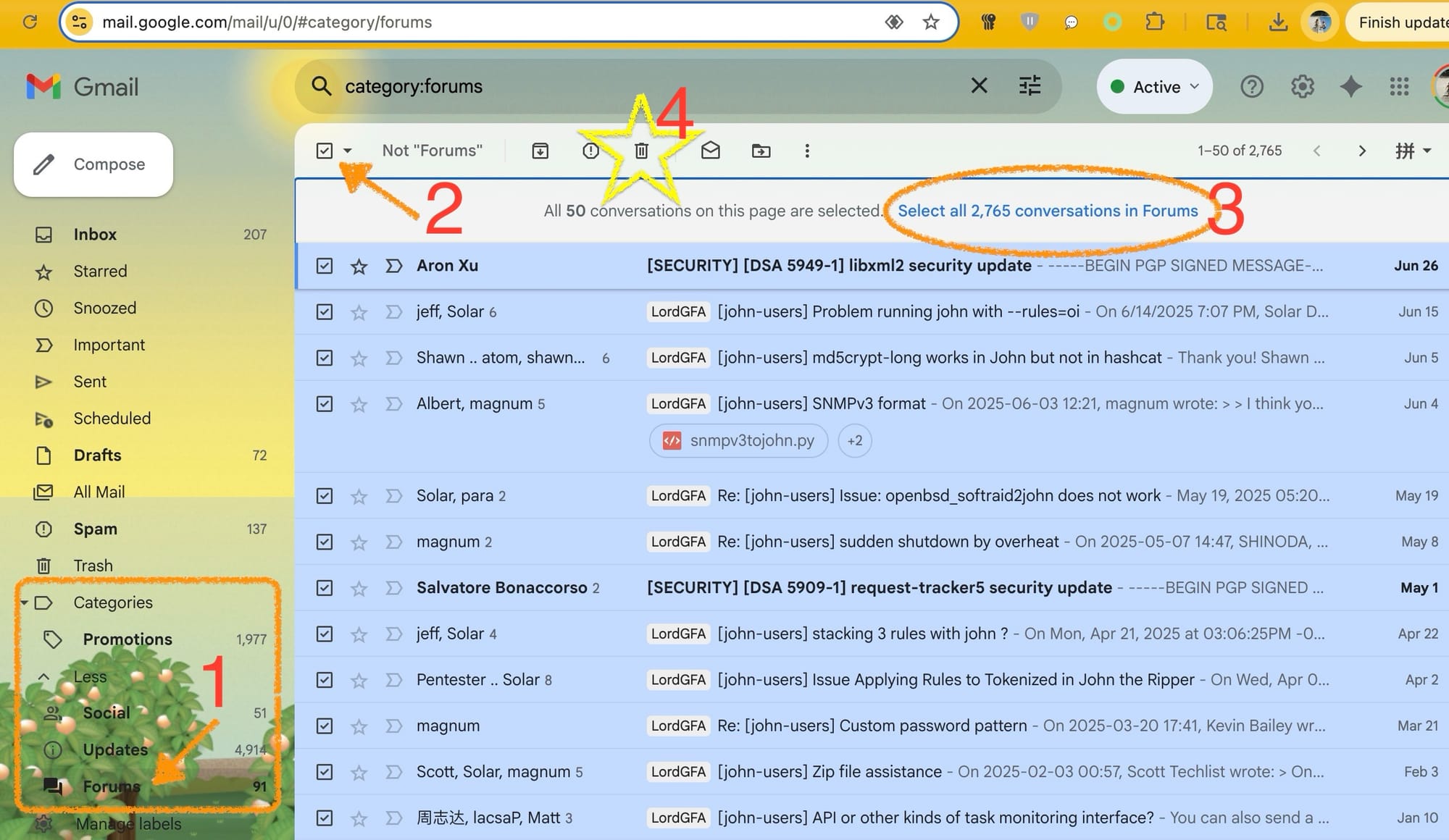
🔹 Option B: Search and Destroy with Gmail Operators
Use these in the Gmail search bar to target exactly what you want to delete:
| Goal | Search Operator |
|---|---|
| Emails from a sender | from:[email protected] |
| Old emails | older_than:1y or before:2022/01/01 |
| Large emails | larger:5M |
| Unread messages | is:unread |
| Read messages | is:read |
| Promotional emails | category:promotions |
| Emails with attachments | has:attachment |
In my case:
category:promotions and before:2024/01/01
Once results appear:
- ☑️ Select the top checkbox
- Click “Select all conversations that match this search”
NOTE: you need choose Most recent not Most relevant to reveal this. - 🗑️ Trash them all

🔹 Option C: Nuke Everything (All Mail)
Warning: This deletes every email, including archived ones.
- Type
in:anywhereorin:allinto the search bar - Click ☑️ → then “Select all conversations”
- Hit the 🗑️ icon
⚠️ Careful—you’ll lose inbox, sent, and archived emails unless backed up.
📱 Method 2: Bulk Delete Emails in Gmail App (iOS or Android)
While more limited than desktop, the app still gets the job done.
🔹 Step-by-Step (Mobile App):
- Open the Gmail app
- Tap the three lines (☰) in the top-left to open navigation
- Go to a category (Inbox, Promotions, etc.)
- Tap and hold an email to select it
- Tap ☑️ to select all
NOTE: if there are many, all just means the first 50s, keep scrolling down, you can reach the true all. - Tap the 🗑️ trash icon


Gmail bulk select all, for real
❌ Limitations on Mobile
- You have to manually select emails per screen
- Works best for small batches or quick daily cleanups
🧹 Don’t Forget: Empty the Trash
Emails go to Trash, not gone forever (yet).
To permanently clear space:
- Scroll left-side menu → Tap Trash
- Tap “Empty Trash now”
Or just wait 30 days—Google deletes it automatically.
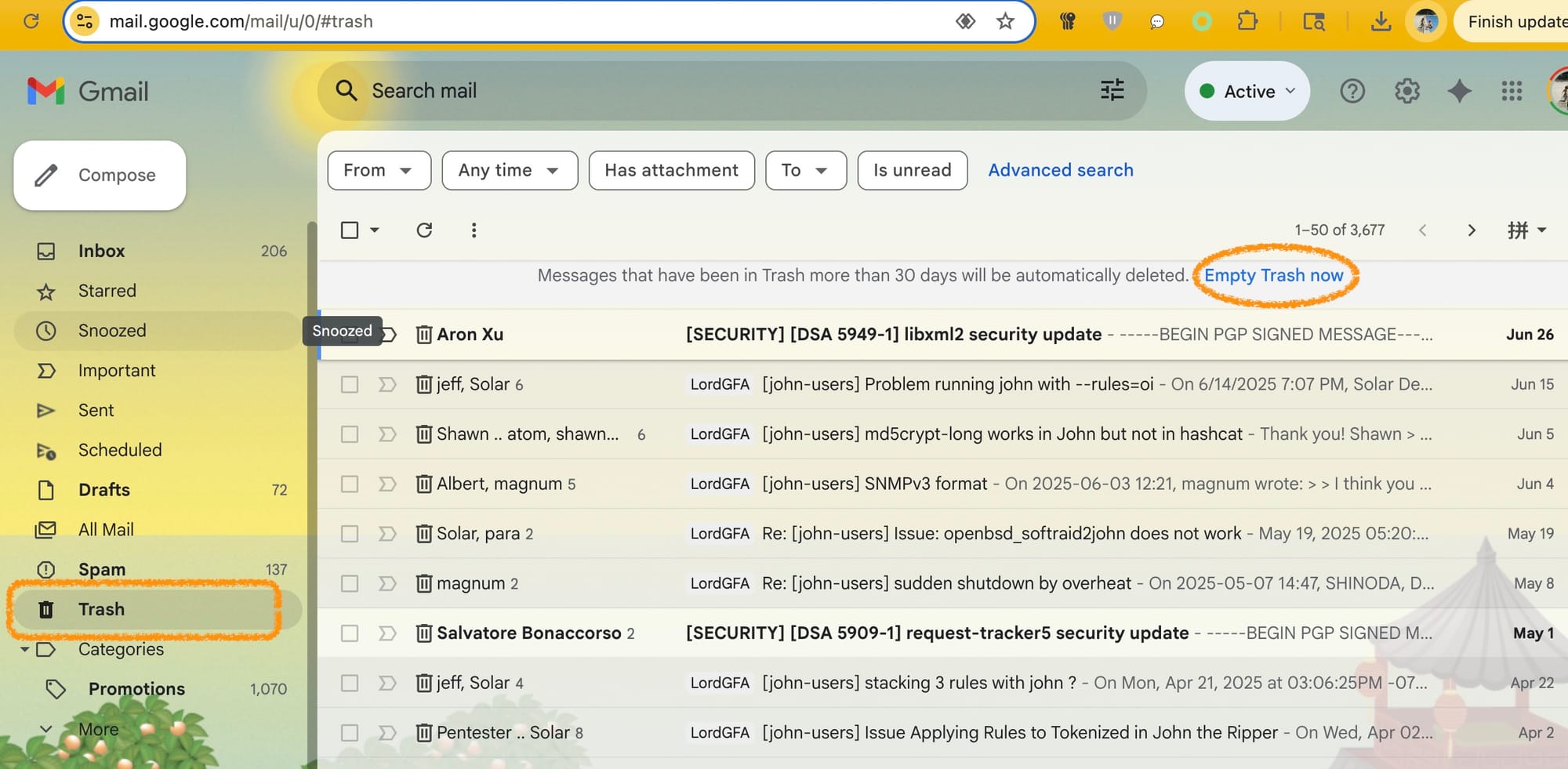
🔁 Can I Undo a Bulk Delete?
Yes—if you act fast.
Just go to Trash, find the email(s), and tap Move to Inbox (or any other label) within 30 days.
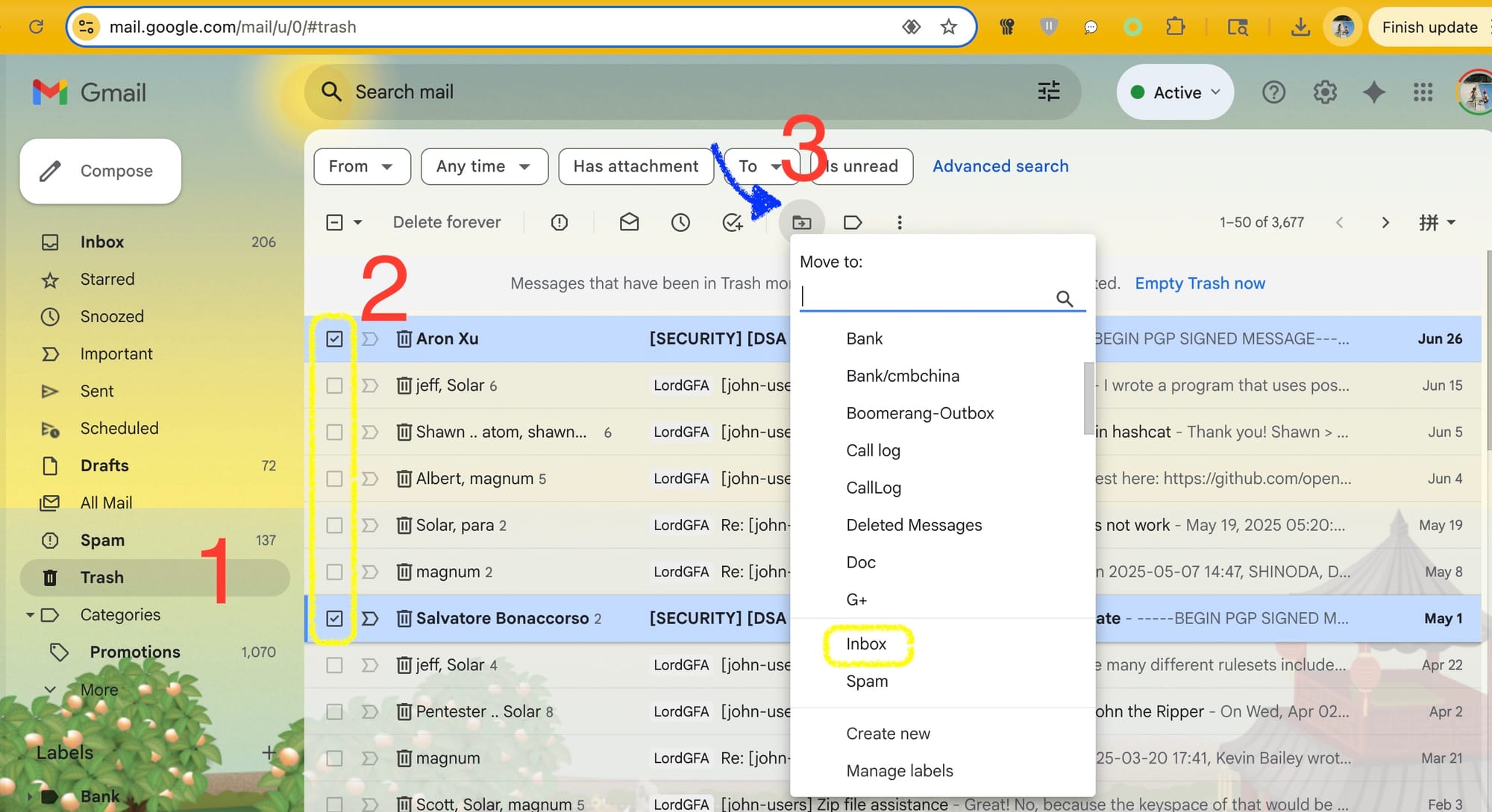
✅ TL;DR – Best Ways to Delete Gmail Emails Fast
| Device | Method | Best For |
|---|---|---|
| 🖥️ Browser | Search + “Select all conversations” | Big inbox cleanup |
| 🖥️ Browser | Category tabs (Promotions, Social) | Targeted junk |
| 📱 Mobile App | Manual select + delete | On-the-go deletes |
| 🖥️ Browser | in:anywhere + delete | Total inbox wipe |
🔗 Related Posts
🍎 How to Bulk Delete Emails from iCloud Mail (2025 Guide for @icloud.com & @me.com)